Step 1. Click "Enrollment Ledger WC" icon.
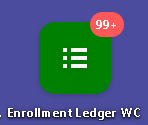
Step 2. Open a submitted Enrollment Ledger.
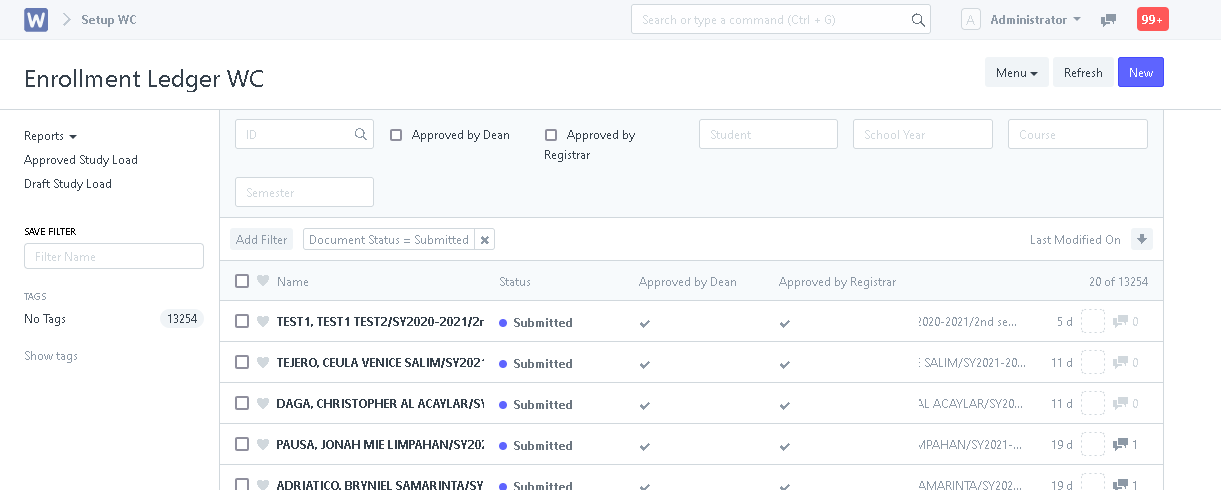
Step 3. Click on "Request for Adding/Dropping/Withdraw" button.
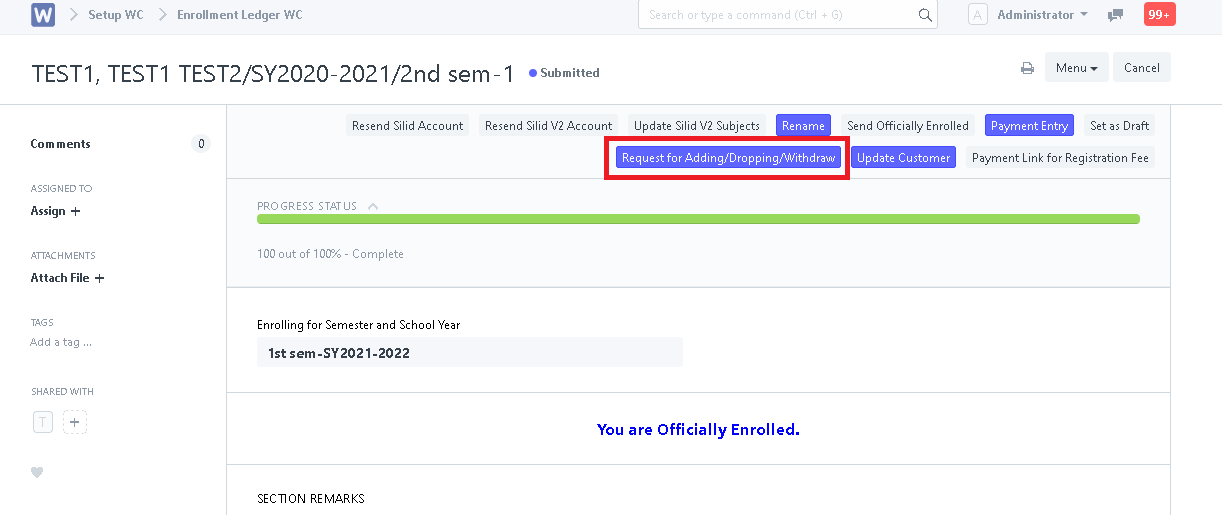
Step 4. System will prompt user to select the type of request for Adding, Dropping or Withdraw and provide a reason for the request. After that, click "Submit".
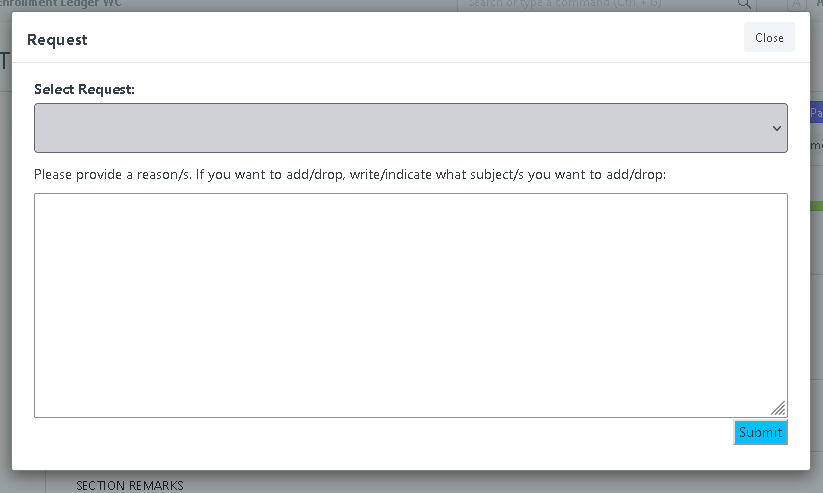
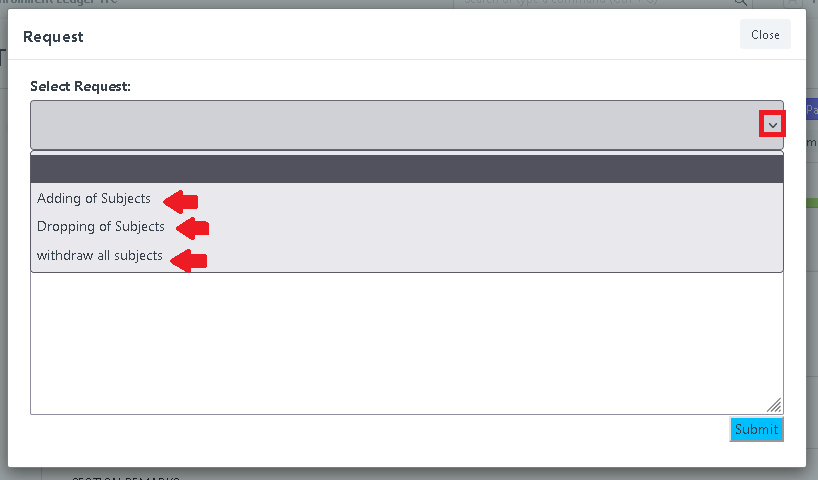
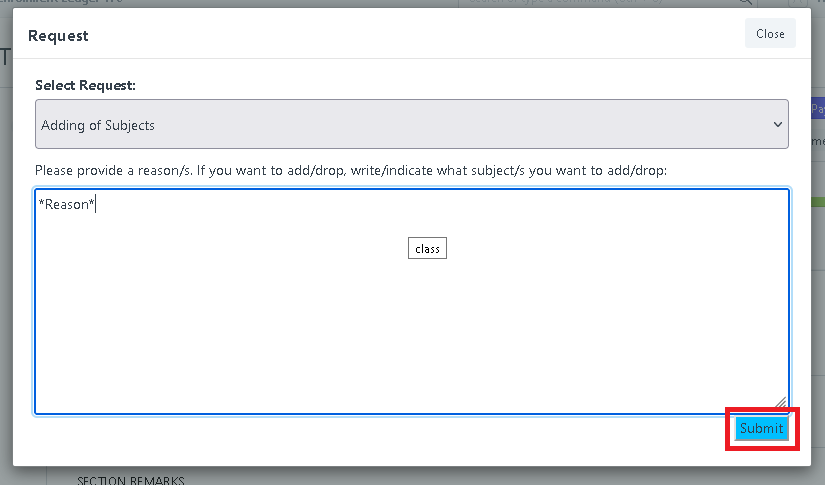
Step 5. Requests are now sent to Request WC. User can access via search by typing "Request WC List".
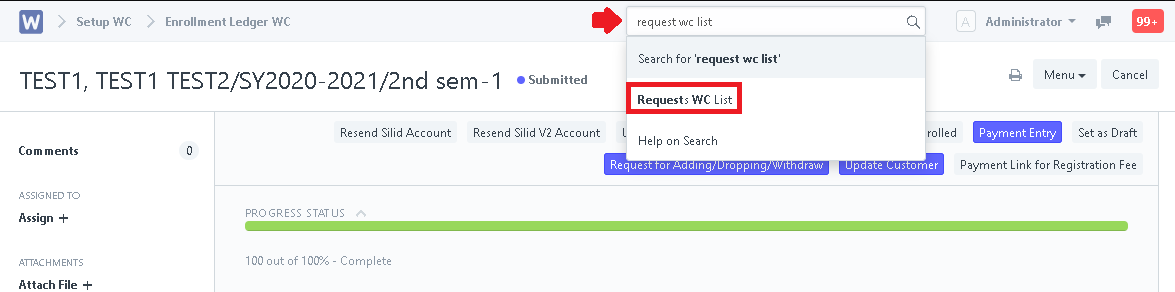
- Adding Subjects - Request for adding subjects will show in Request WC.
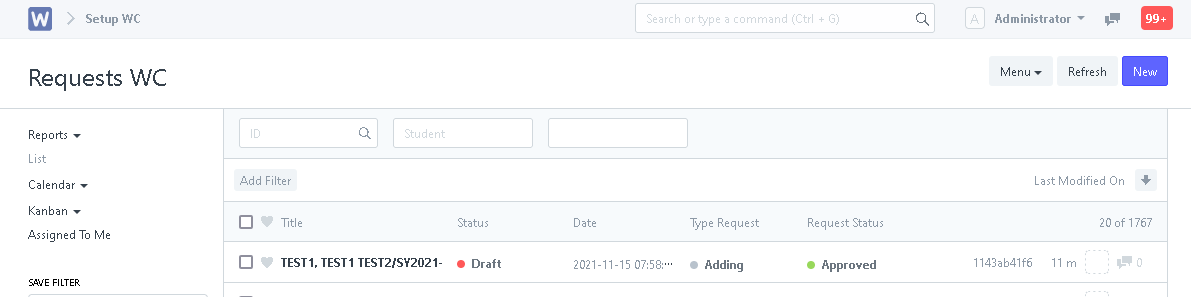
Open the request and scroll down to subjects table. Click "Add Row" and fill in the subject details.
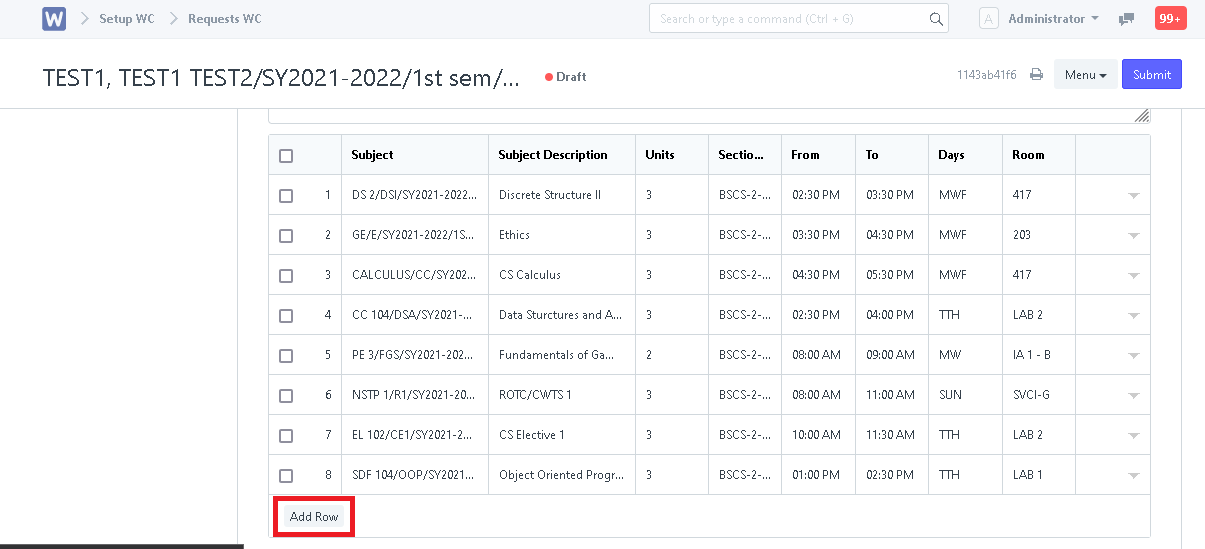
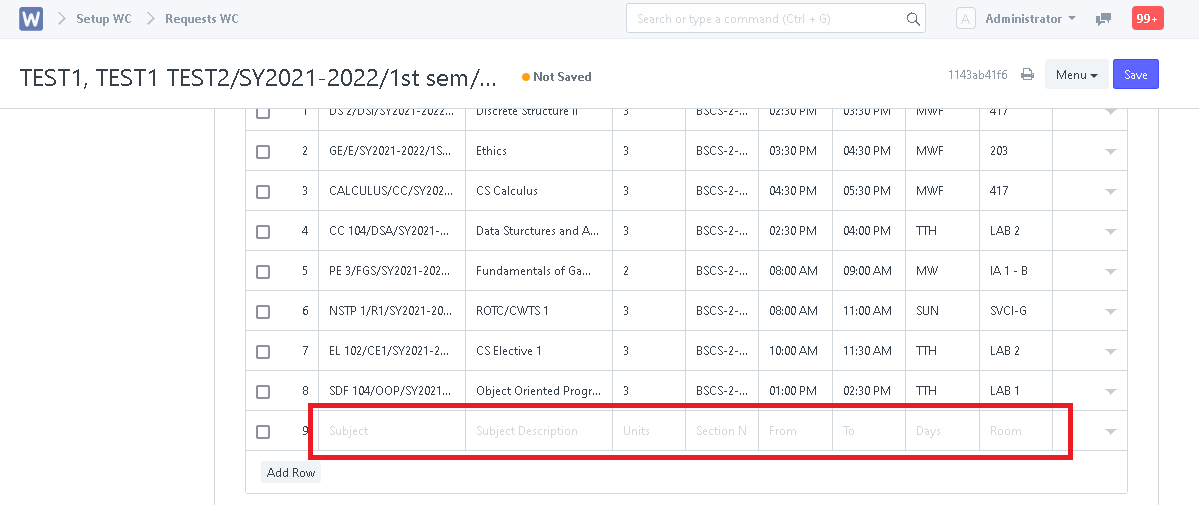
After adding subject/s, click "Save".
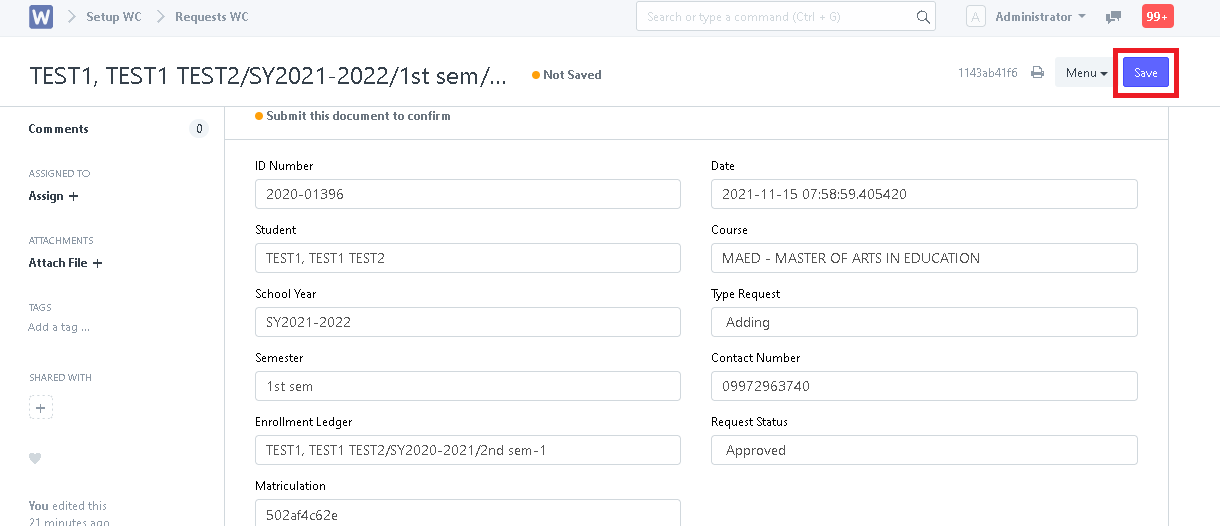
Evaluate the request again for assurance then click "Submit".
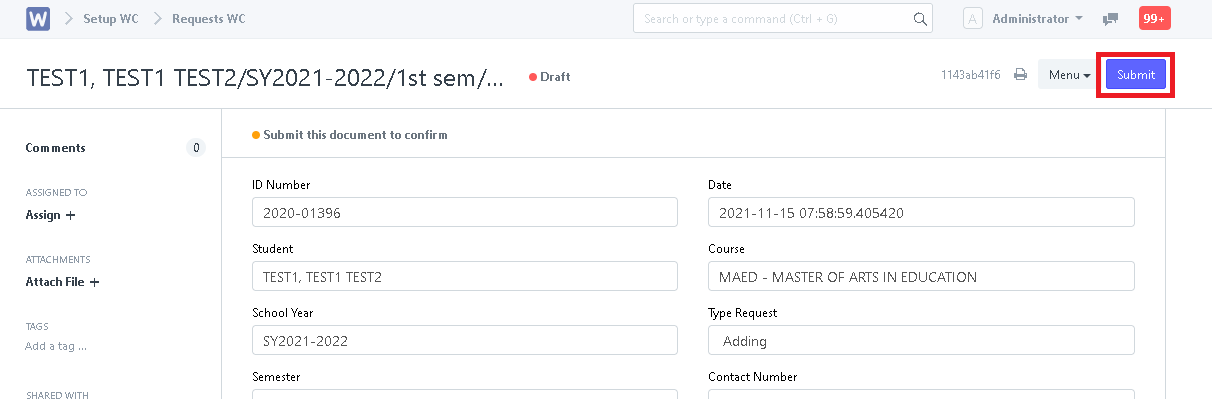
System will prompt user to validate the submission. Click "Yes" to proceed.
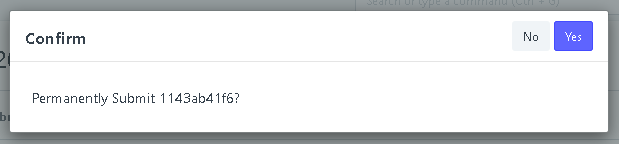
Request has now been submitted and subject/s are now added to the student's enrollment ledger.
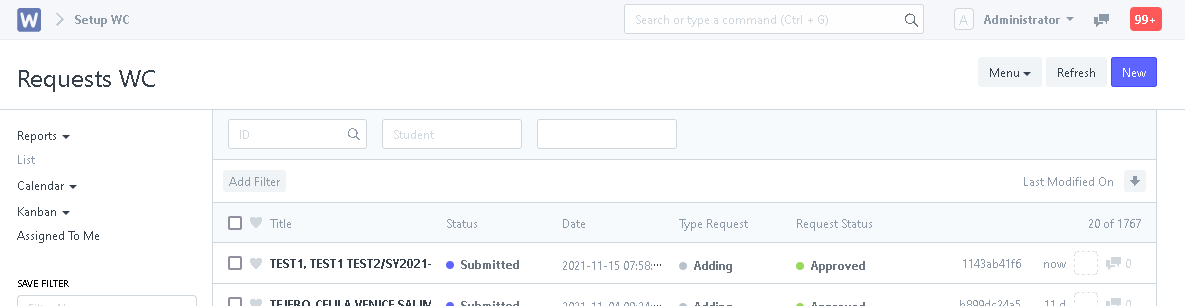
- Dropping Subjects - Request for dropping subjects will show in Request WC.
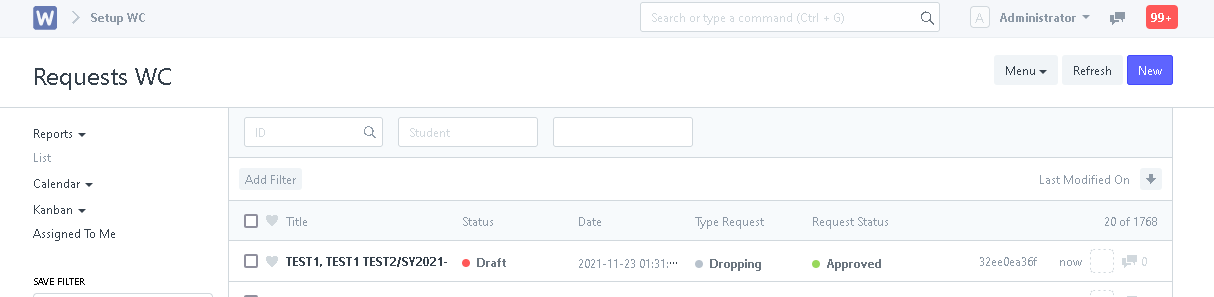
Open the request and scroll down to subjects table. Check the box along the subject you want to delete then click the delete button to drop the subject/s.
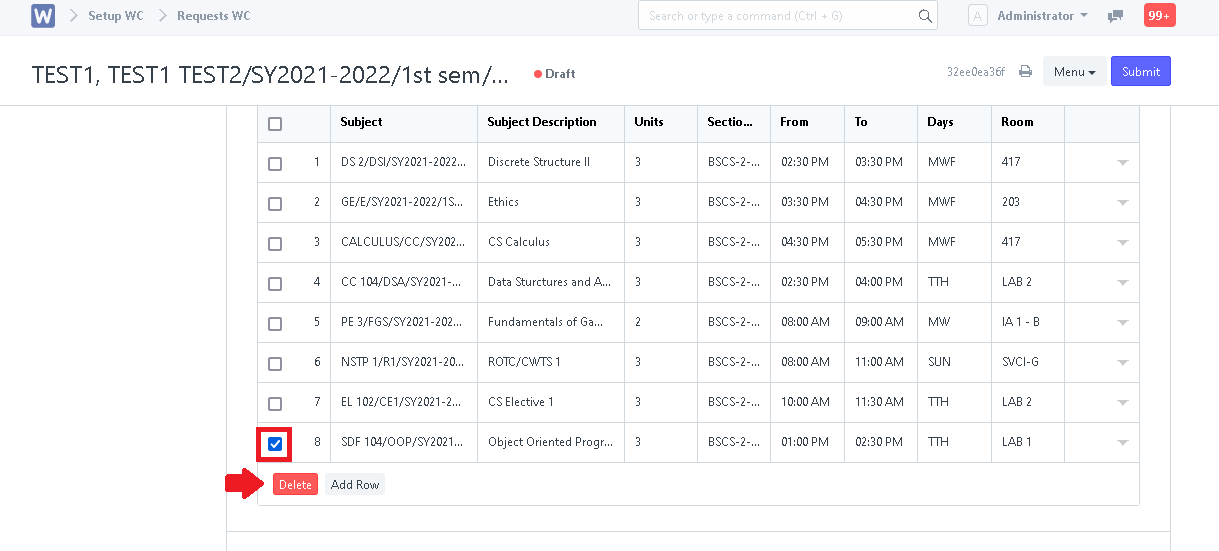
After deleting subject/s, click "Save".
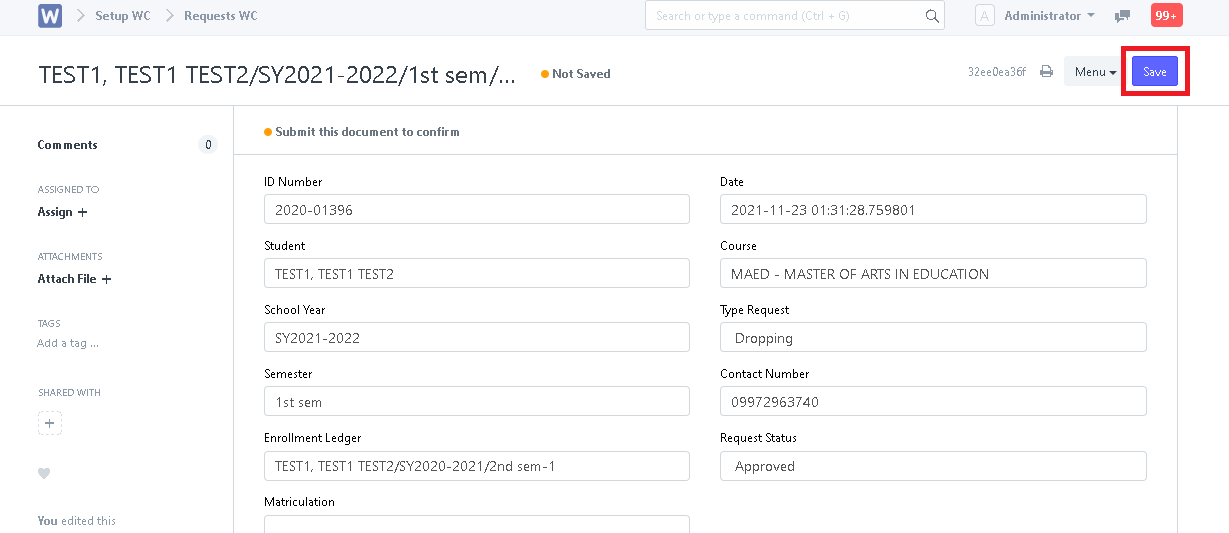
Evaluate the request again for assurance then click "Submit".
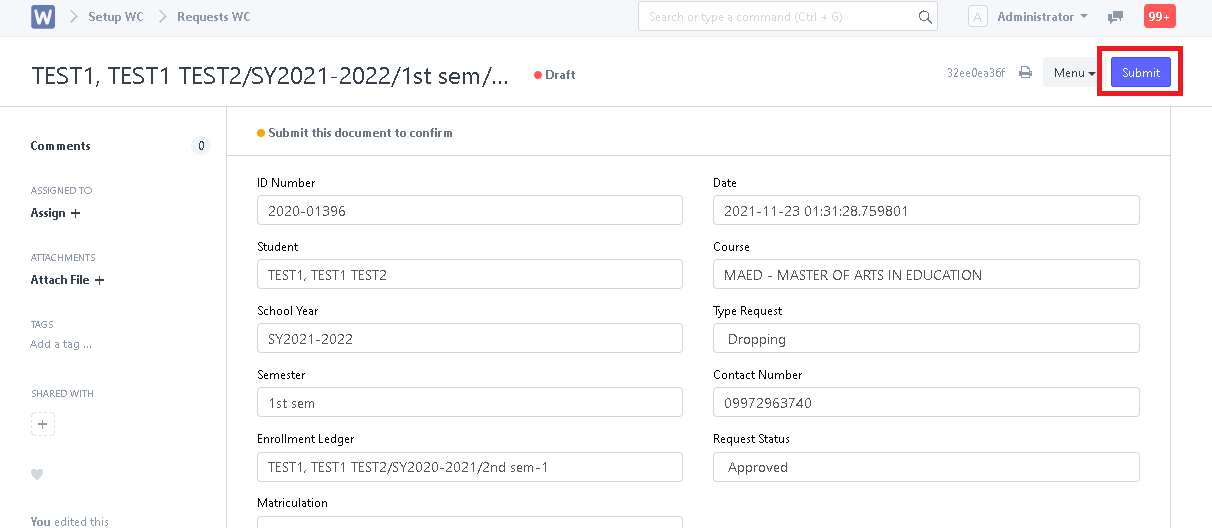
System will prompt user to validate the submission. Click "Yes" to proceed.

Request has now been submitted and subject/s are now added to the student's enrollment ledger.
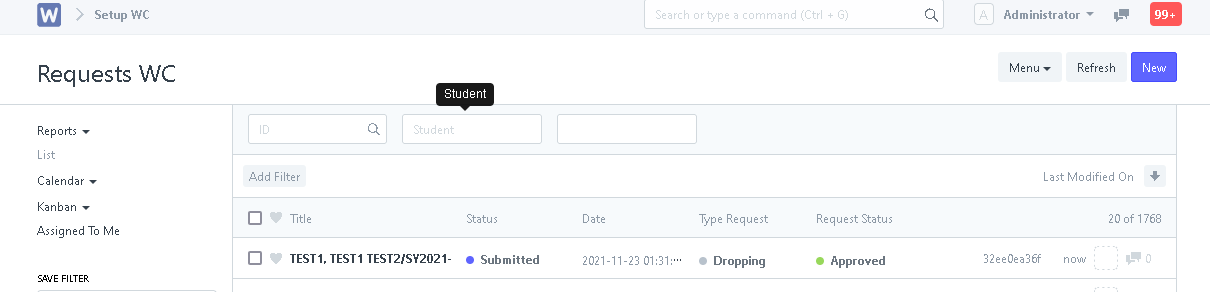
The student's subject is now updated in the enrollment ledger!