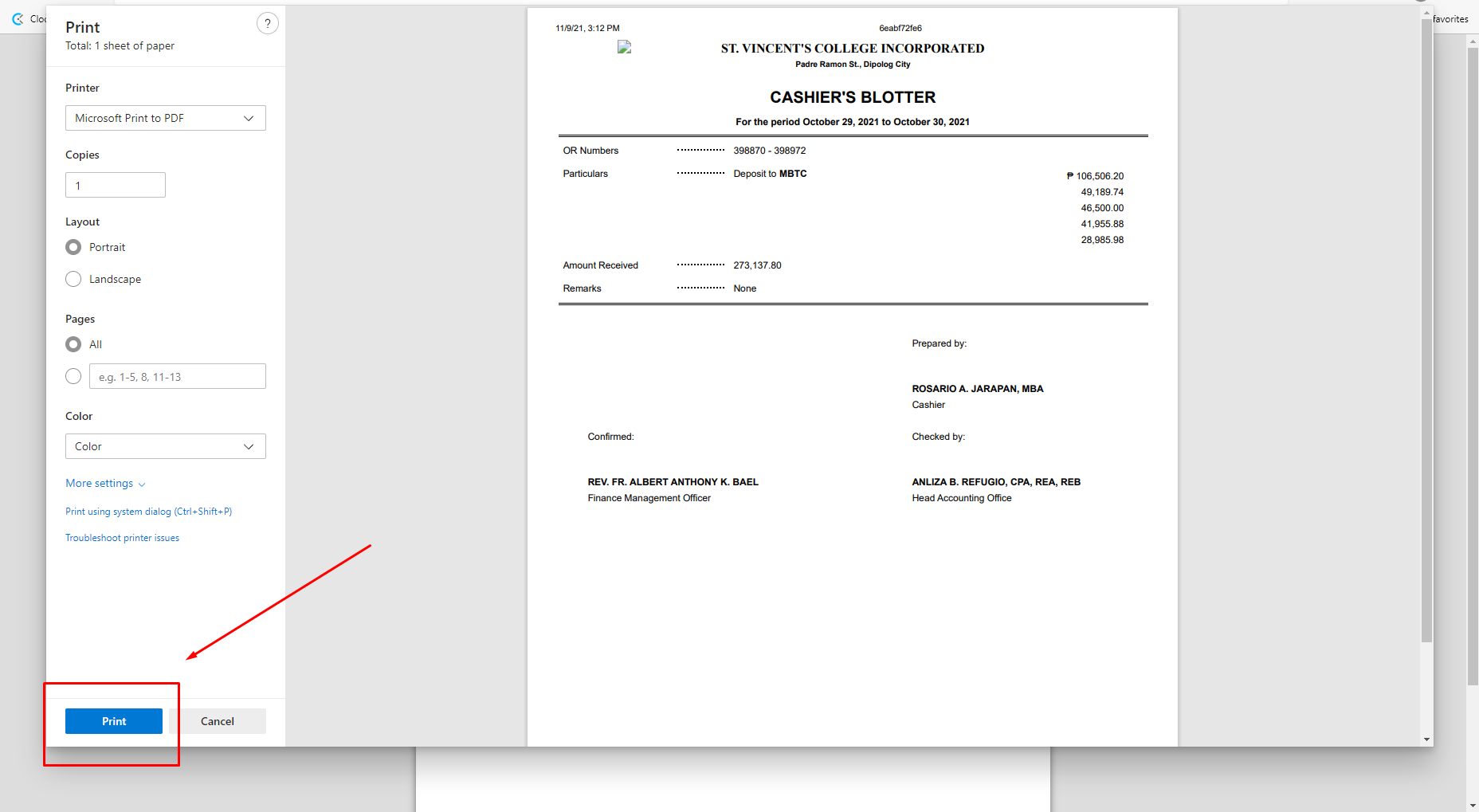Creating Entries
To generate cashiers blotter, search for "Cashiers Blotter List" in the search box.
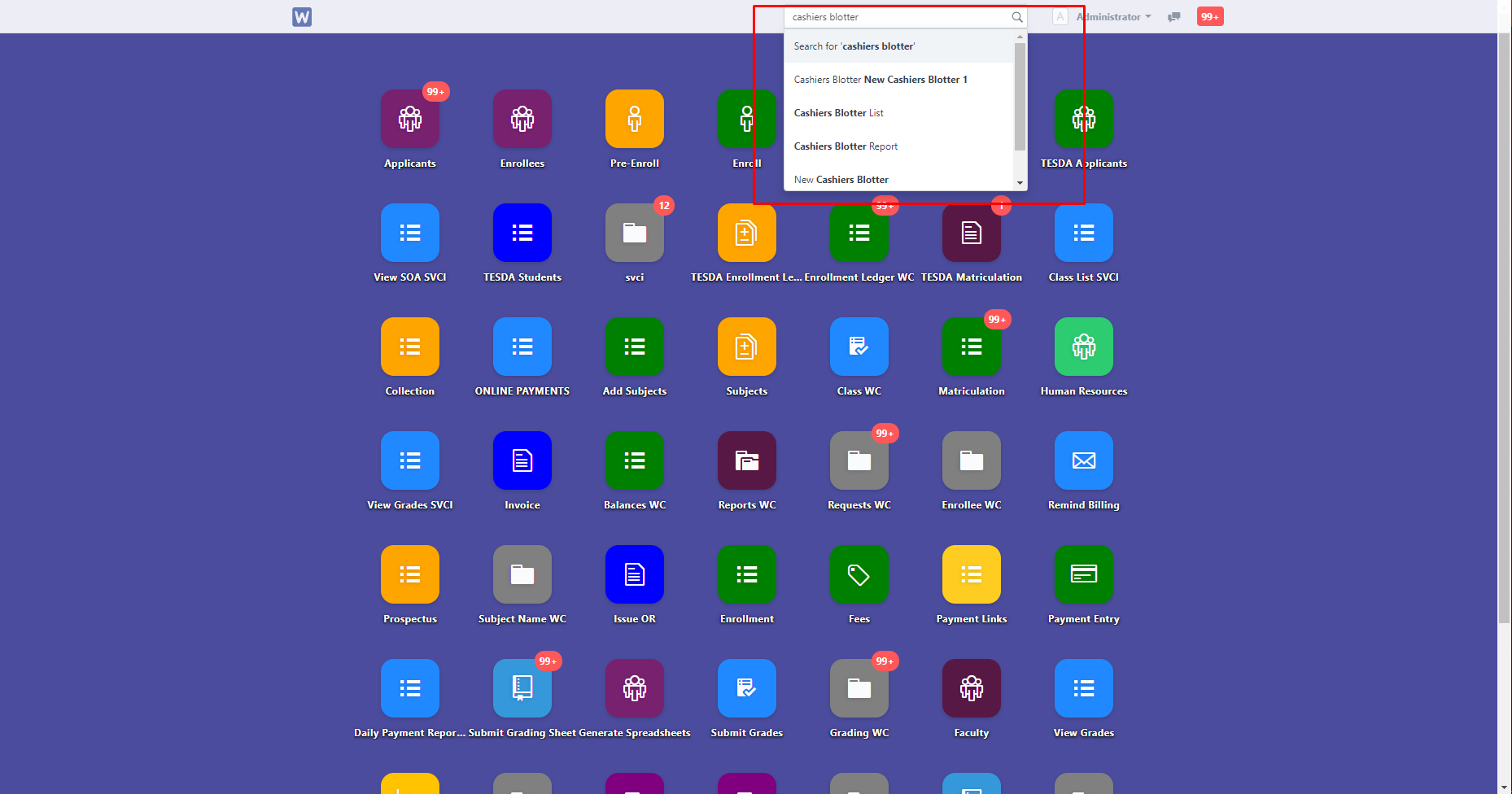
Once clicked, you will then be directed to this page, in which you can view the entries created, do note that entries shown will be affected by the filters and sorting methods you have applied, so make sure to set them properly. Once ready to create an entry, click the "New" button.
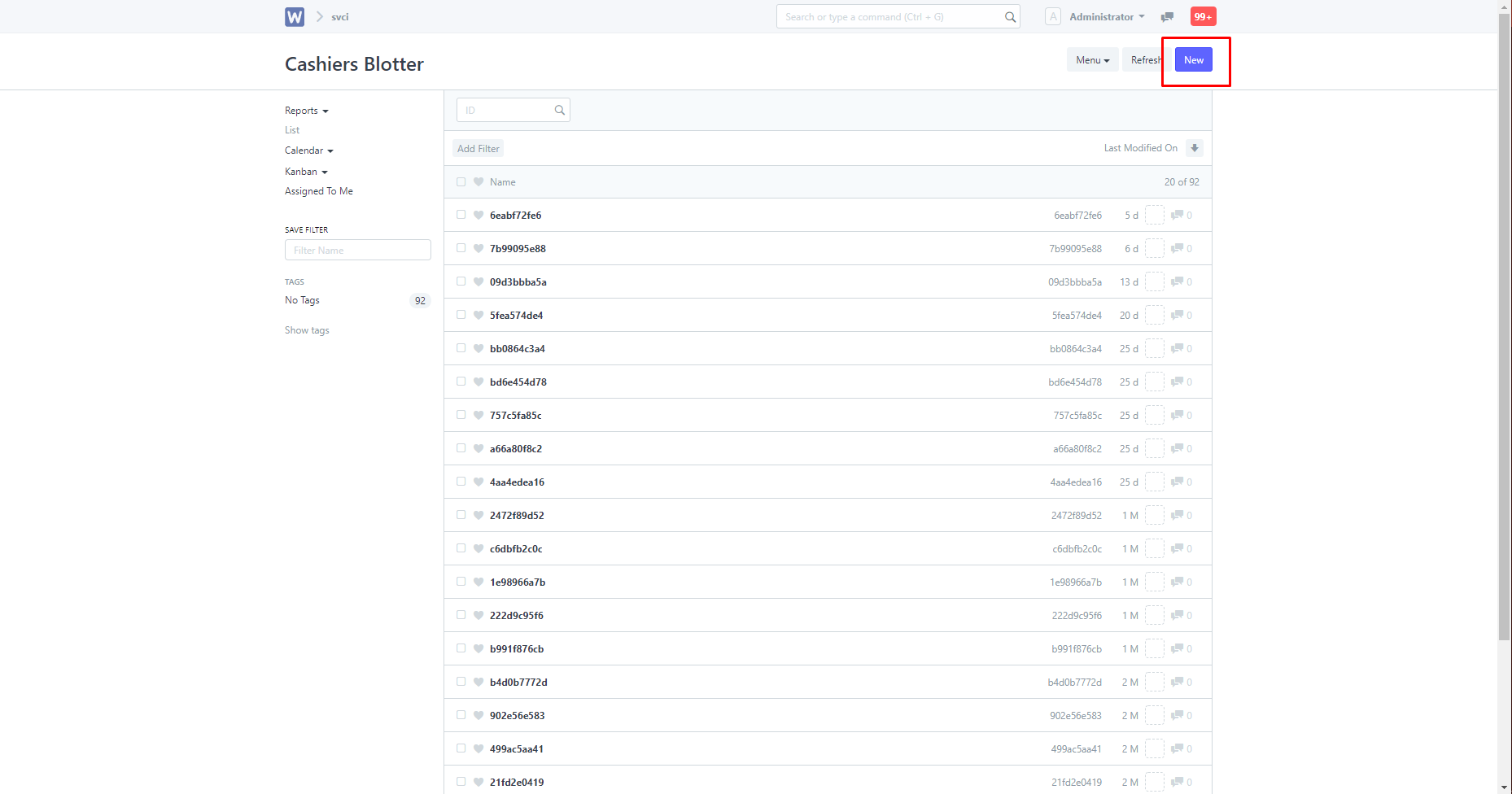
Once clicked, you will be directed to another page, you can then enter in the details of the entry in the given fields.
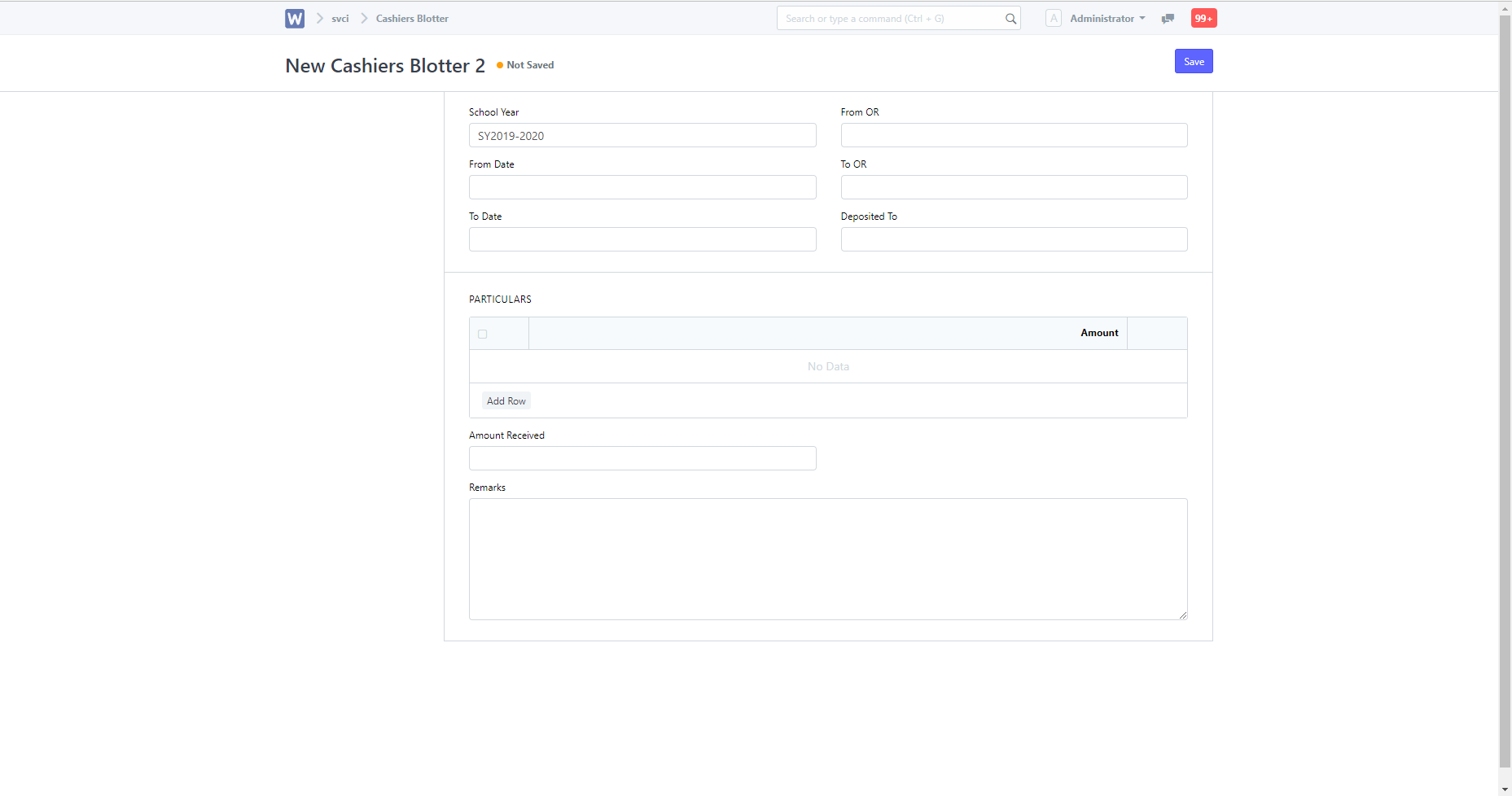
When done, you can then click "Save" to create the entry.
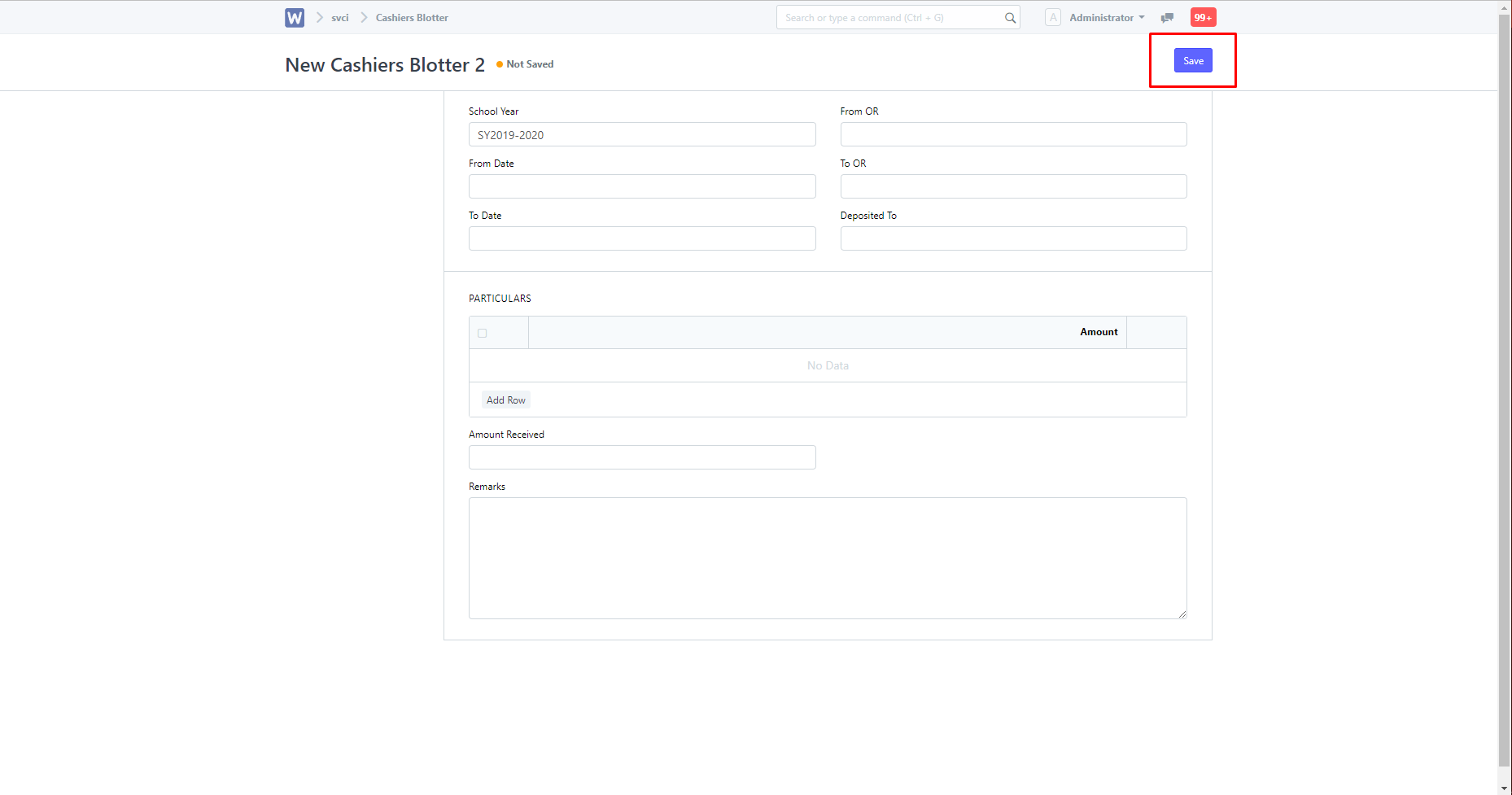
Editing Entries
Once created, you can still edit entries in "Cashiers Blotter List". To do so, you must click on an existing entry.
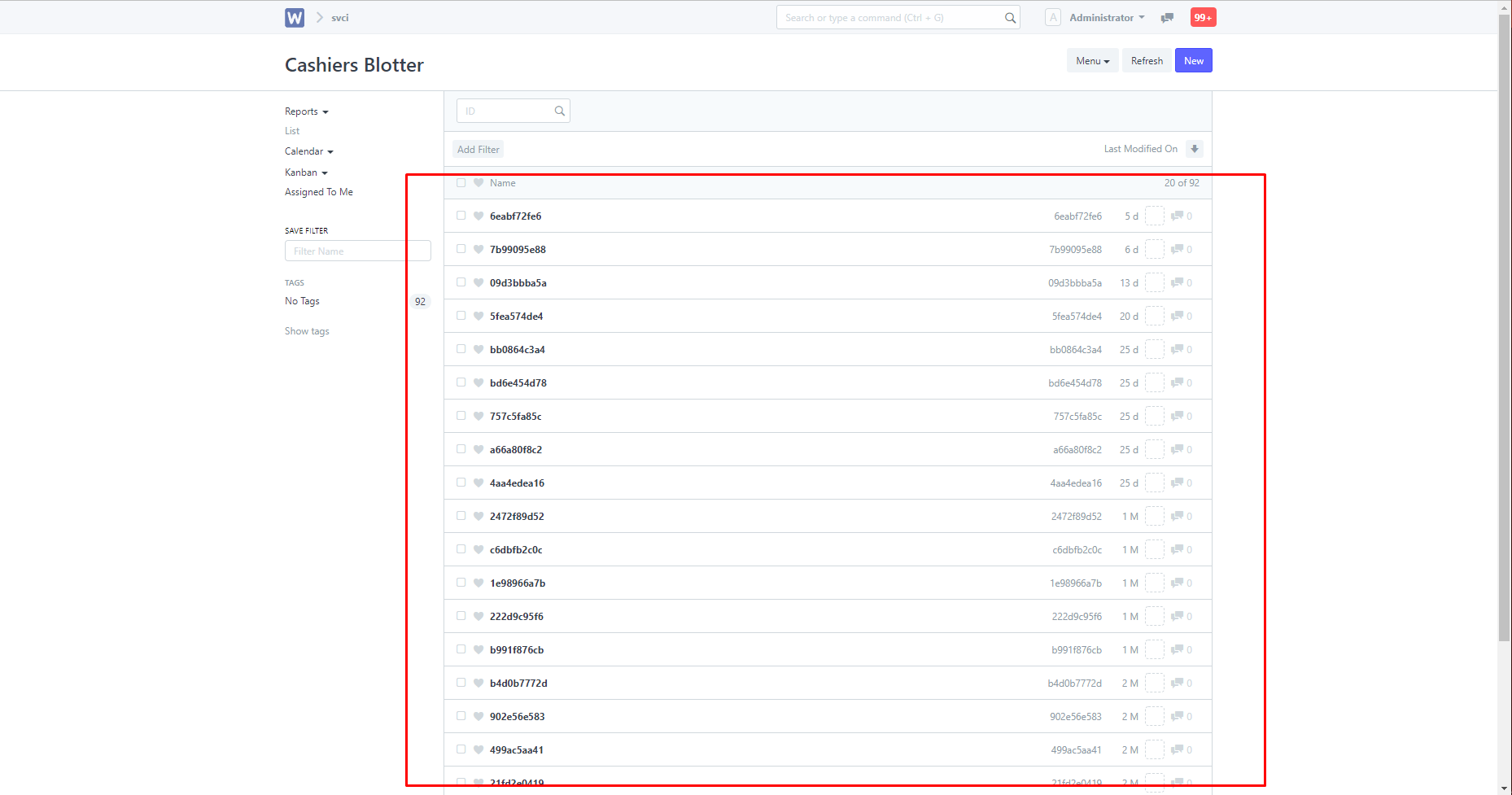
Once clicked, you can then change the details of the entry. To apply the changes, click the "Save" button.
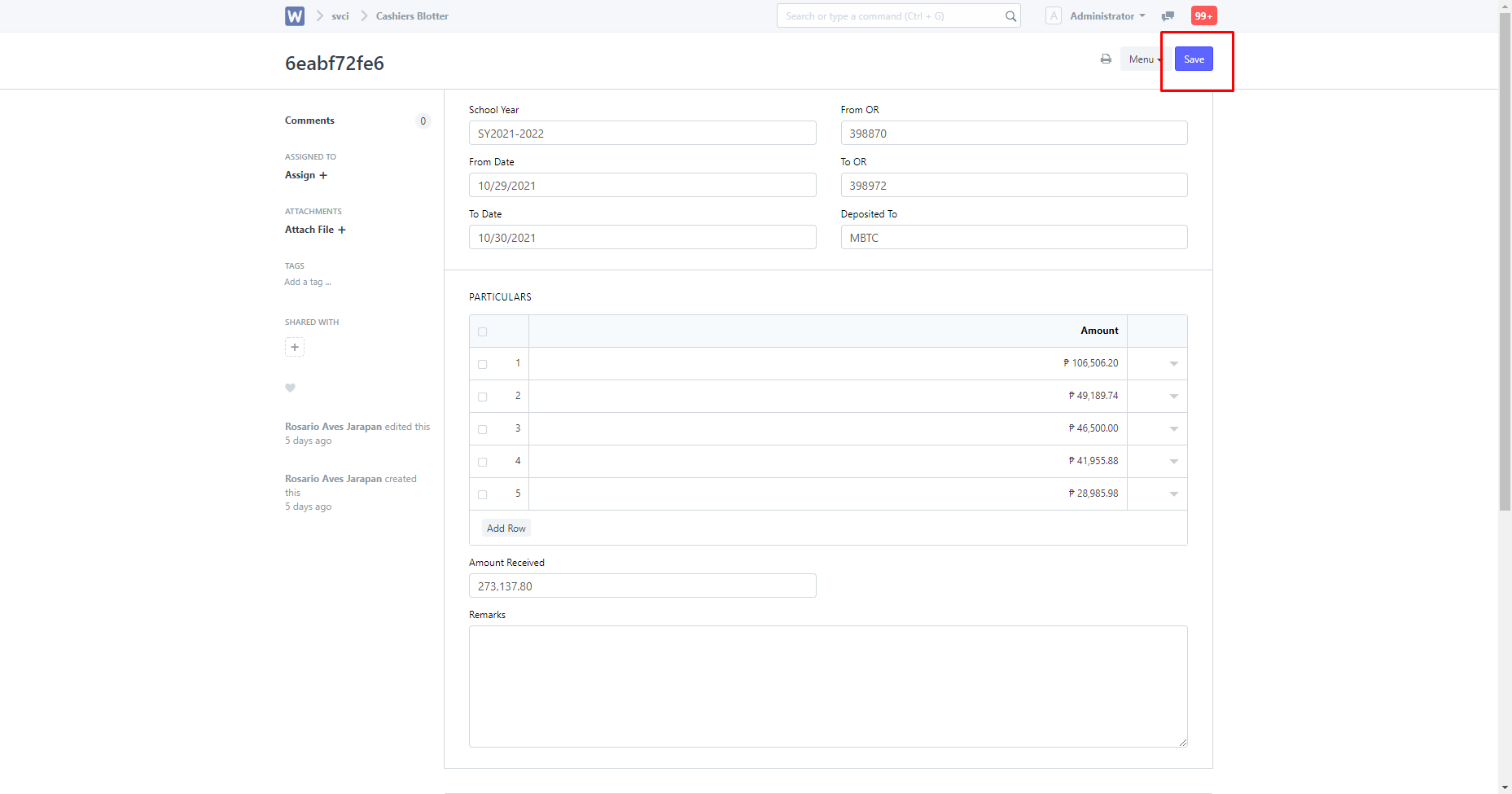
Printing
After creating an entry, you can choose to print it. To do so, click the highlighted button.
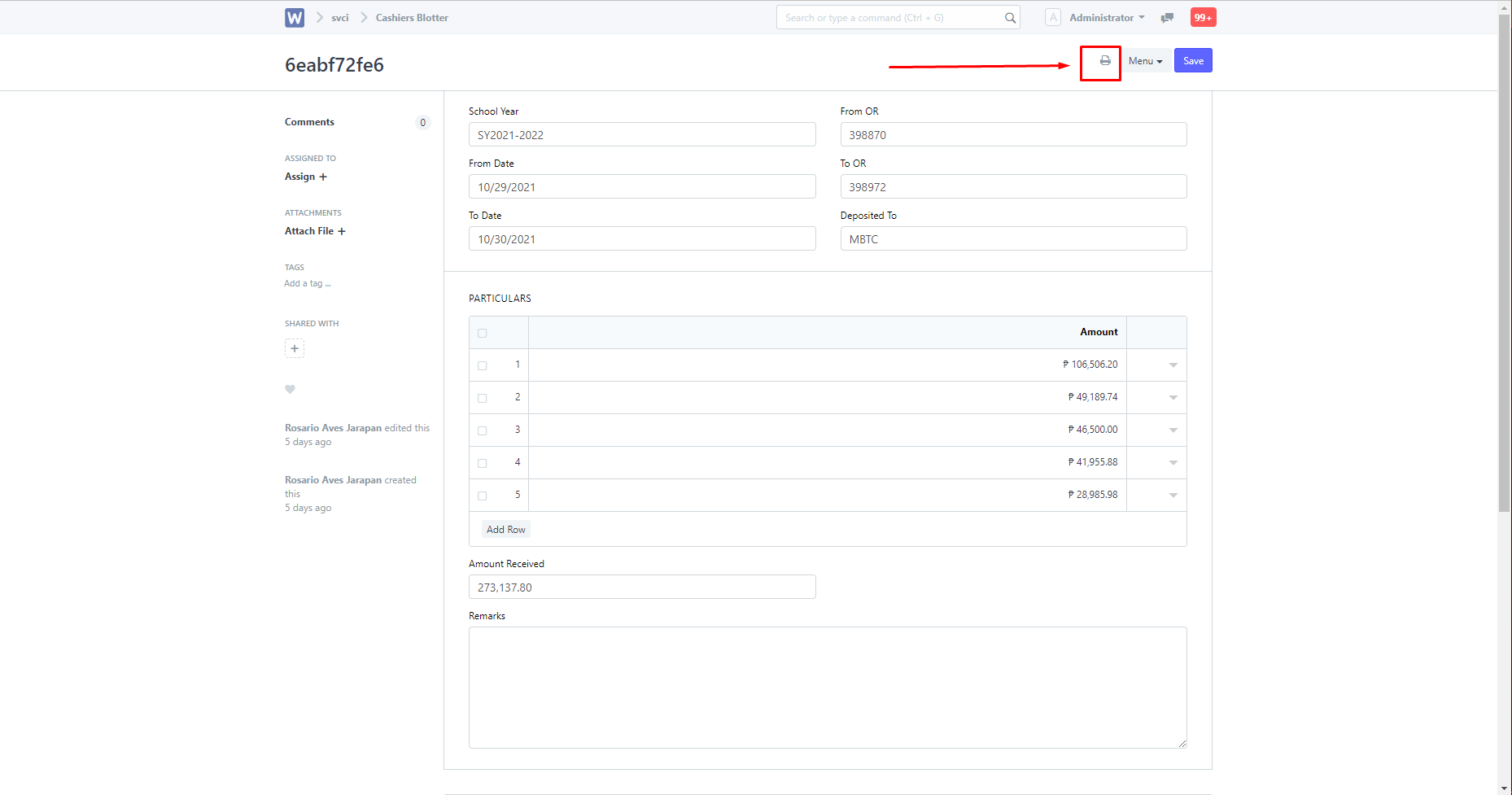
You will then be directed to this page, and you can choose your print settings.
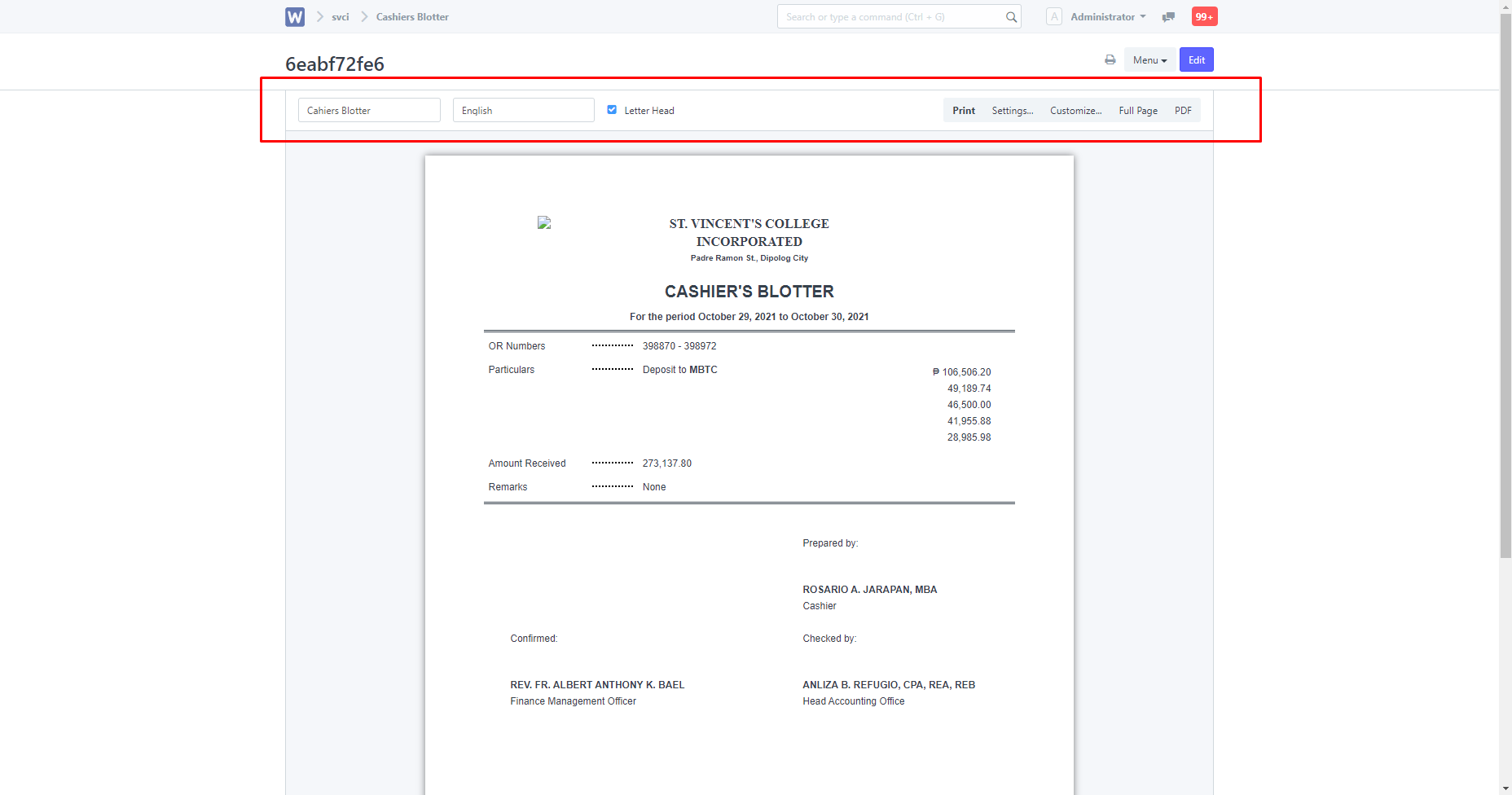
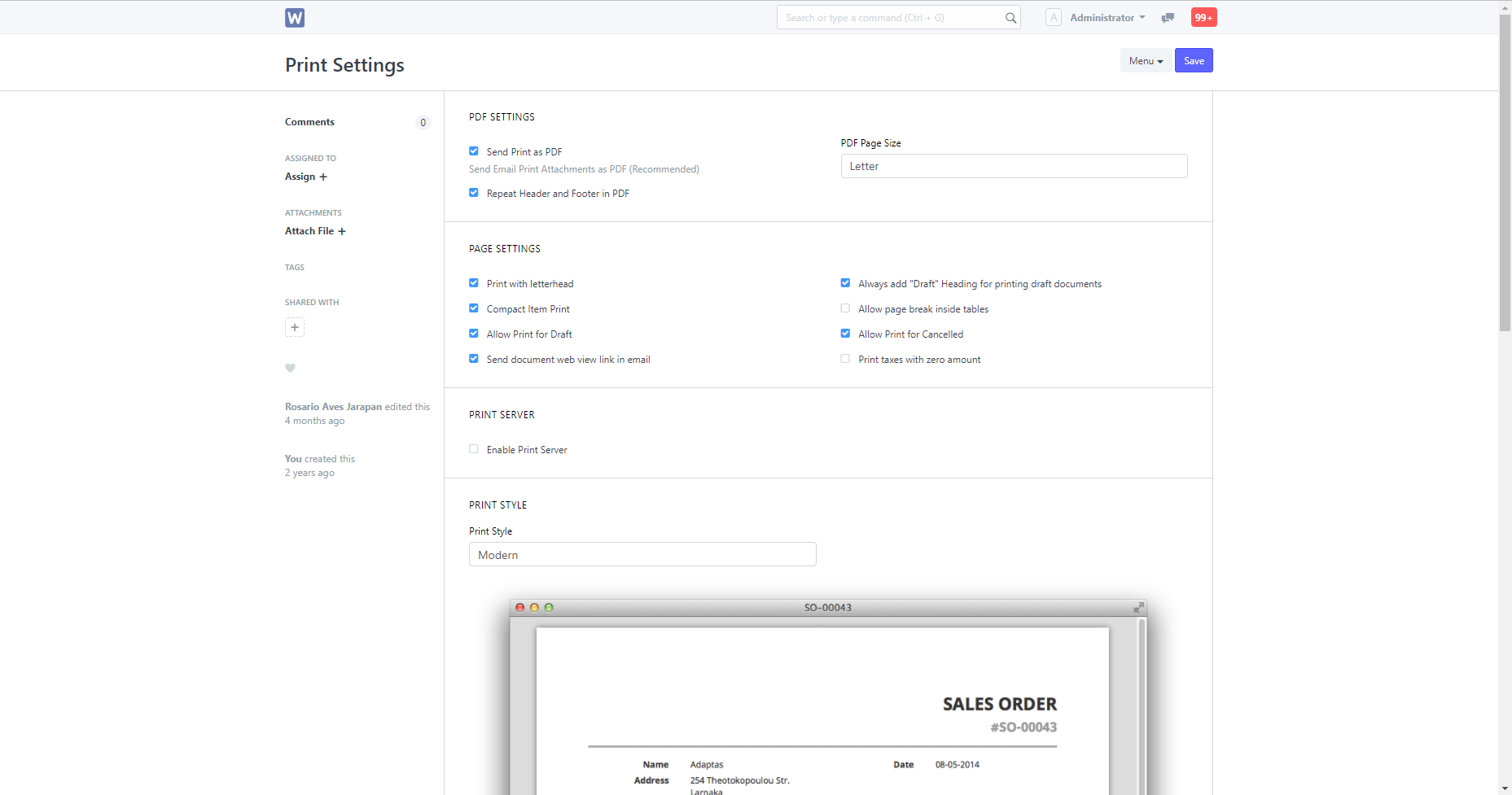
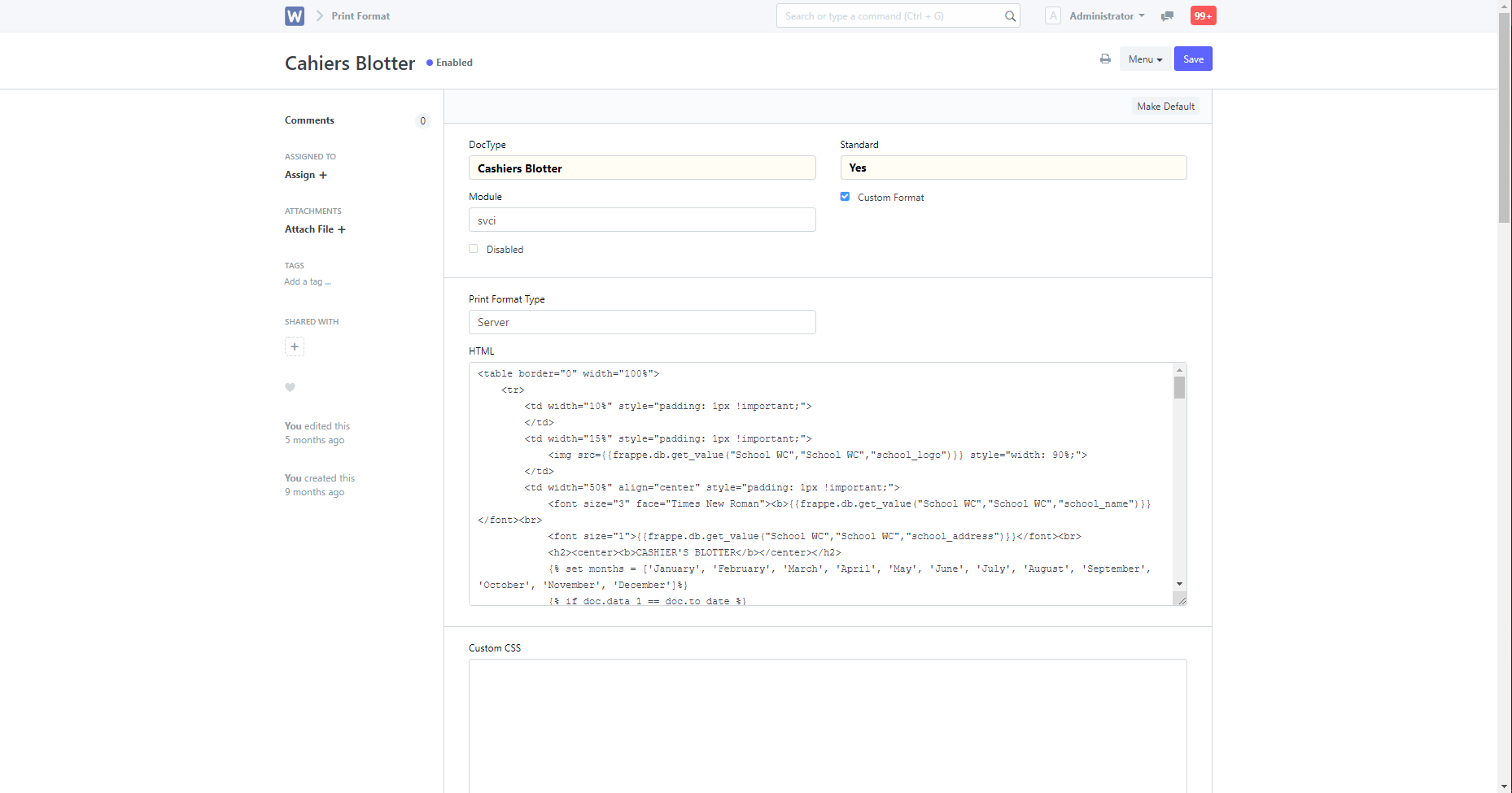
Once done changing the settings, you can then click the "Print" button.
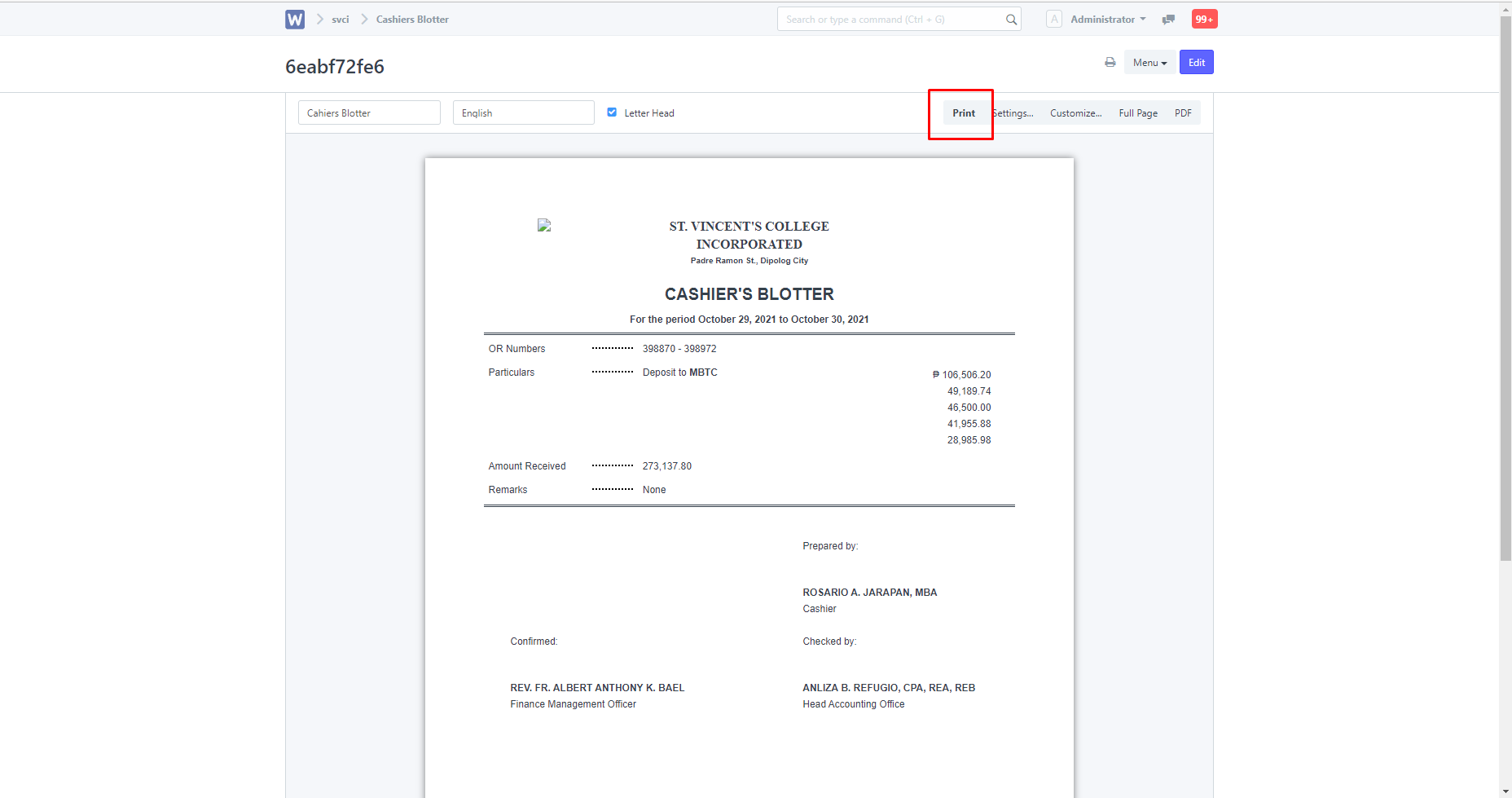
After clicking "Print", depending on your browser, an extra pop-up will be shown to you, showing an extra set of print settings. Once satisfied with the settings click "Print".