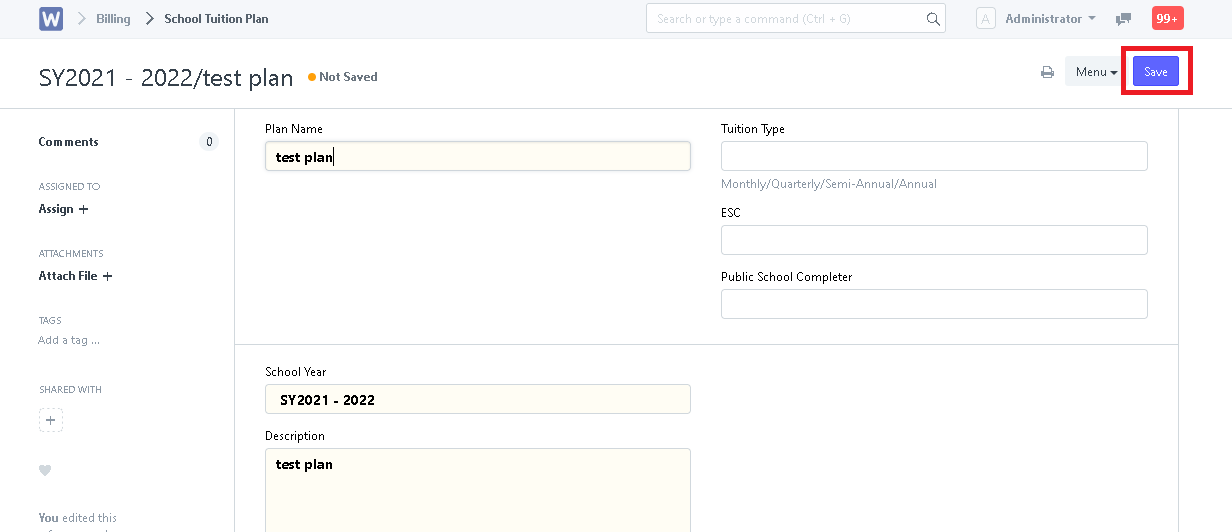Step 1. In search bar, search for "School Tuition Plan List".
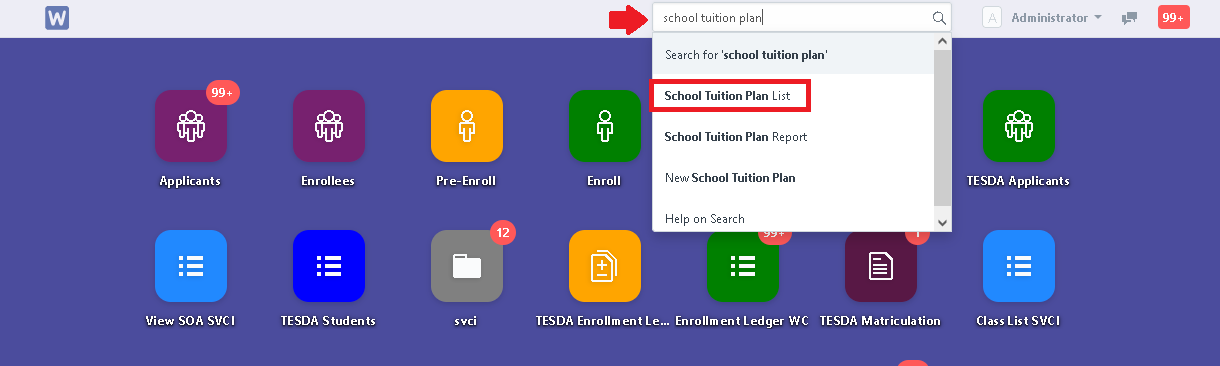
Step 2. Click "New" to create a tuition plan.
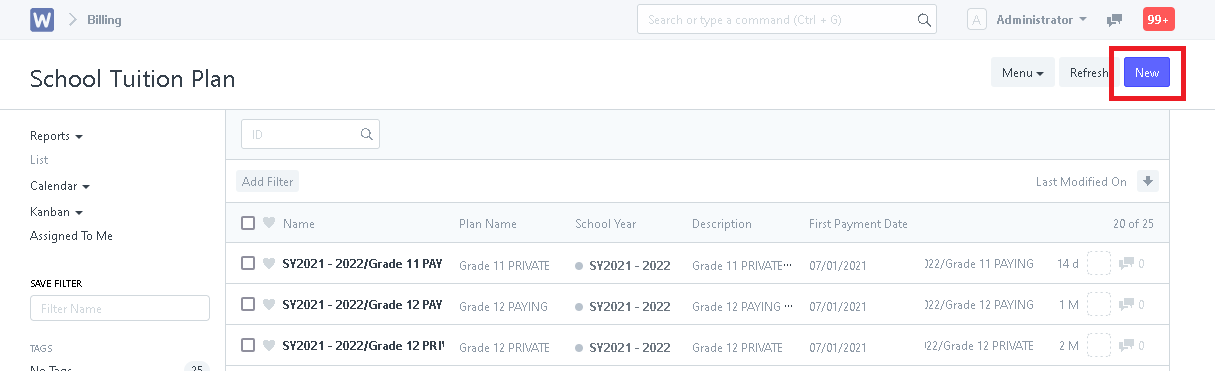
Step 3. Input the necessary details.
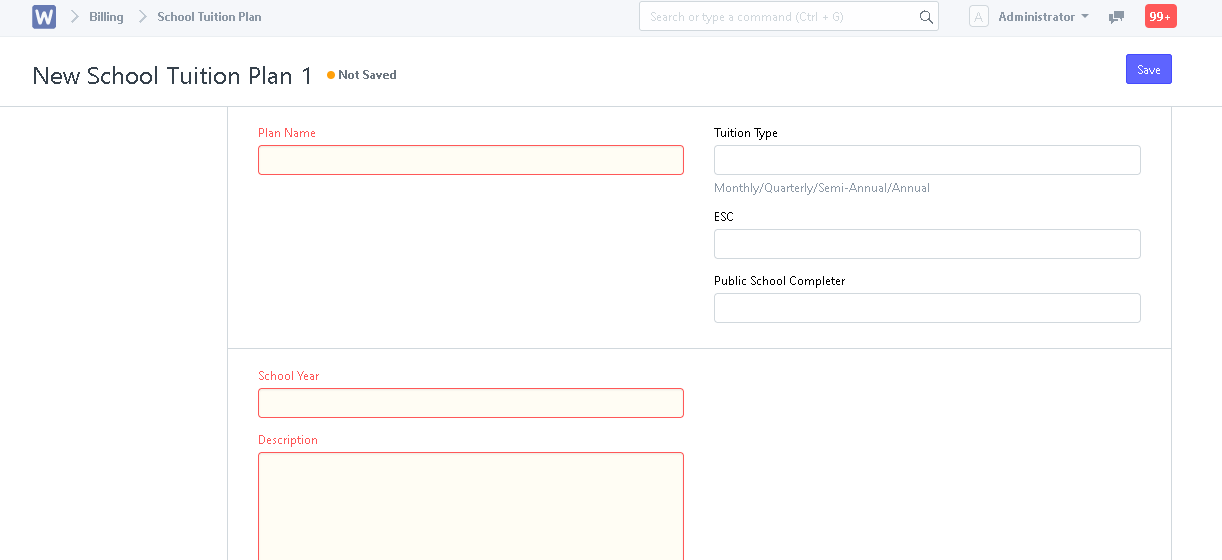
- Indicate the level/s where this tuition plan is applicable. (Click on "Add Row" to input multiple grade levels)
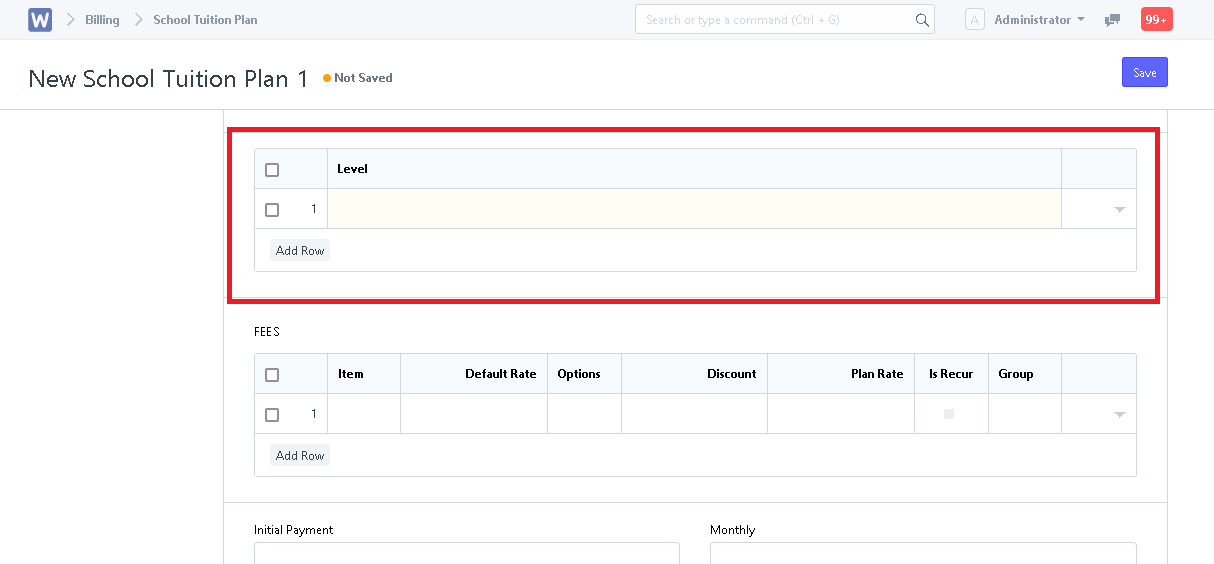
- Input details of items in tuition plan under "Fees" table. The "Options" column is to setup the item's payment plan (Ex. Monthly, Quarterly or Annual). (Click "Add Row" to be able to input the multiple items and fees)
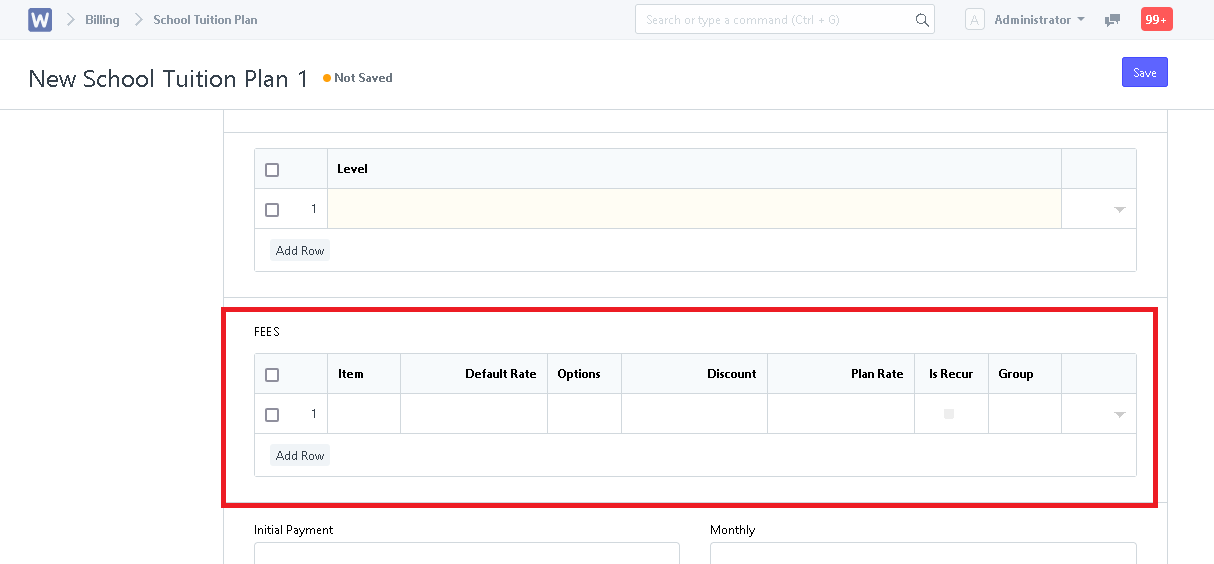
- Input the Initial payment for this tuition plan.
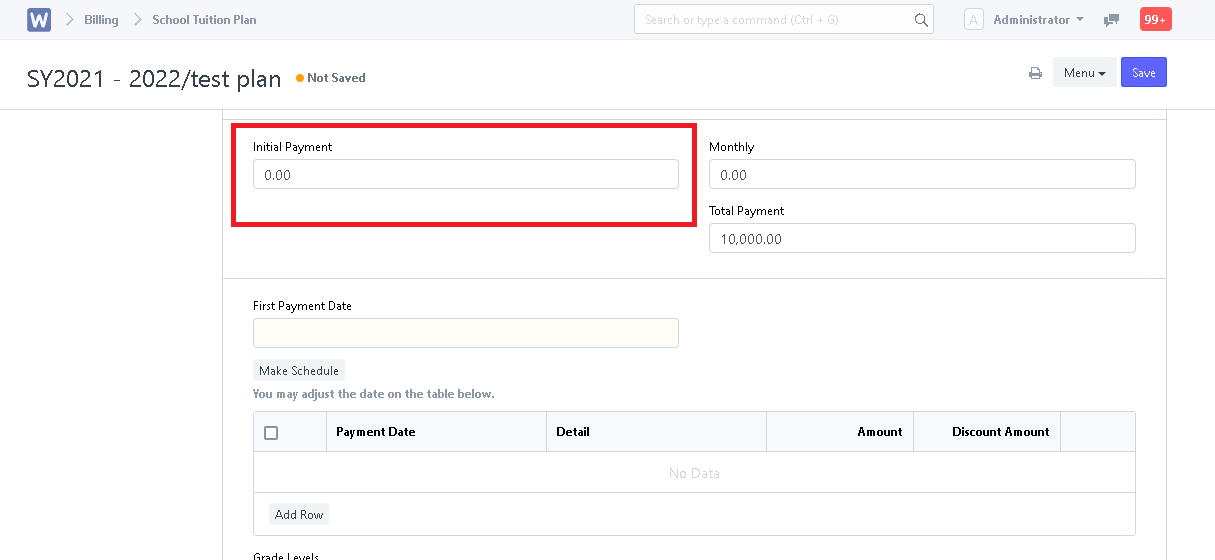
- Set the "First Payment Date" of the tuition plan. After setting up the first payment date, click the "Make Schedule" button to generate the payment dates.
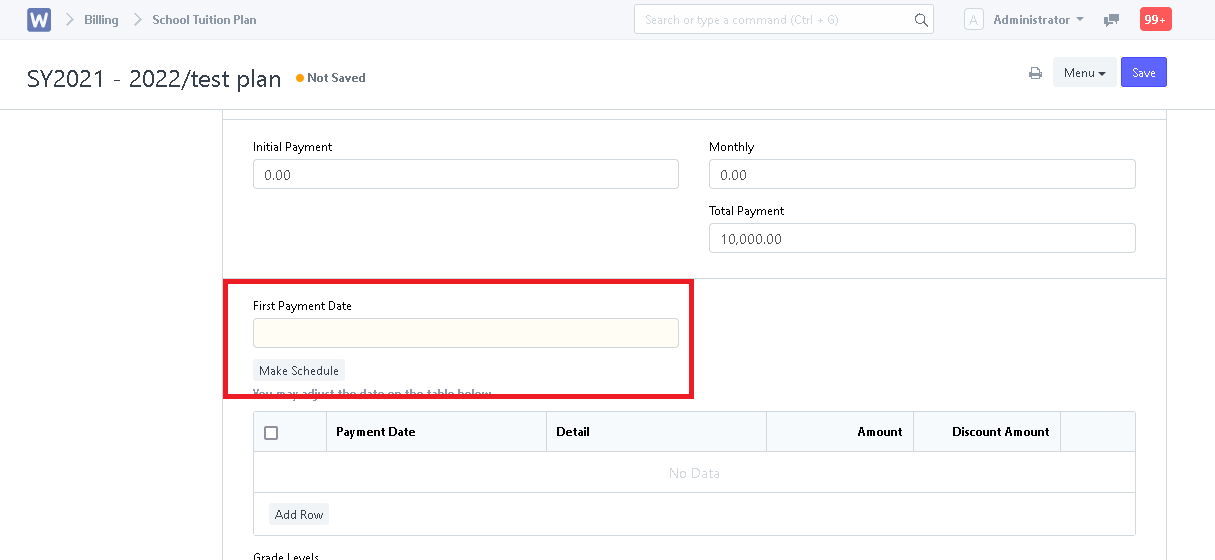
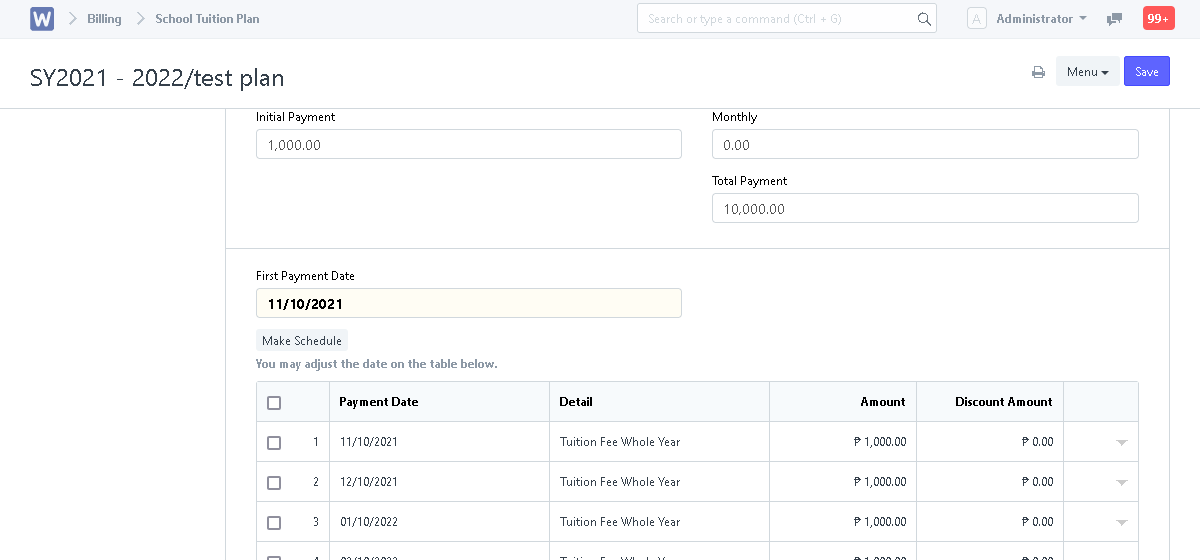
Step 4. After setting up the tuition plan, click "Save".