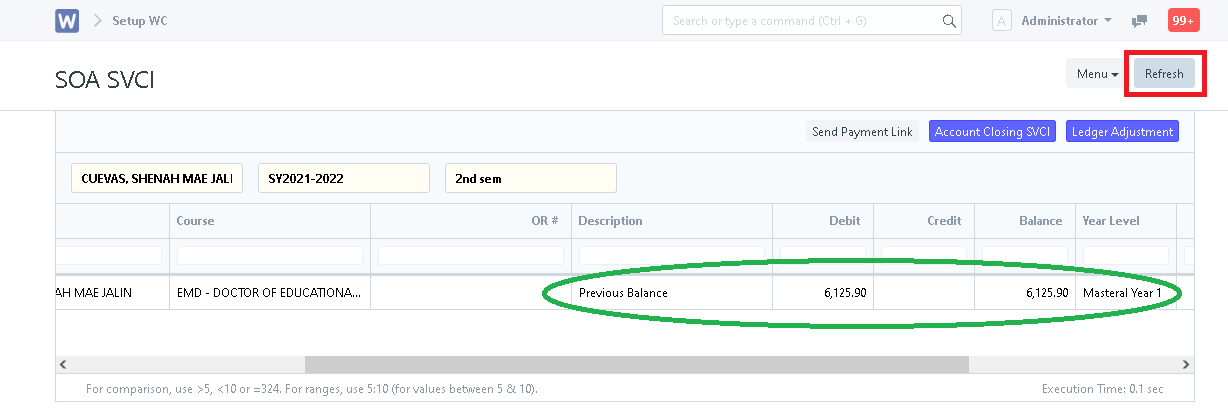Step 1. In search bar, search for "SOA SVCI".
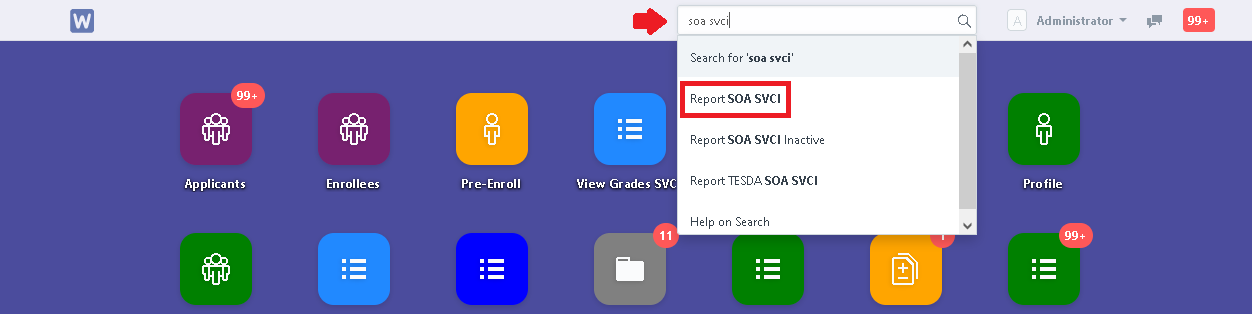
Step 2. To remedy the double balances in a student's SOA, click the "Account Closing SVCI" button.
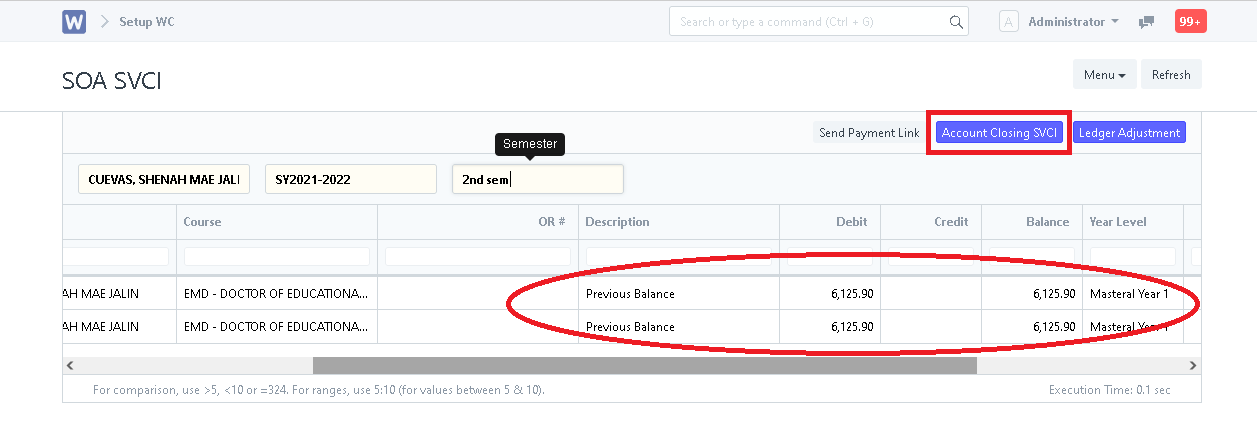
Step 3. Check for the duplicate account closing of the student for the current school year and semester. (Note: Kindly make sure to open the entries to check for the duplicate)
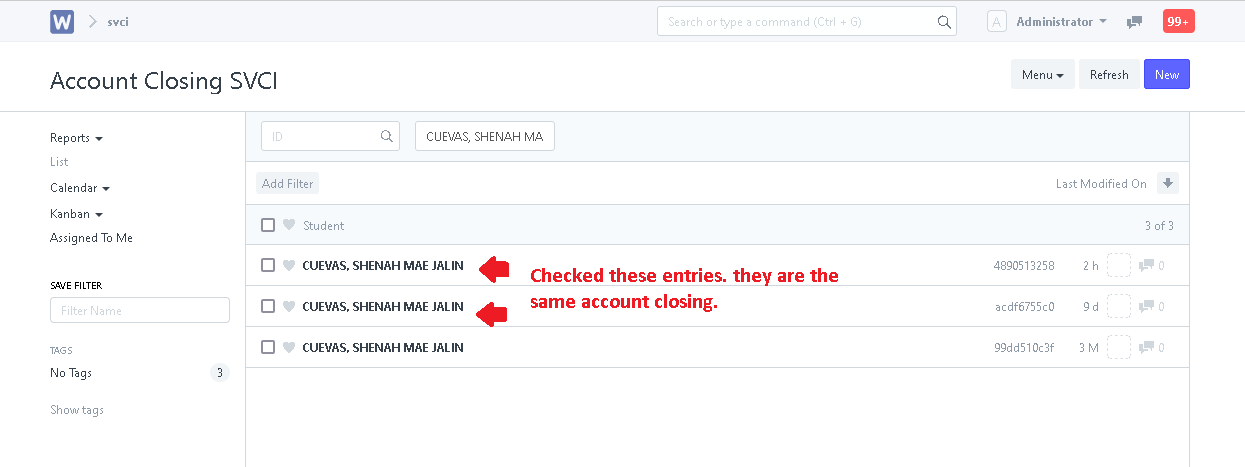
Step 4. To the duplicate by by selecting the check box along its row. Click the "Action" button then select "Delete".
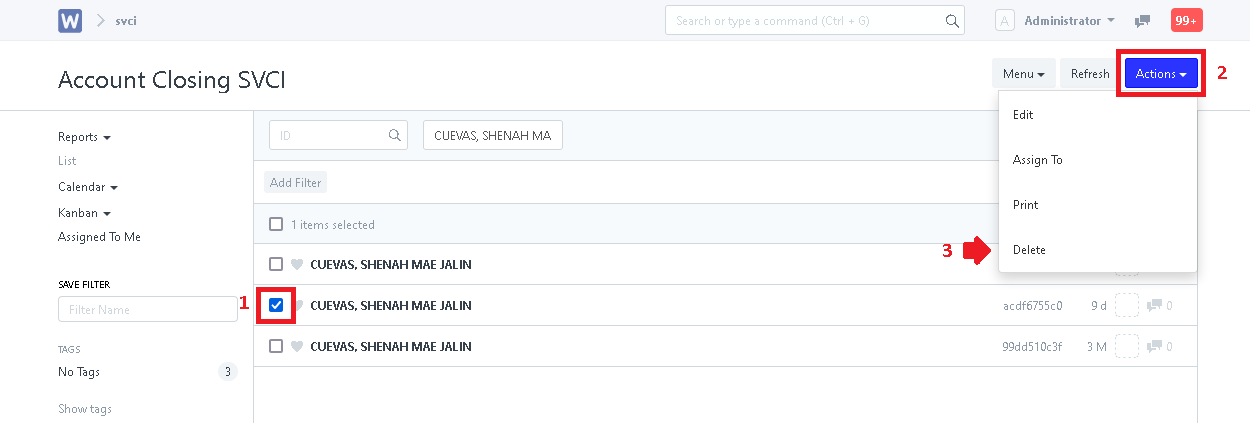
Step 5. Go back to the student's SOA. Click the "Refresh" button to update the SOA. Double balance issue is now fixed.