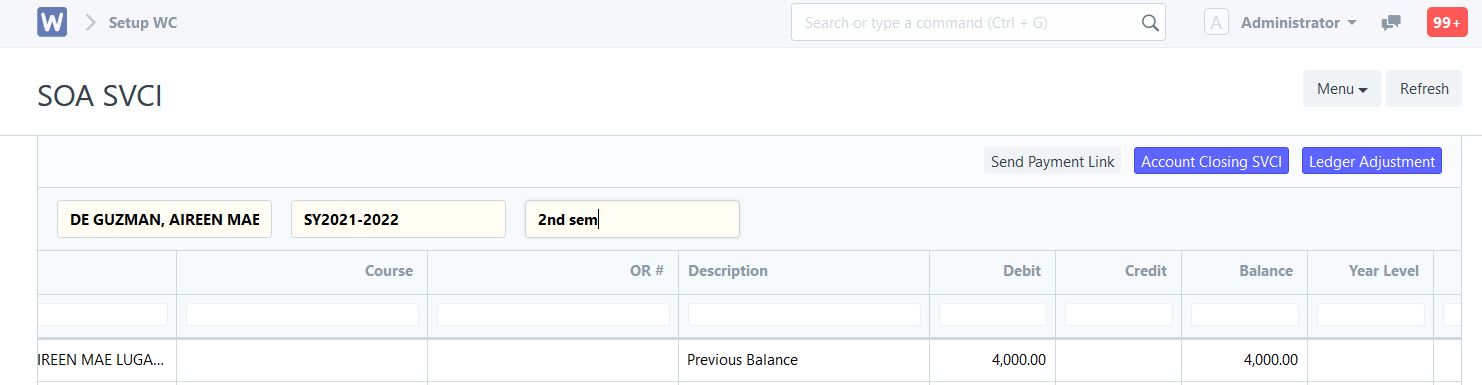Step 1. In search bar, search for "Ledger Adjustment List".
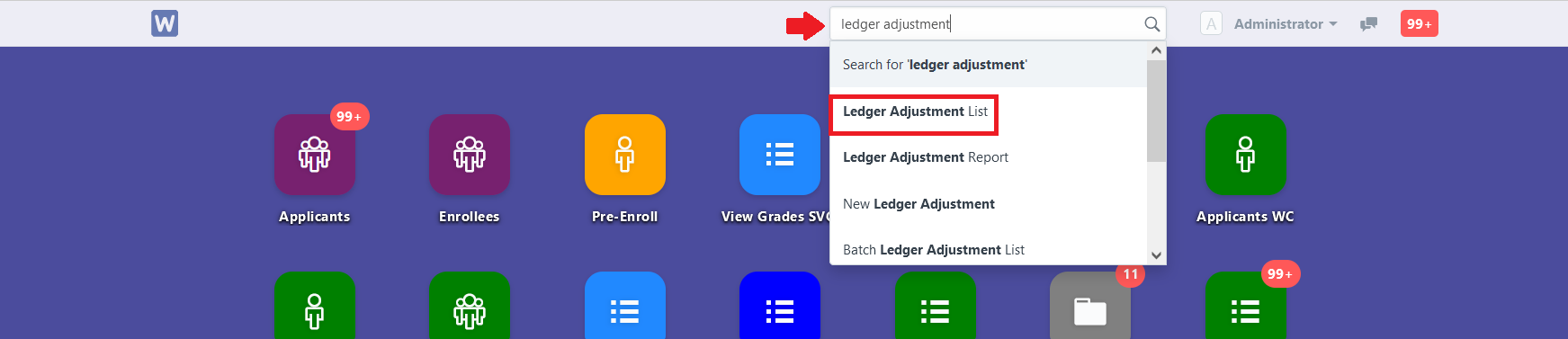
Step 2. Open the submitted Ledger Adjustment of the student. (Note: When generating account closings, it creates individual entries for students in the ledger adjustment list. Submitted account closings will also automatically submit the linked ledger adjustment entries.)
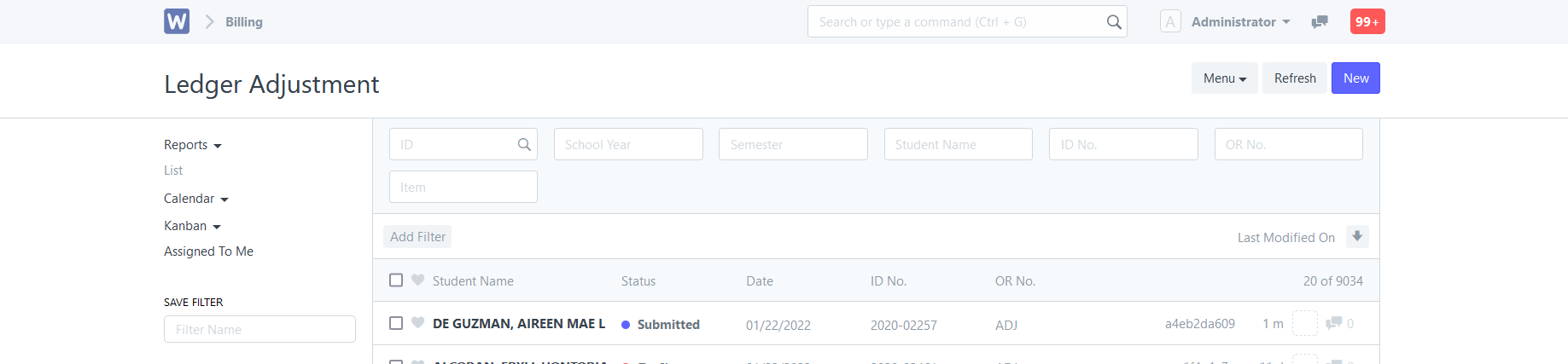
Step 3. Click "Cancel", confirm cancel by clicking "Yes" then click "Amend" to edit the student's balance. (Note: An indication that the ledger adjustment entry is from account closing is if its "Particular" is "Previous Balance".)
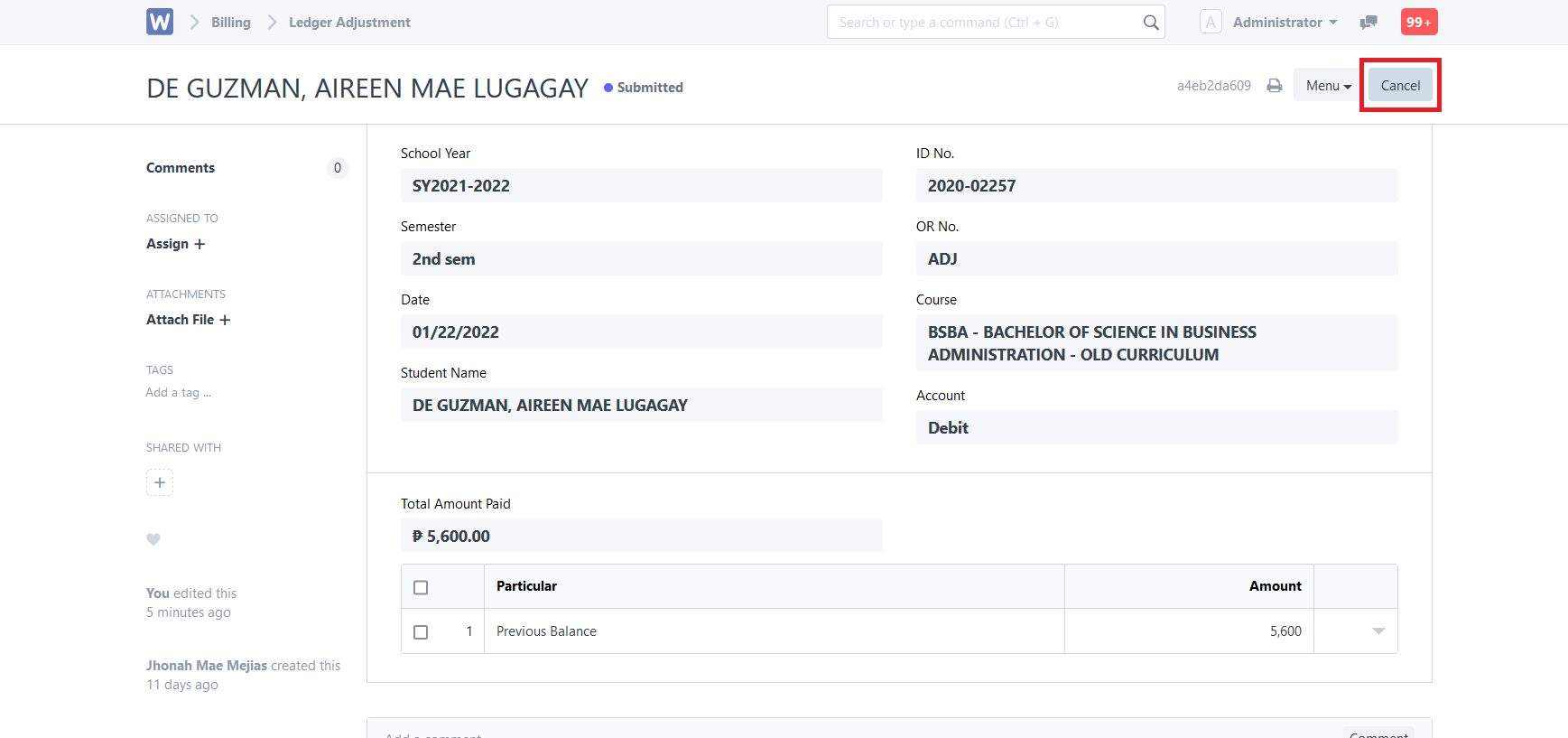
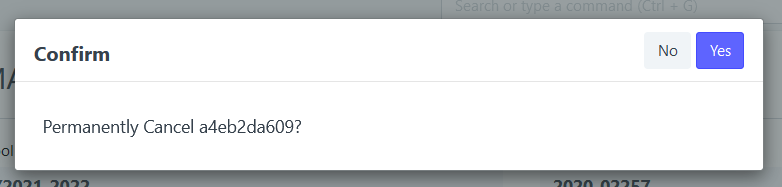
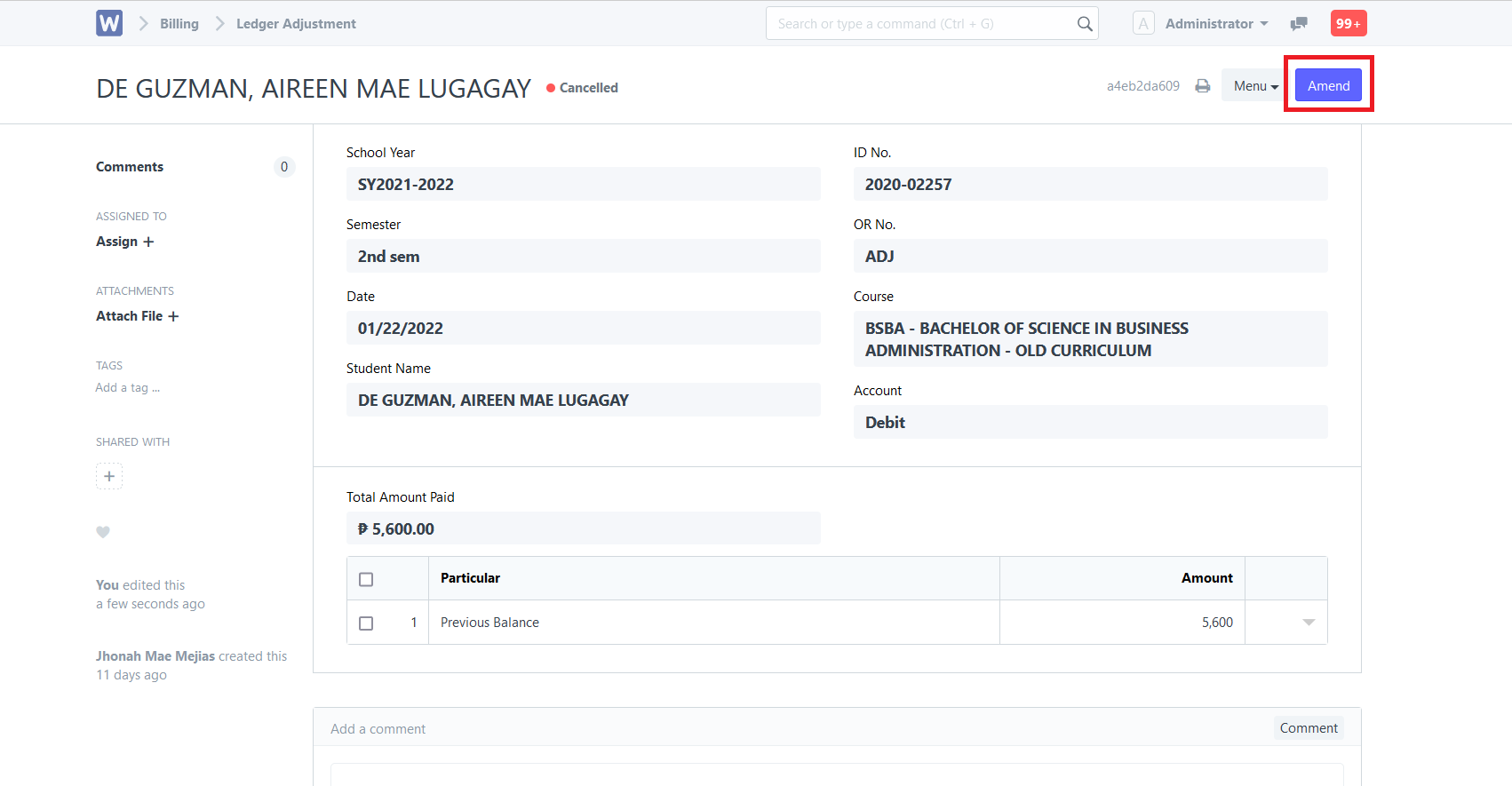
Step 4. Edit the amount. After editing the amount, click "Save".
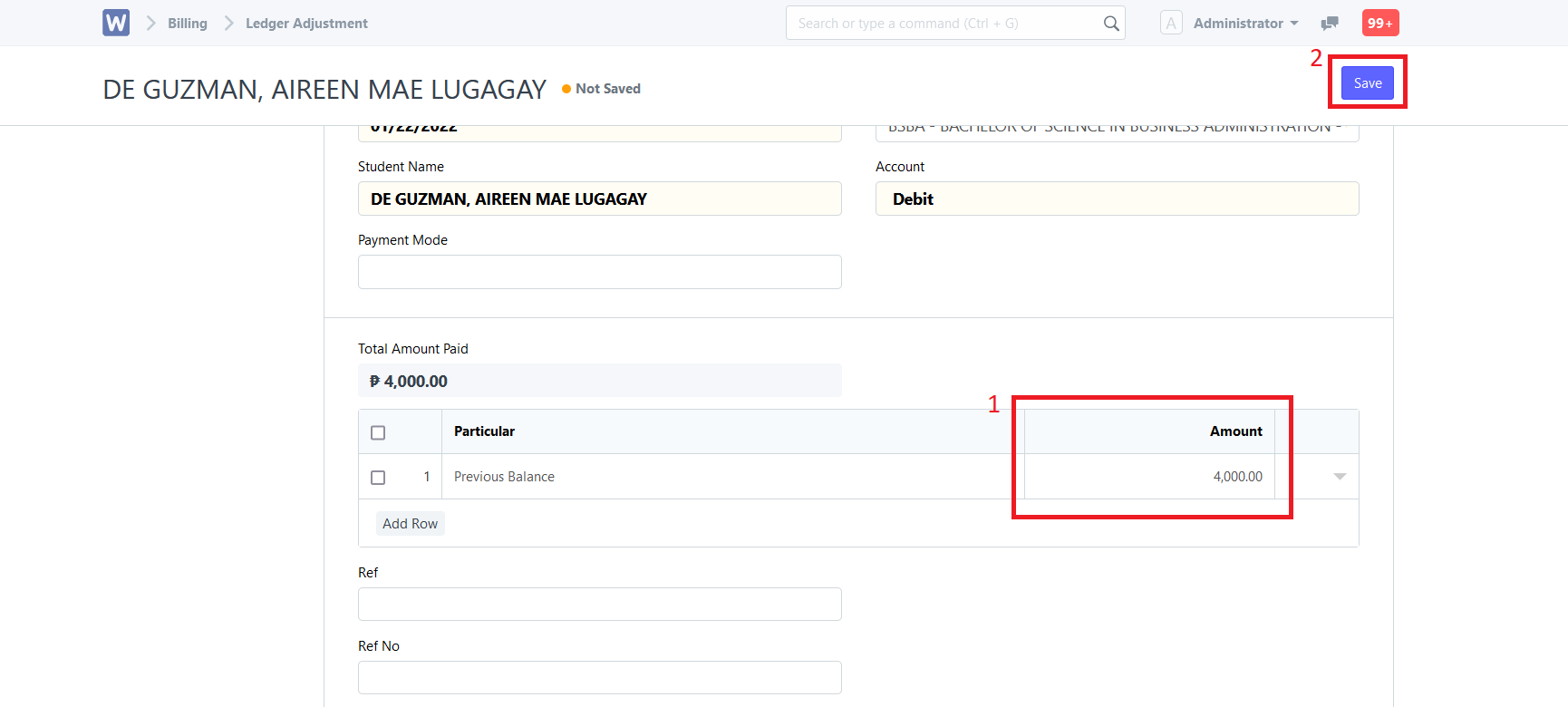
Step 5. Click "Submit". Confirm submission by clicking "Yes". Closing balance now changed!
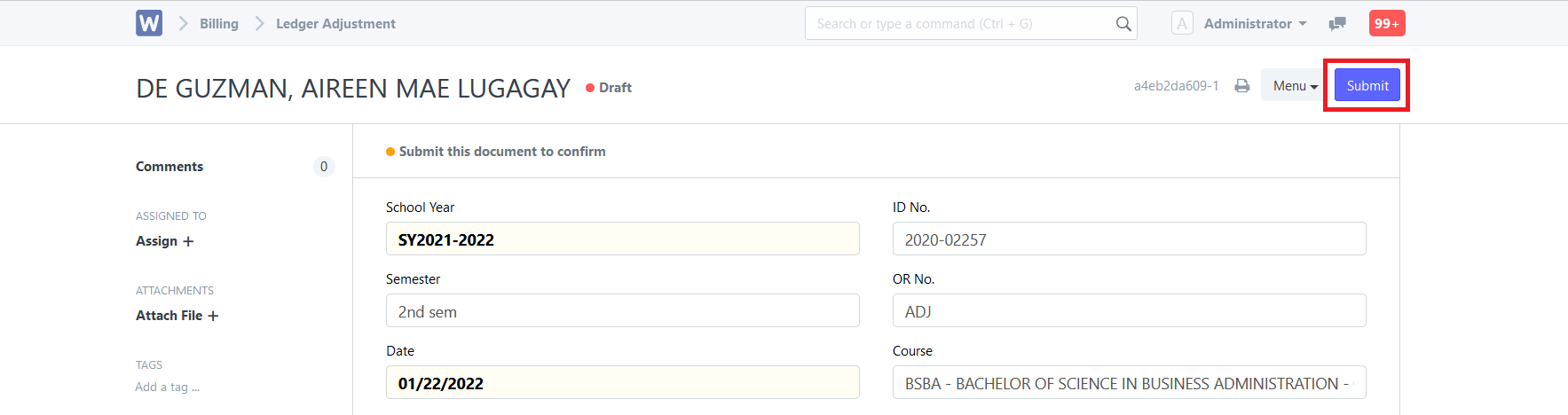
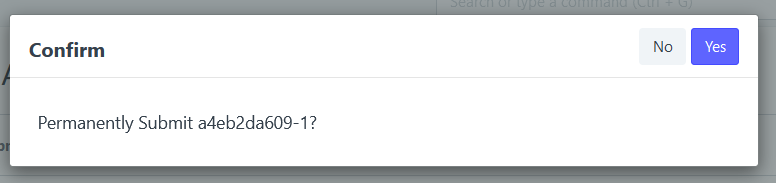
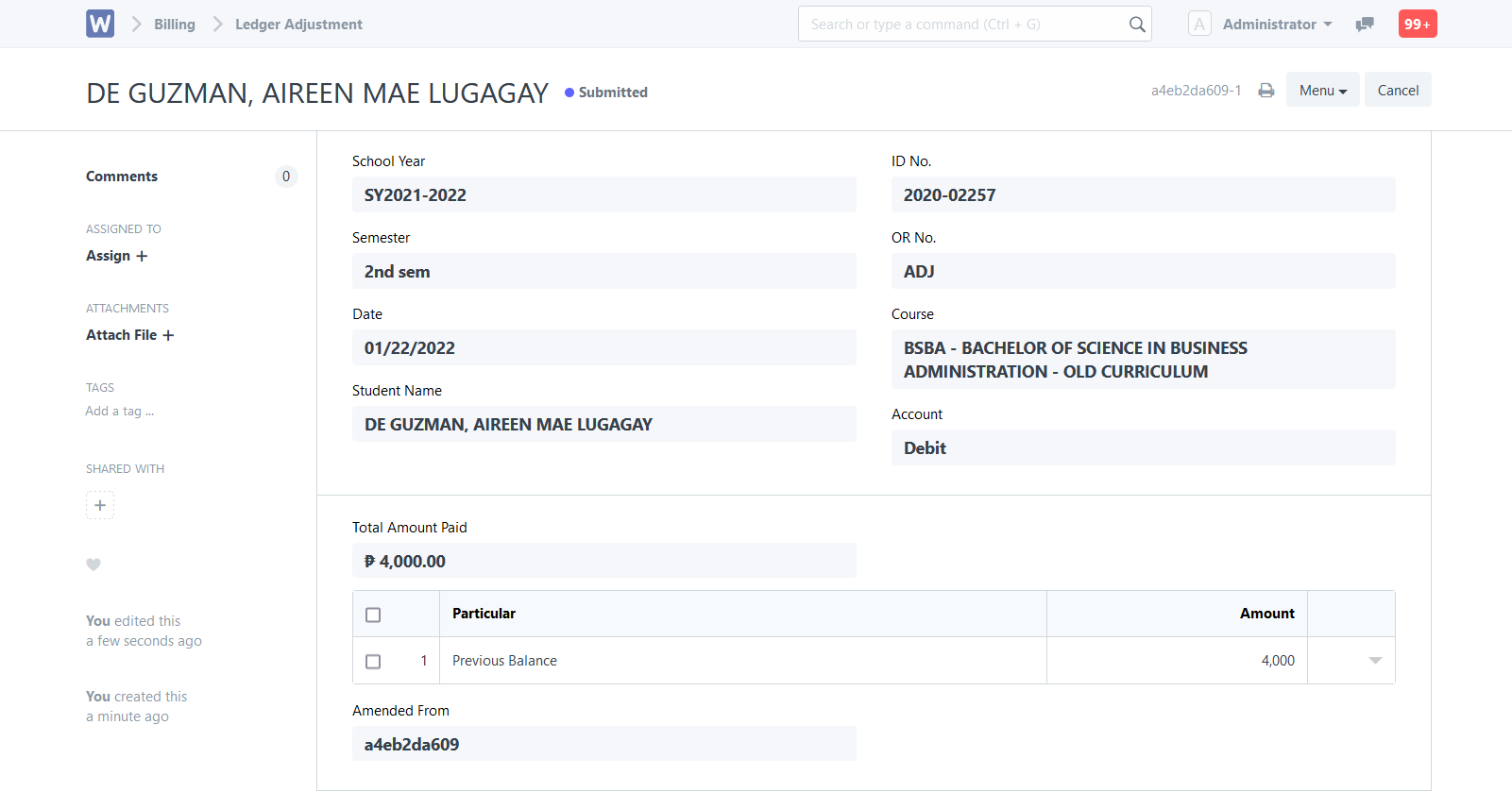
To check if change was successful, go to the student's SOA SVCI.