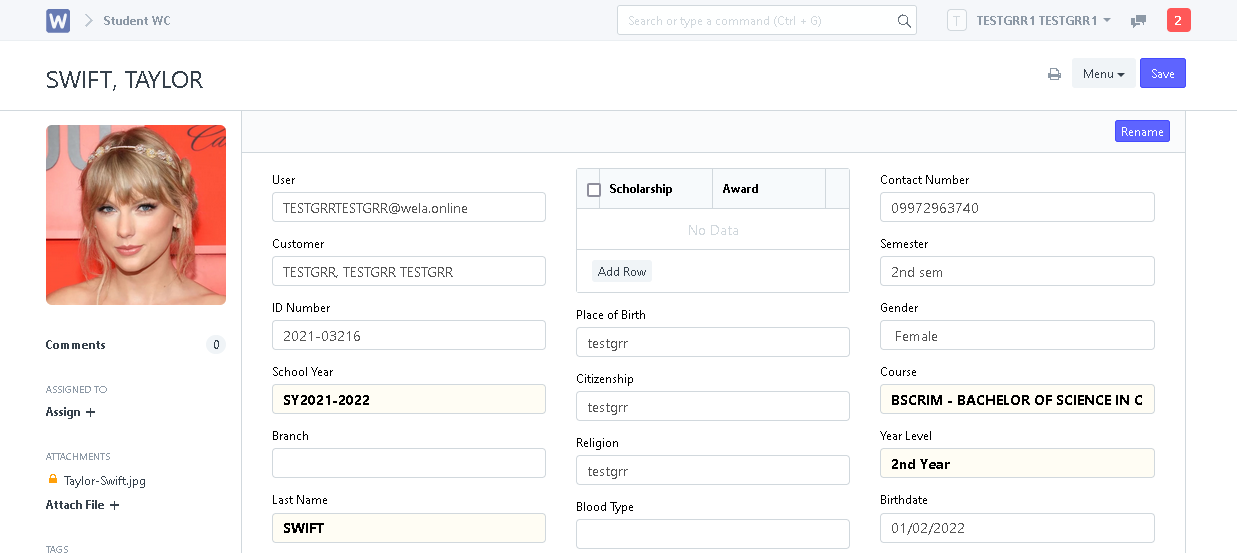Step 1. Go to https://svci.wela.online/. Click the "Login" button on the top right corner of the page. Then login using your student account credentials.
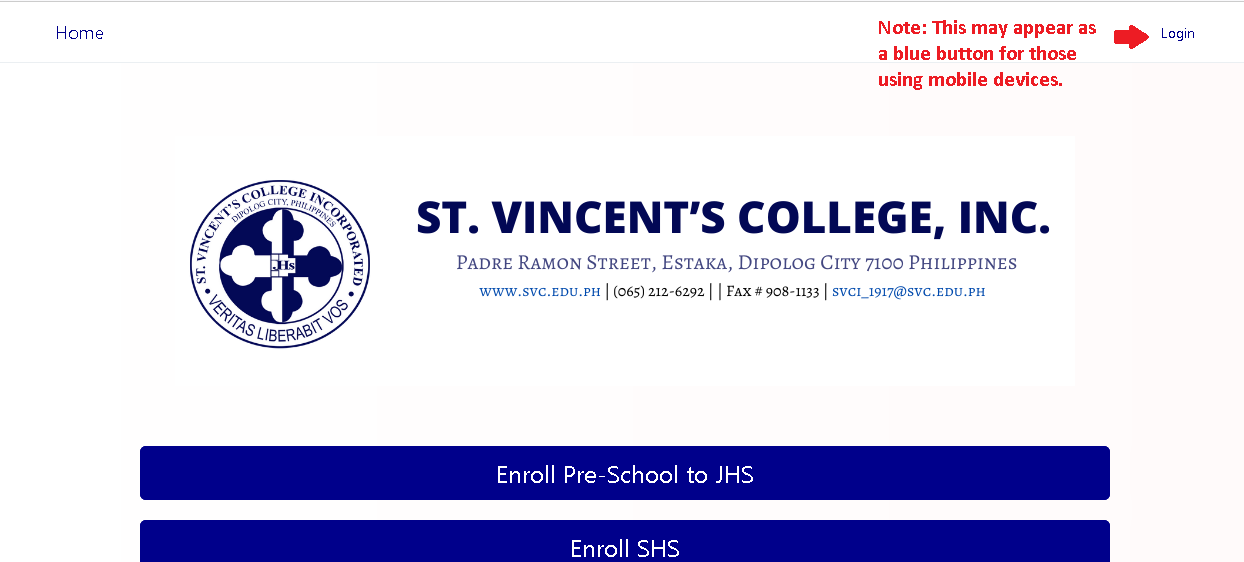
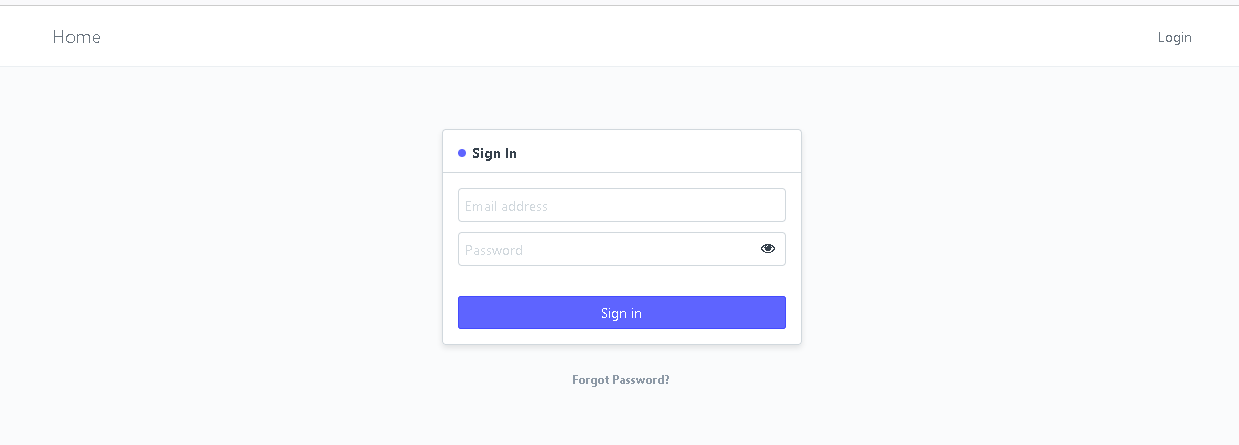
Step 2. Click on the "Student Profile" icon.
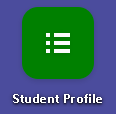
Step 3. Open your student profile.
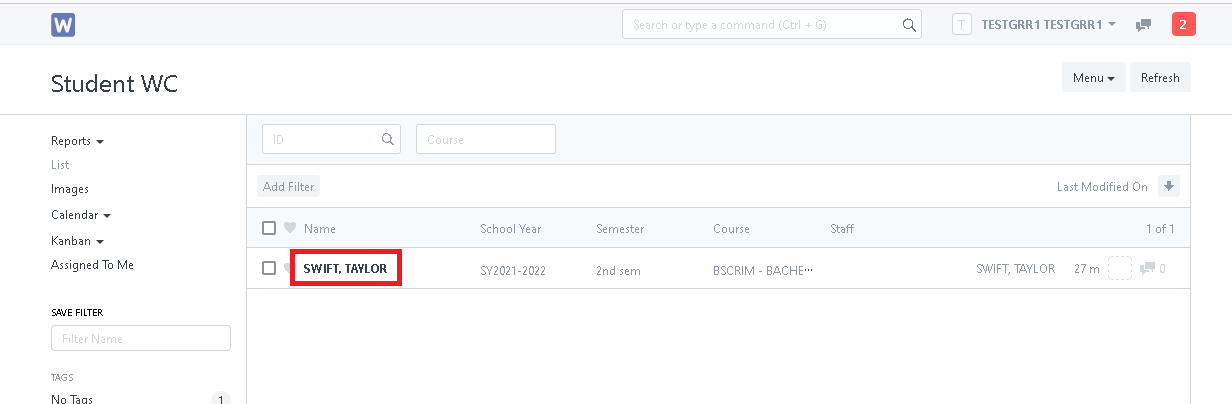
Step 4. Click on the ID PICTURE box and browse for the photo. (Note: Allowed image formats are JPEG, JPG, and PNG. Image must also be in a 1:1 aspect ratio)
After choosing the picture, click the "Upload" button. (Make sure that picture is not public. Refer to the images seen below)
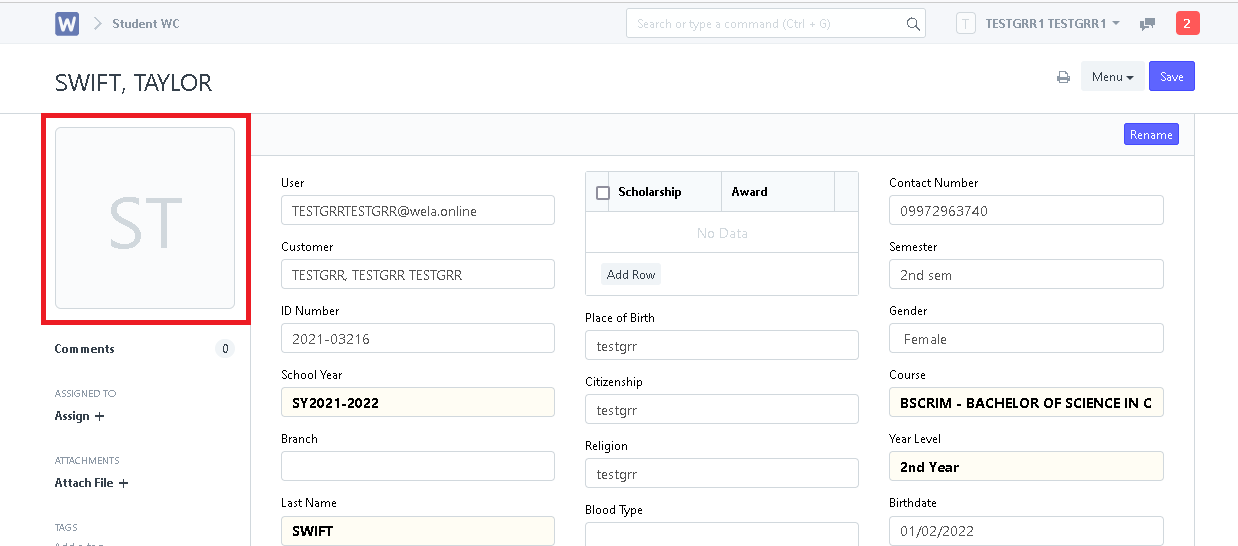
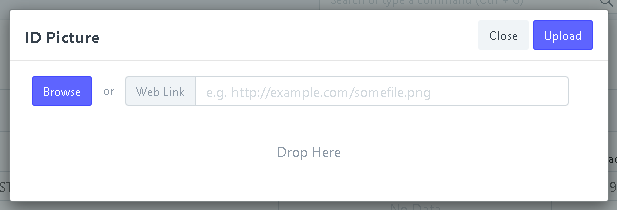
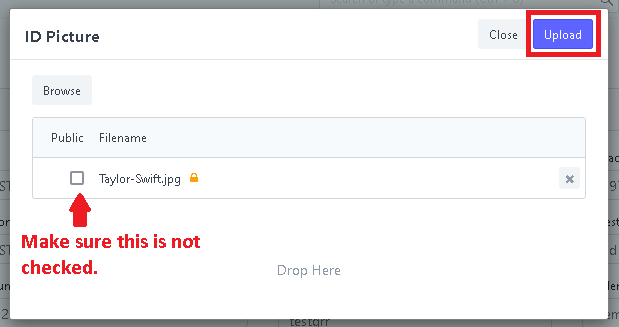
Picture for ID is now uploaded!