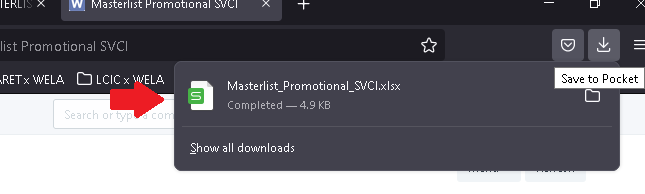Step 1. User will log into the school's WELA portal.
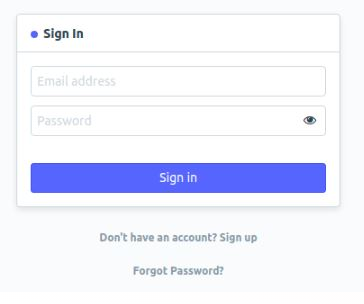
Step 2. Go to Masterlist Promotional SVCI:
- Option 1 - Click the "SVCI" icon. Under the Standard Reports, select "Masterlist Promotional SVCI".
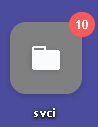
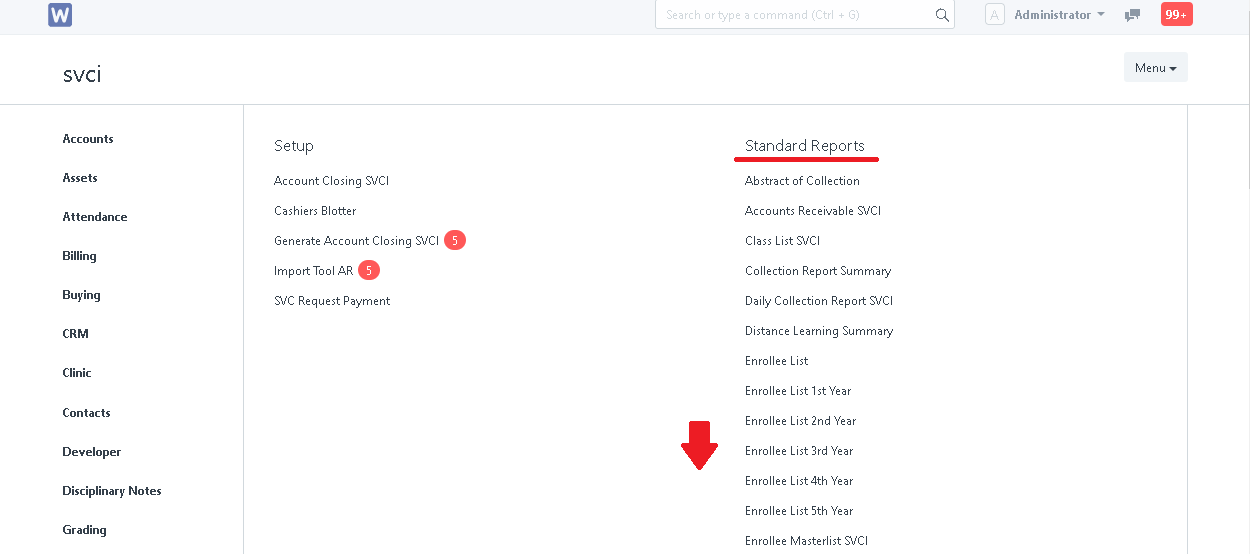
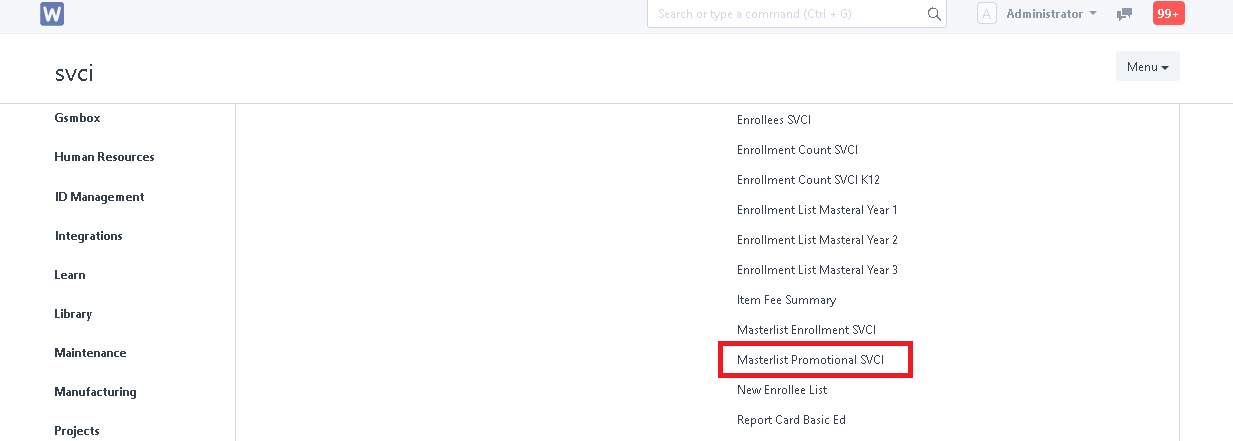
- Option 2 - Search "Masterlist Promotional SVCI" in the search bar.
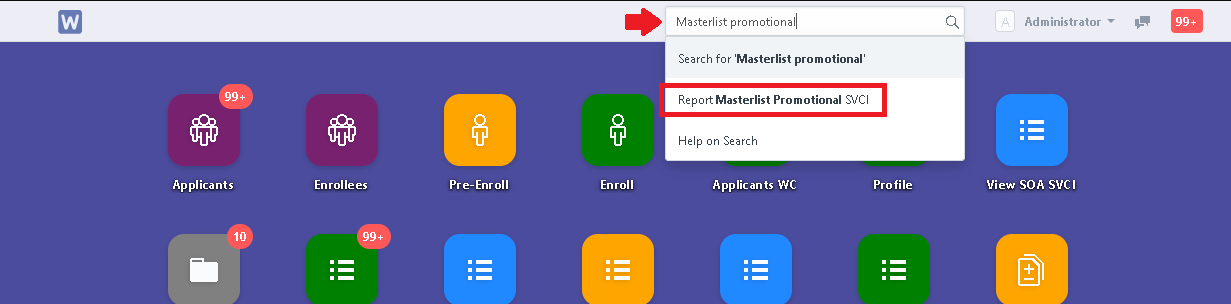
Step 3. In Masterlist Promotional SVCI, set the necessary filters then click "Generate New Report". The report will now generate.
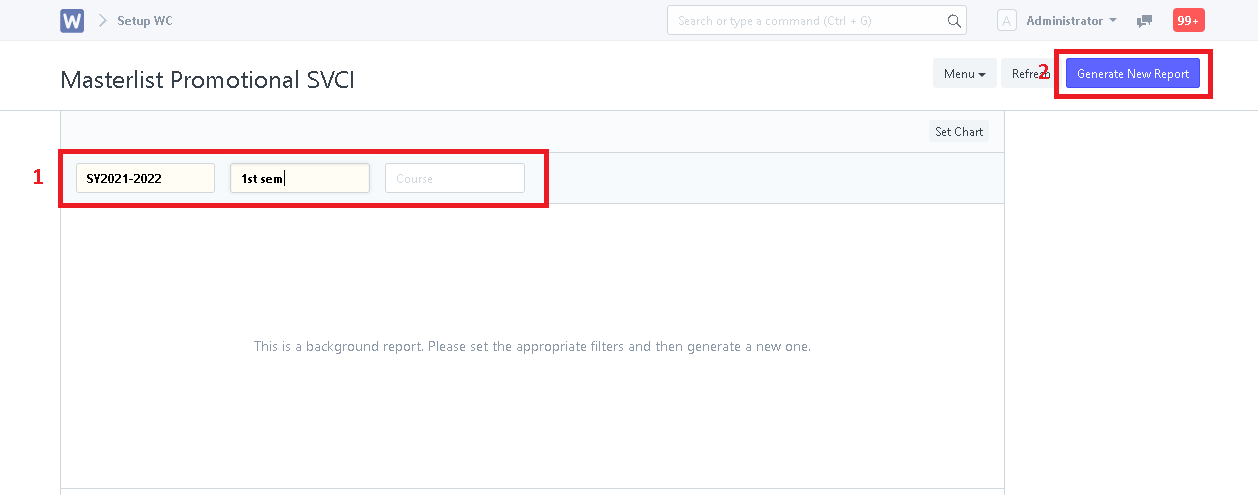
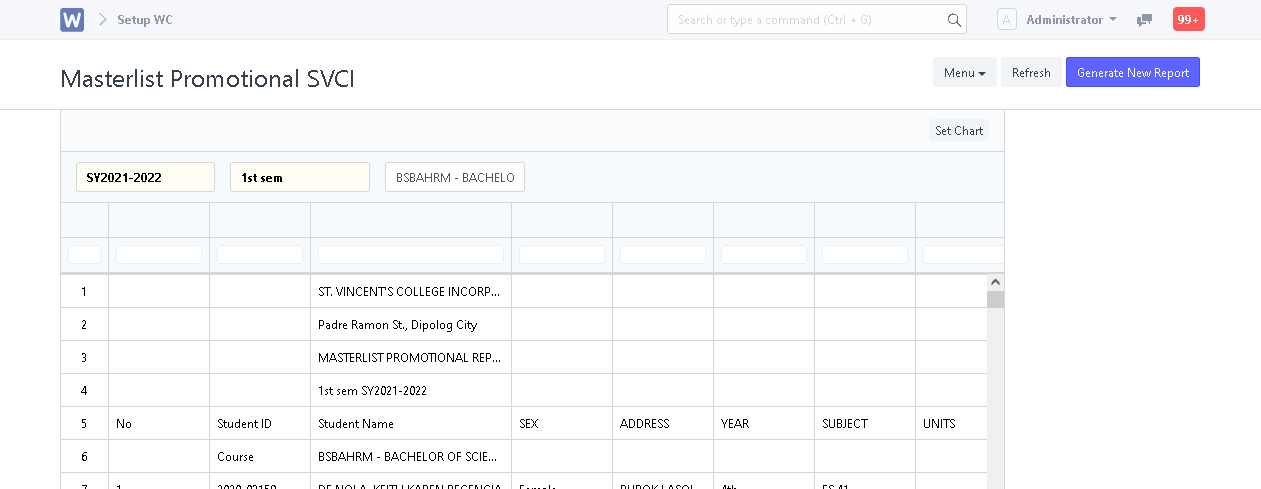
Step 4. To extract the data, click "Menu" and select "Export".
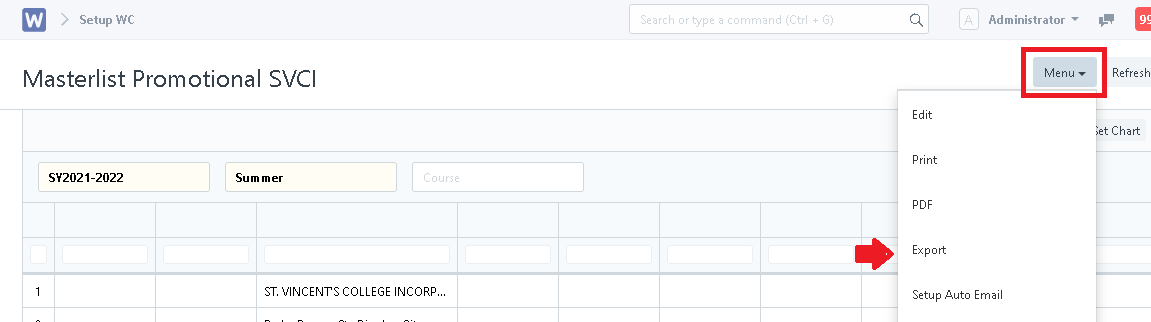
Step 5. System will then prompt the User to select a file format. After Selecting a file format, click "Download" to generate a file of the report to your device.
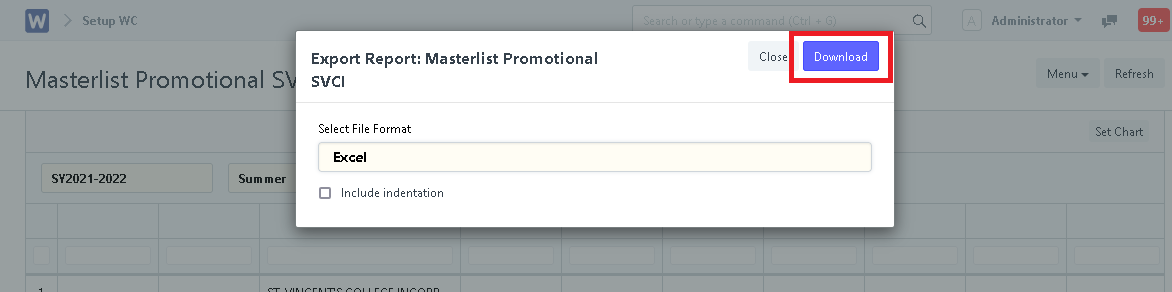
Step 6. File of the report is now downloaded and ready for viewing on your device.