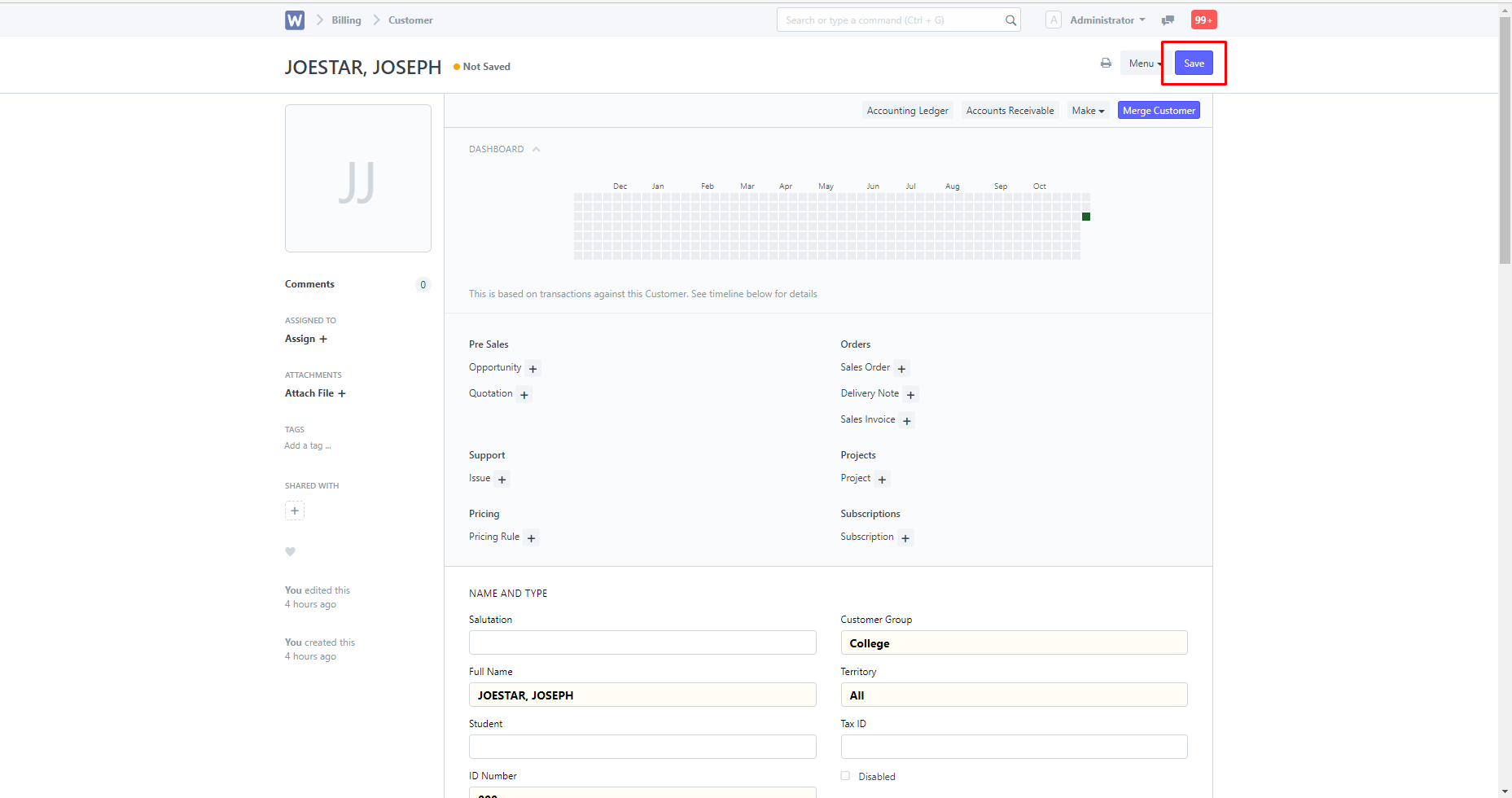Search for "Issue OR" in the search box at the upper corner.
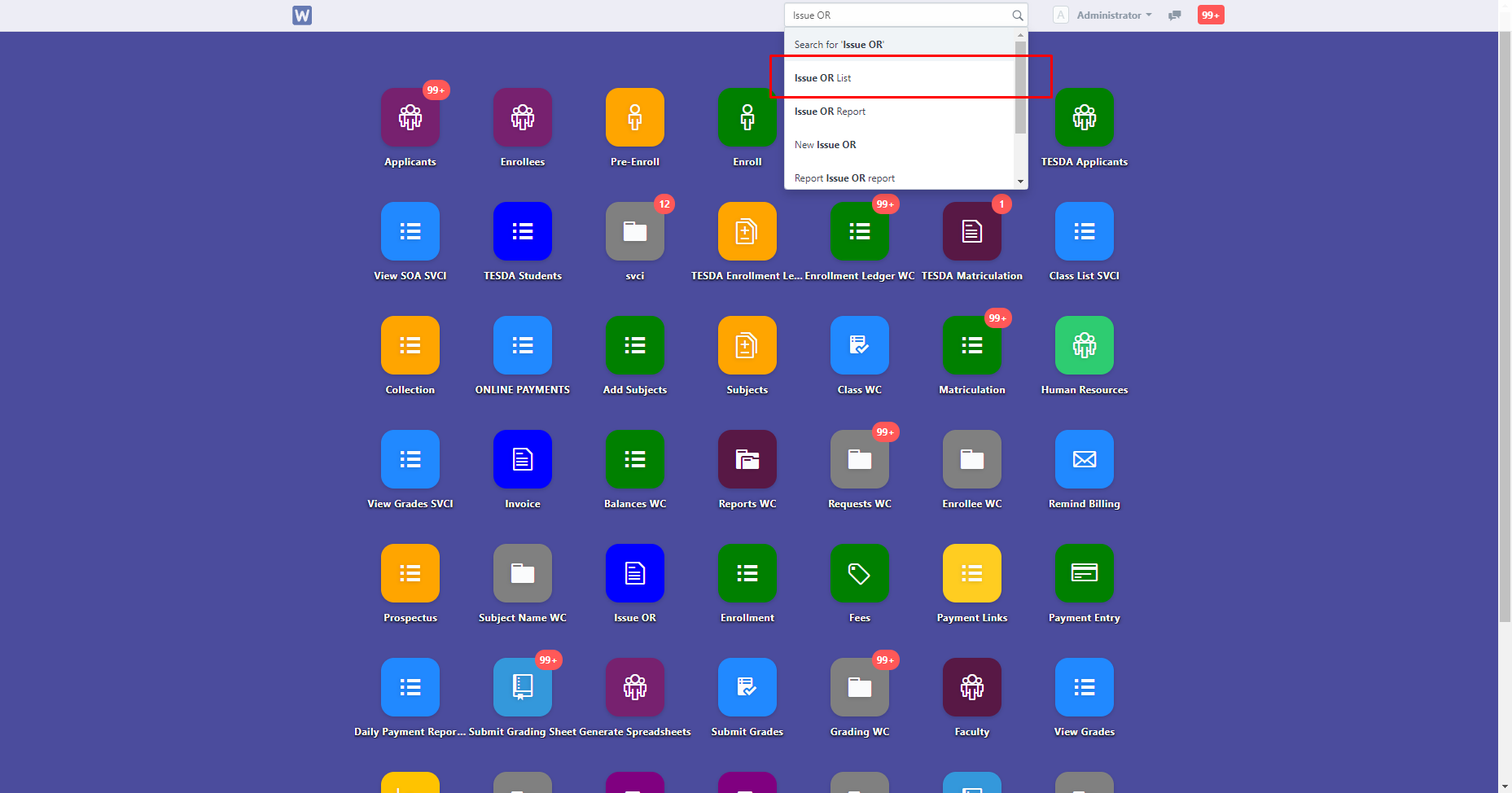
Creating New Entries
Click the "New" button at the upper-right corner.
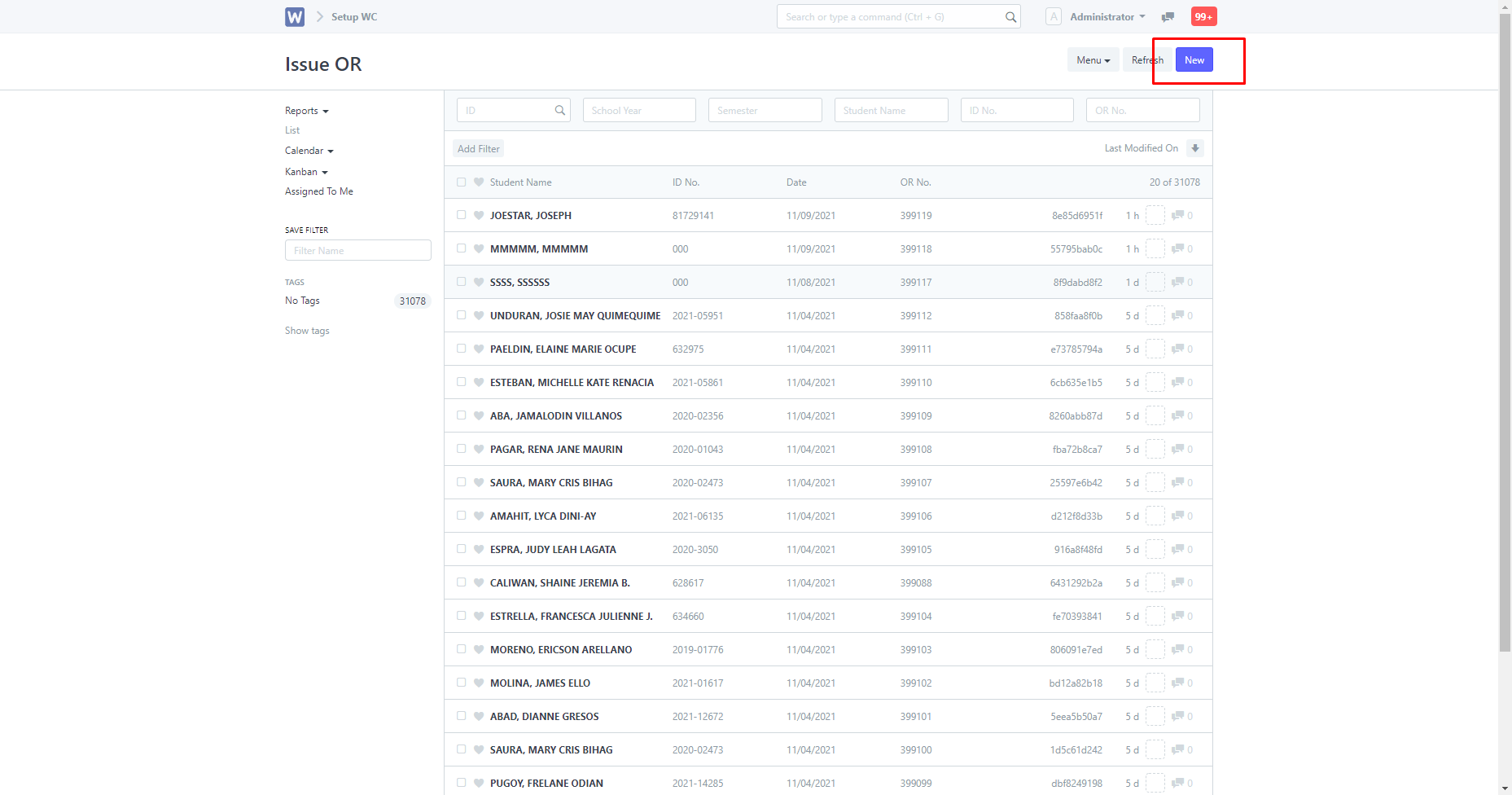
Once clicked, you will be directed to this page:
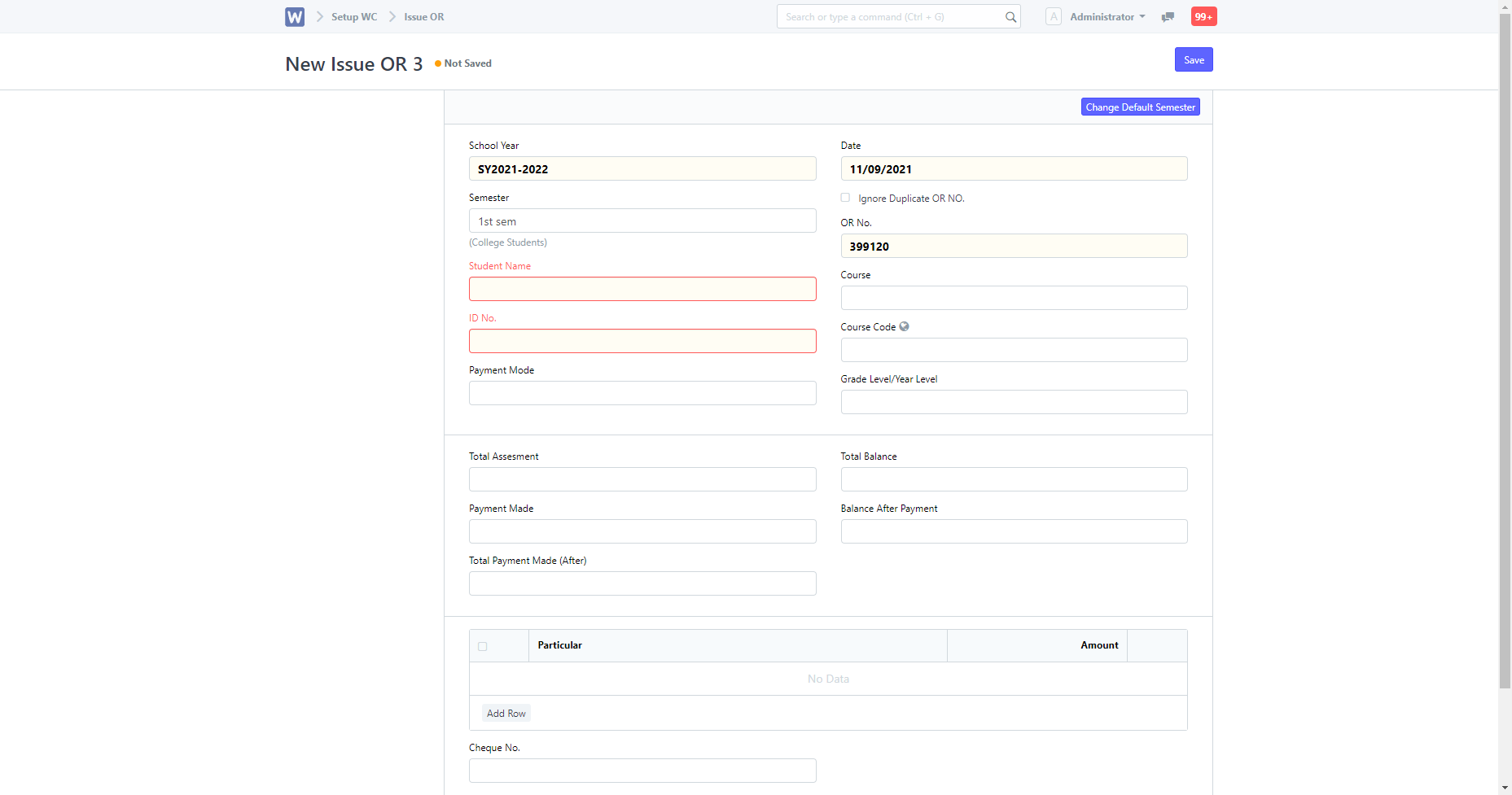
Entering in a student in the "Student Name" field will automatically fill in other fields.
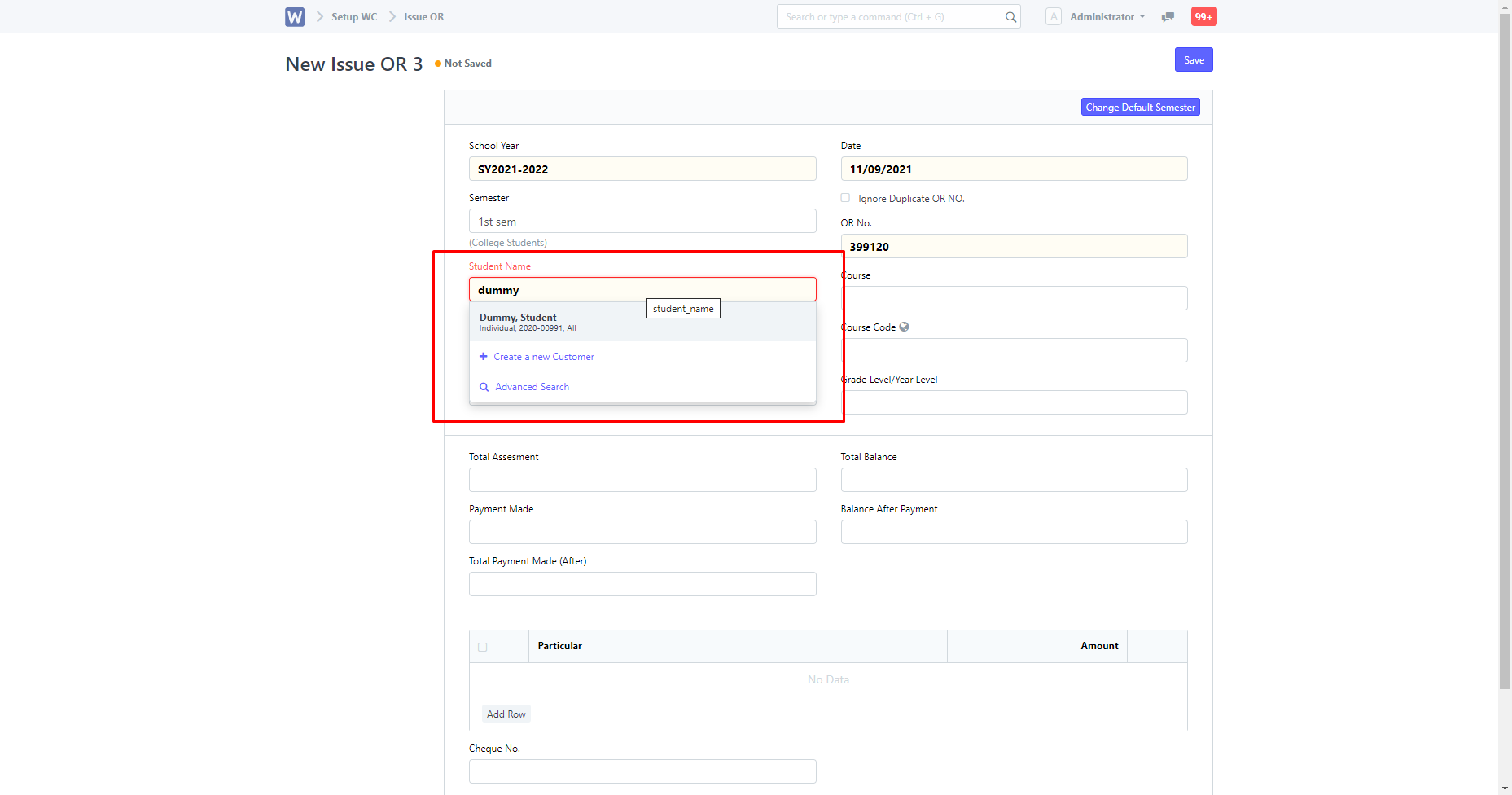
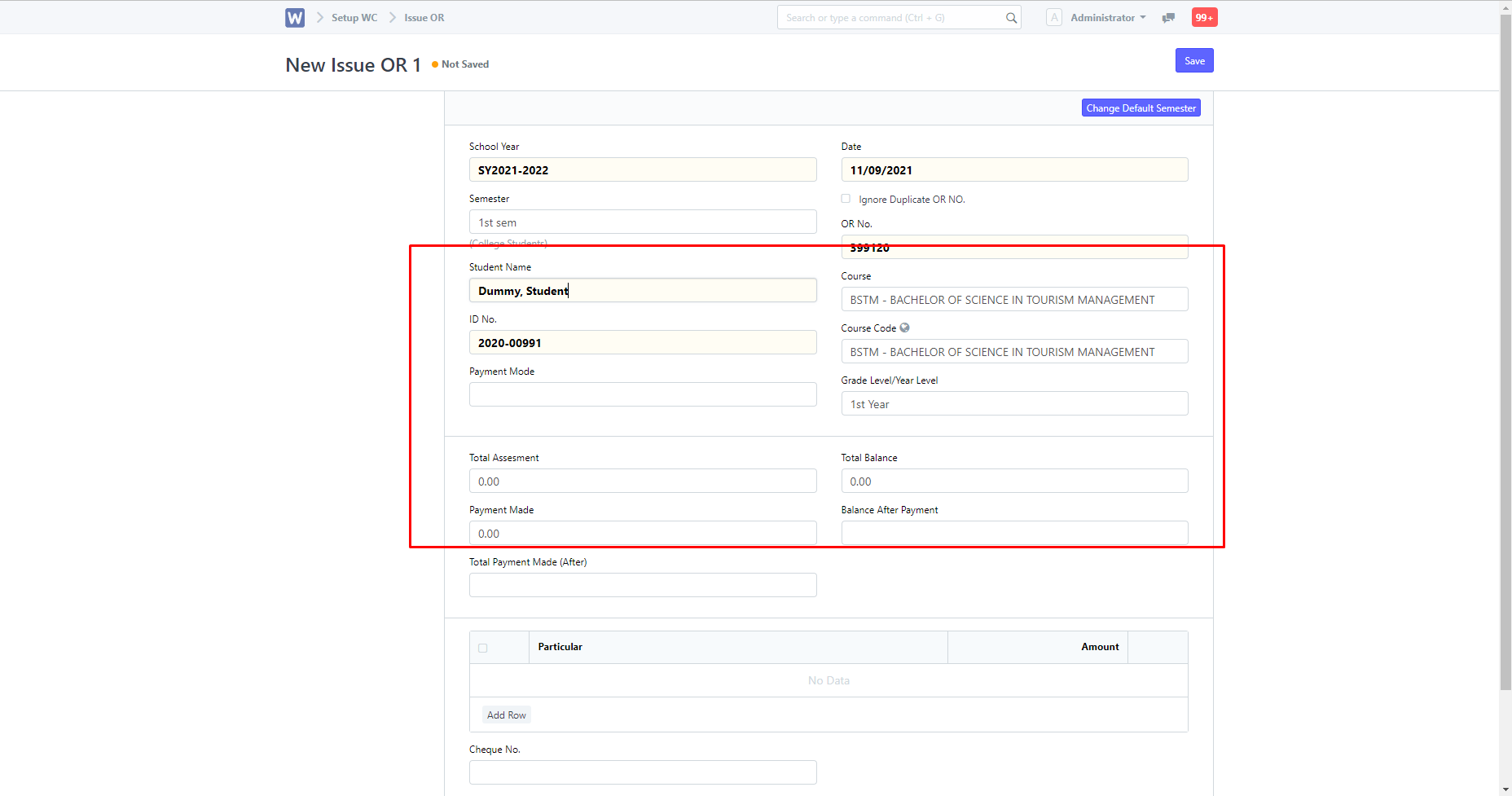
If all mandatory fields are filled in, you can then save the entry.
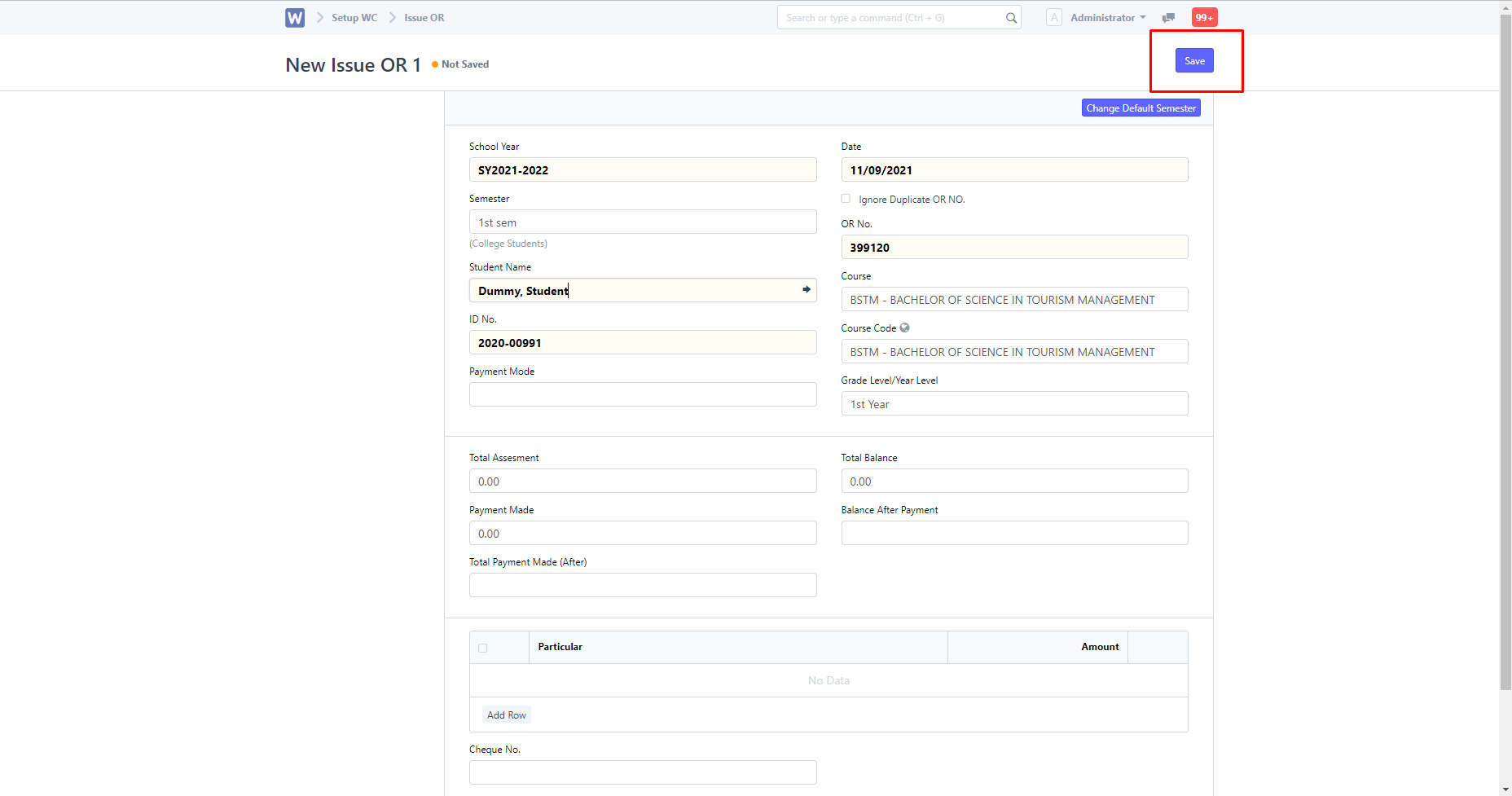
Editing Entries
You can find edited entries in this page.
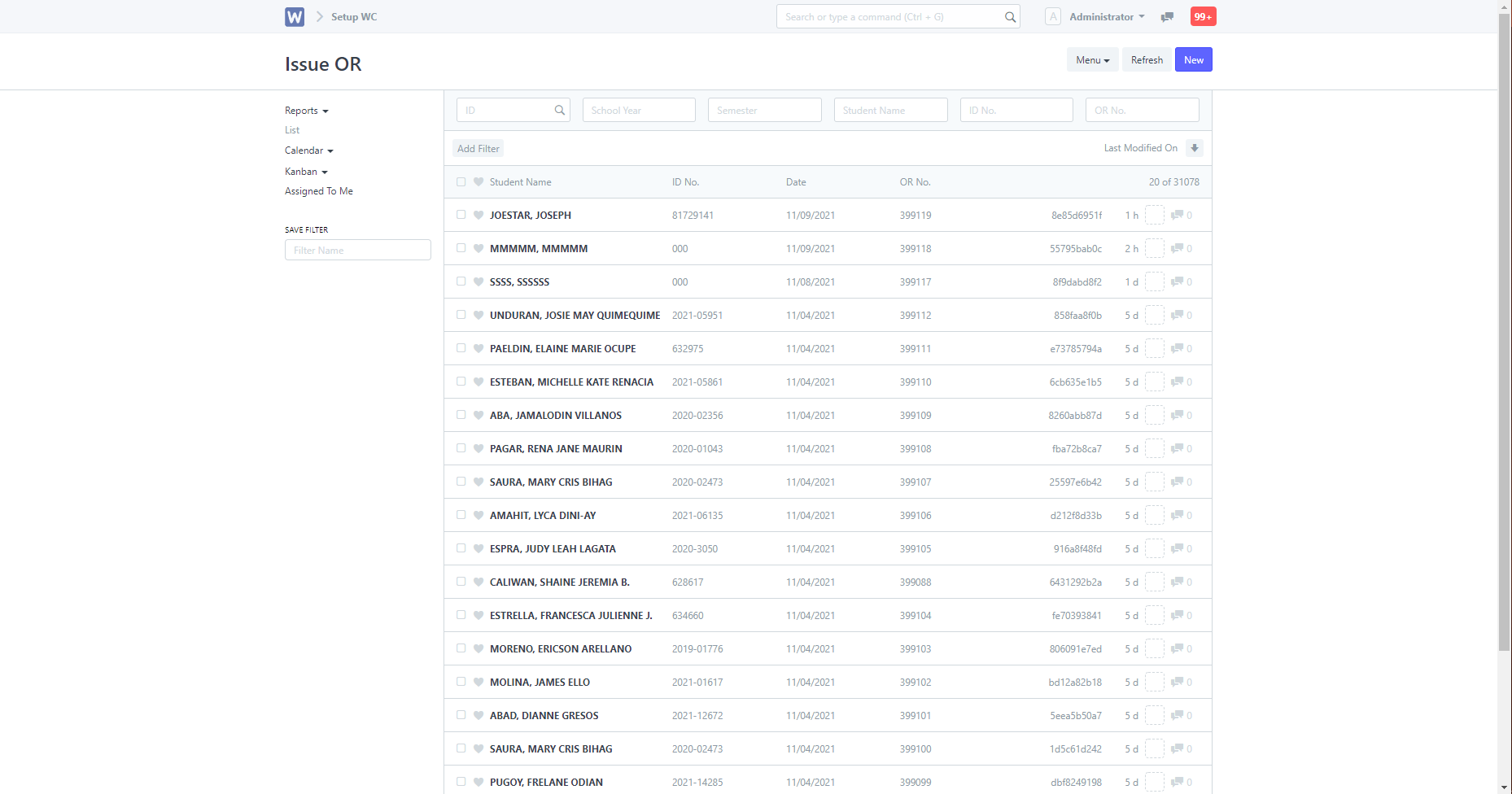
The entries shown will depend on the sorting methods and filters you have applied, so make sure to properly set them.
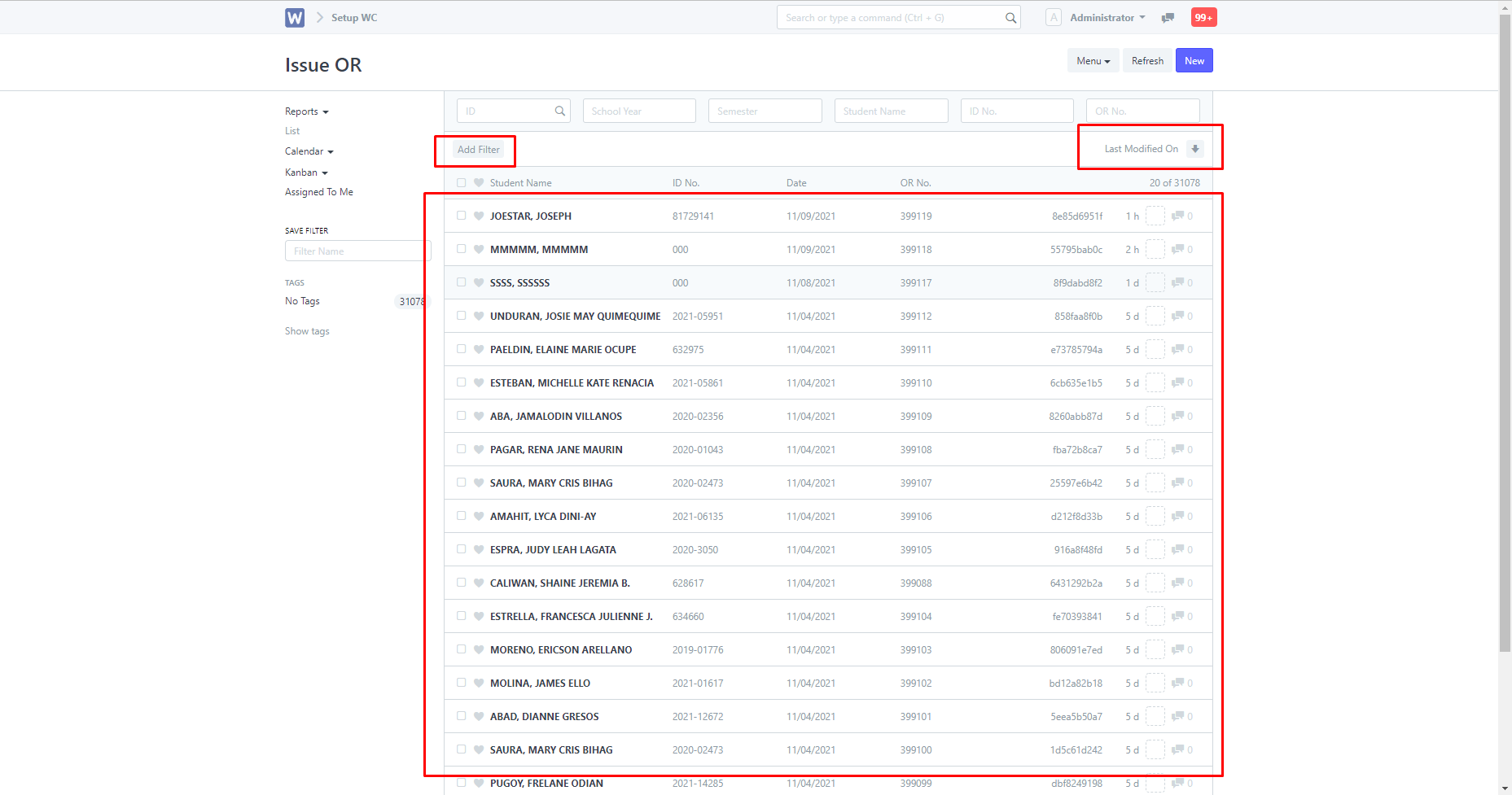
Clicking on an entry will allow you to edit it.
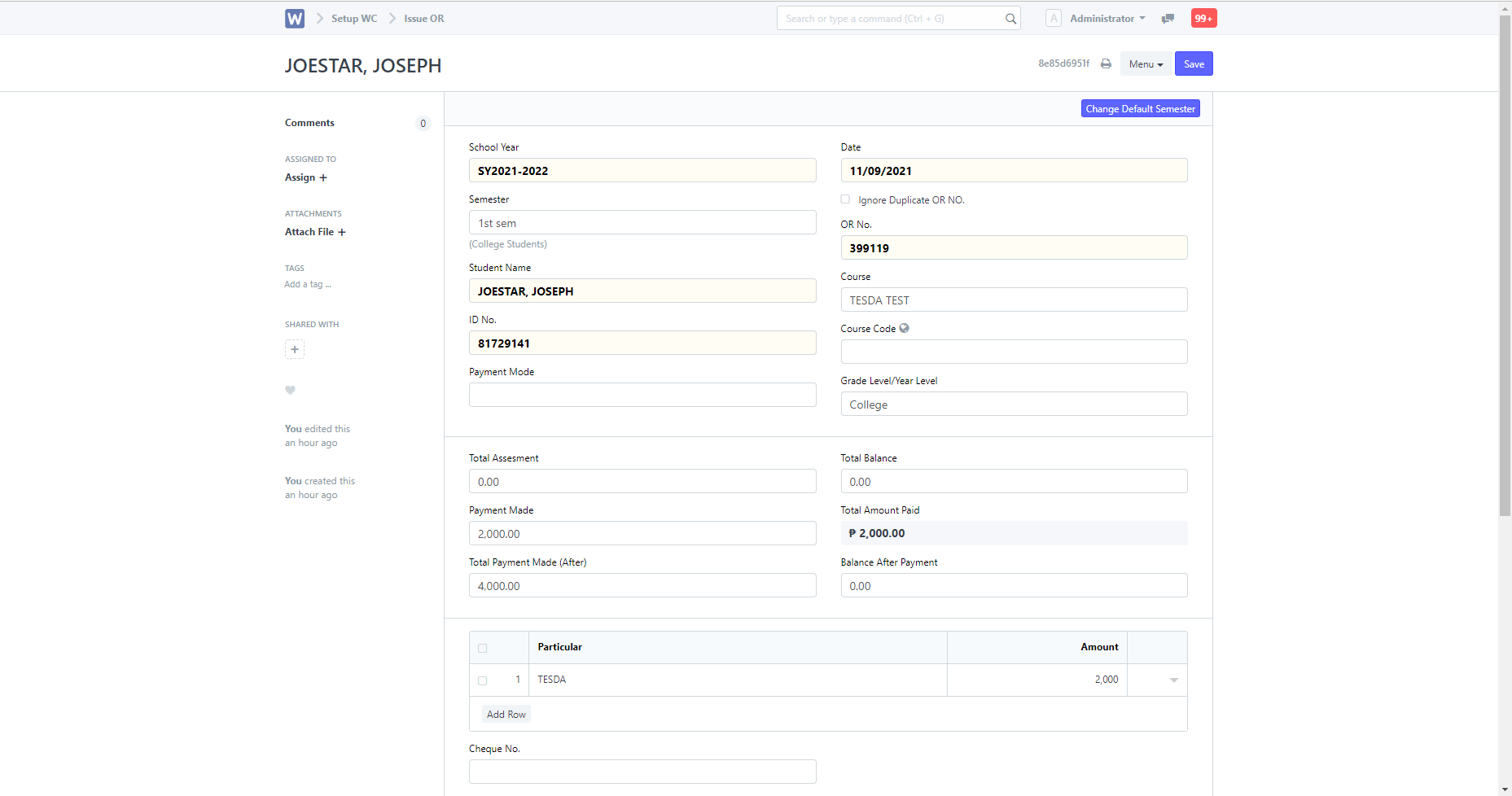
Once done editing, you can then click the "Save" button to apply the changes.
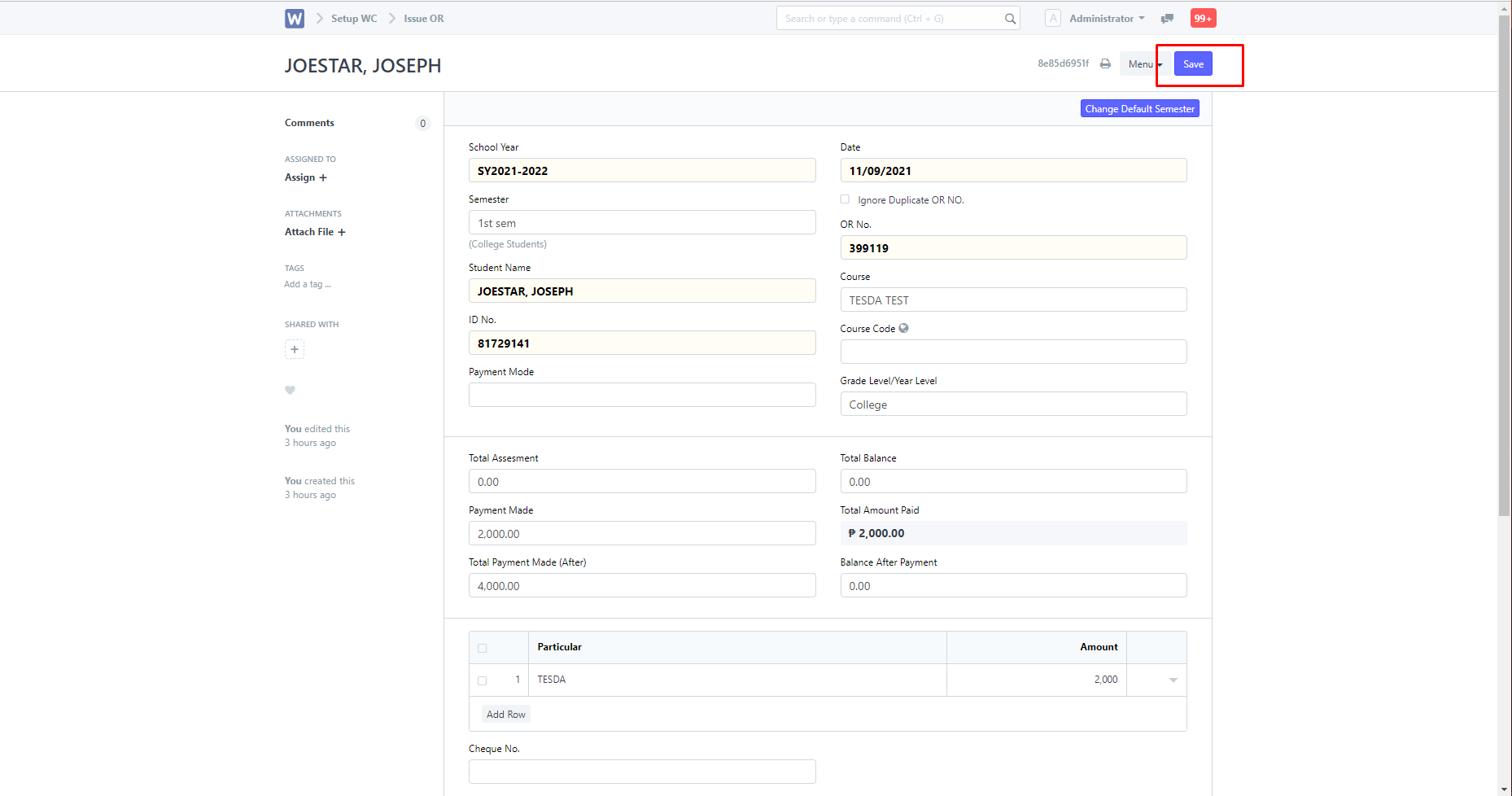
View/Edit Entries in Report Form
You can view entries in report form. To do so, type "Issue OR Report" in the search box.
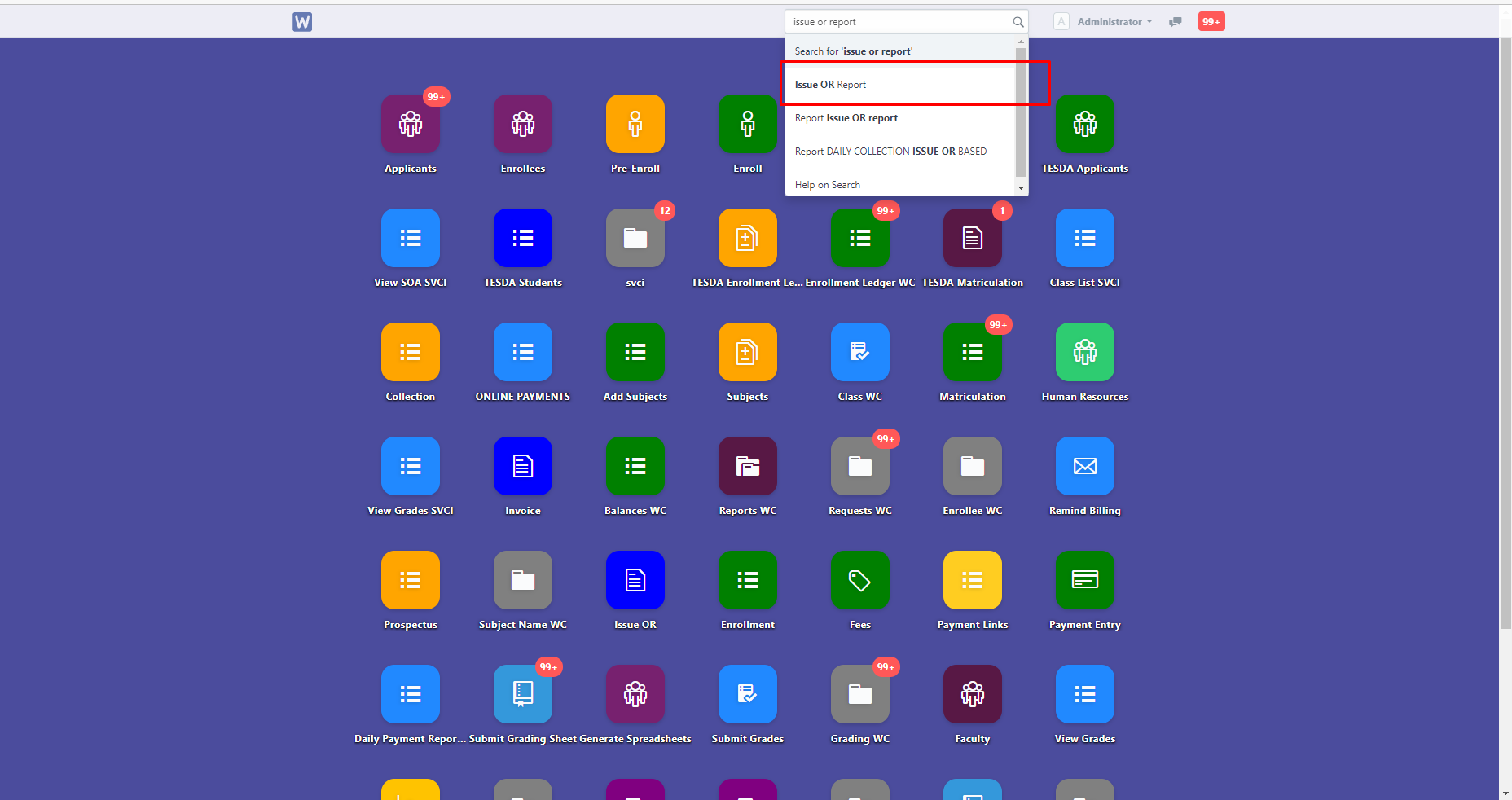
You will then be directed to this page, you can view created entries here. Entries showed will be affected by the filters and sorting methods you have applied, so make sure to set them properly.
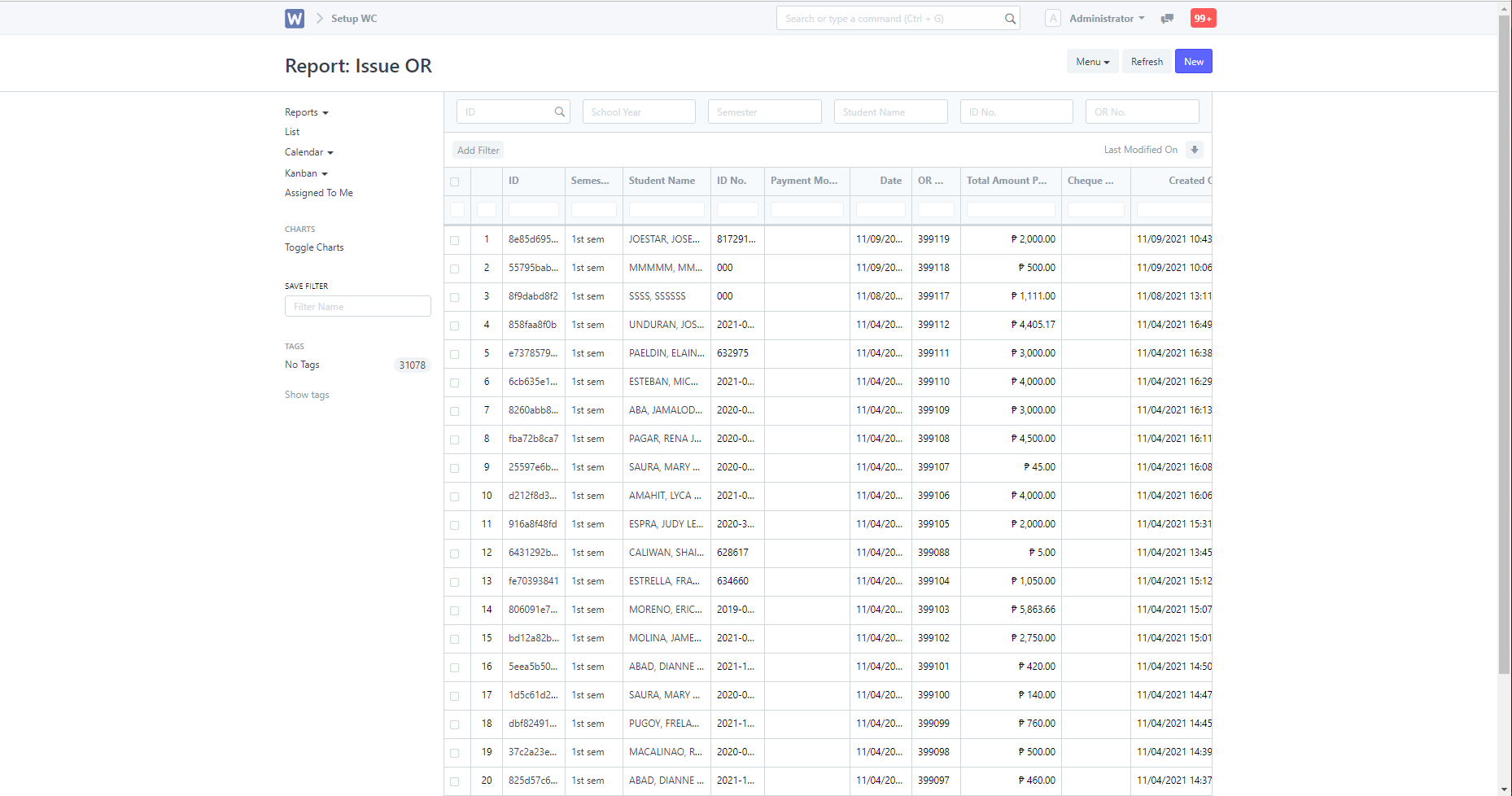
Clicking on an entry will allow you to edit an entry, with different options than what was showed in "Issue OR List".
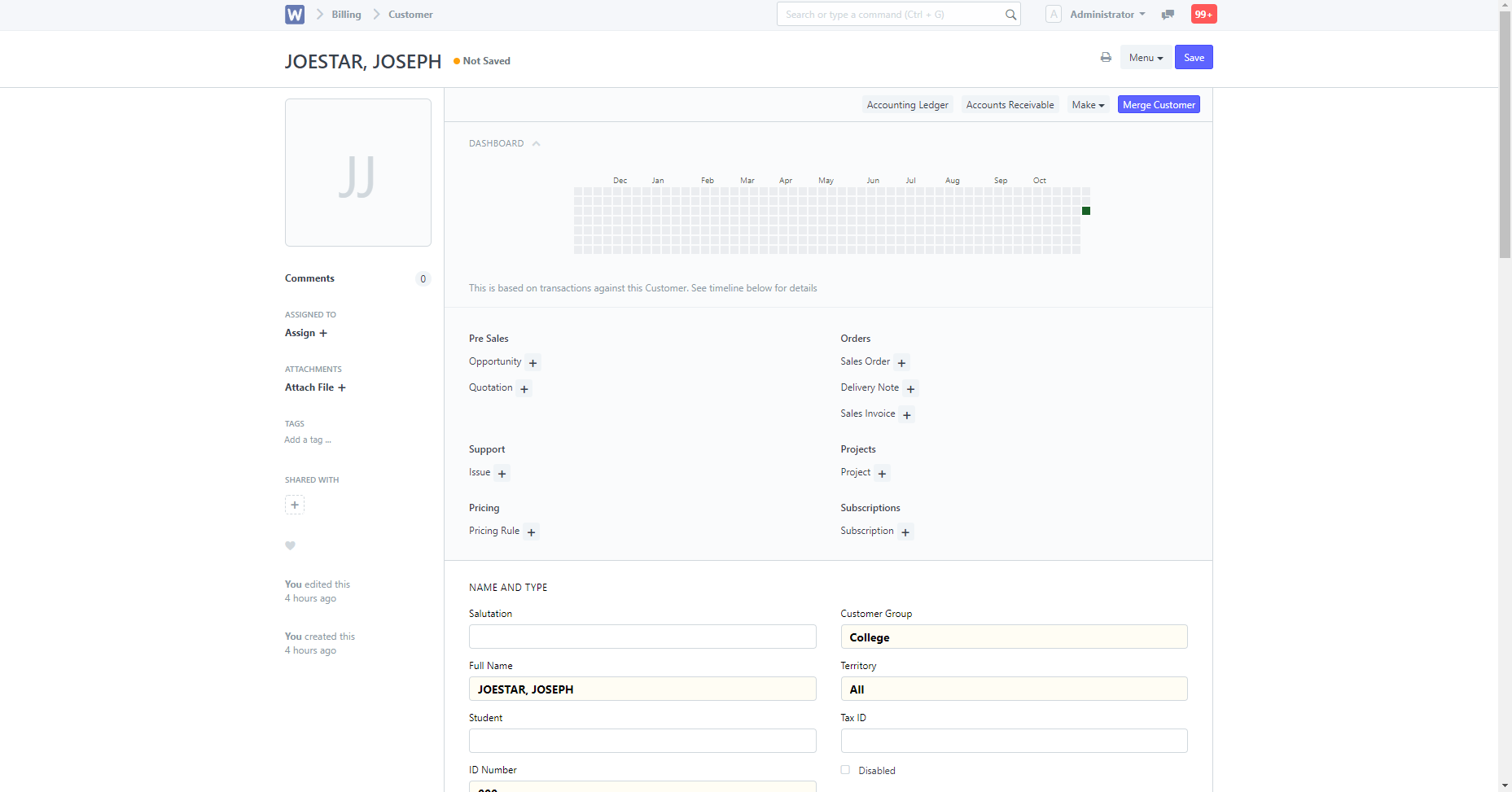
You can then save to apply the changes you have made.