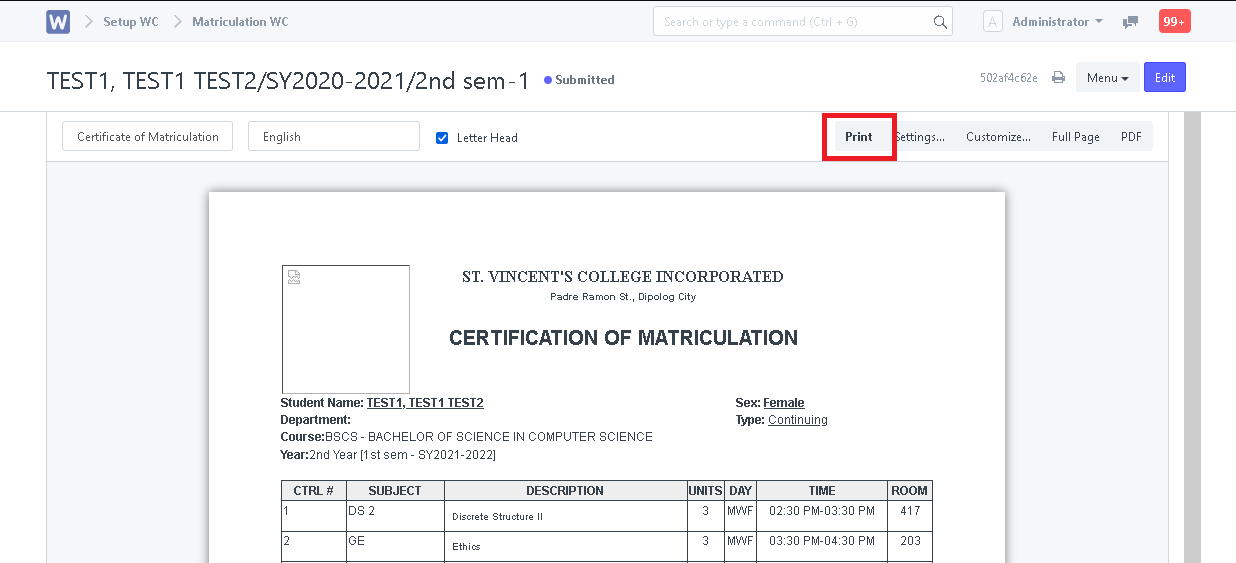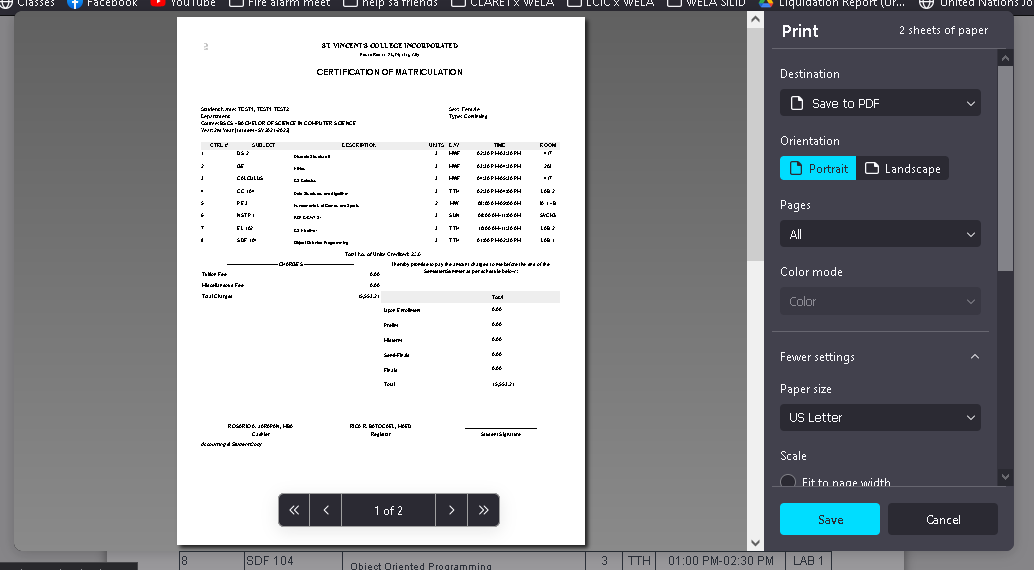Step 1. Click on "Matriculation" icon.
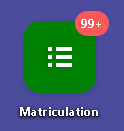
Step 2. Open a matriculation entry.
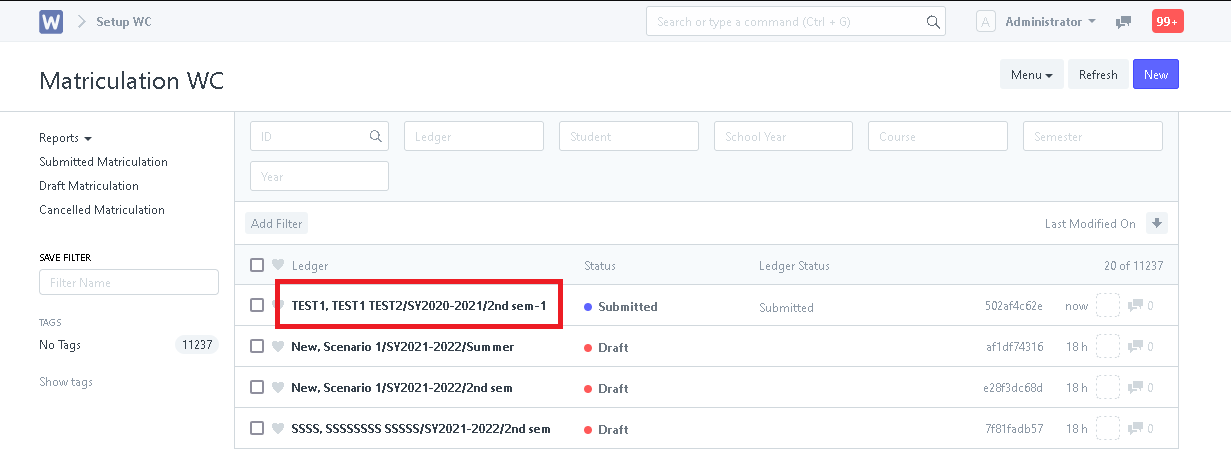
Step 3. In the Matriculation, click on the small printer icon located at the left of the "Menu" button.
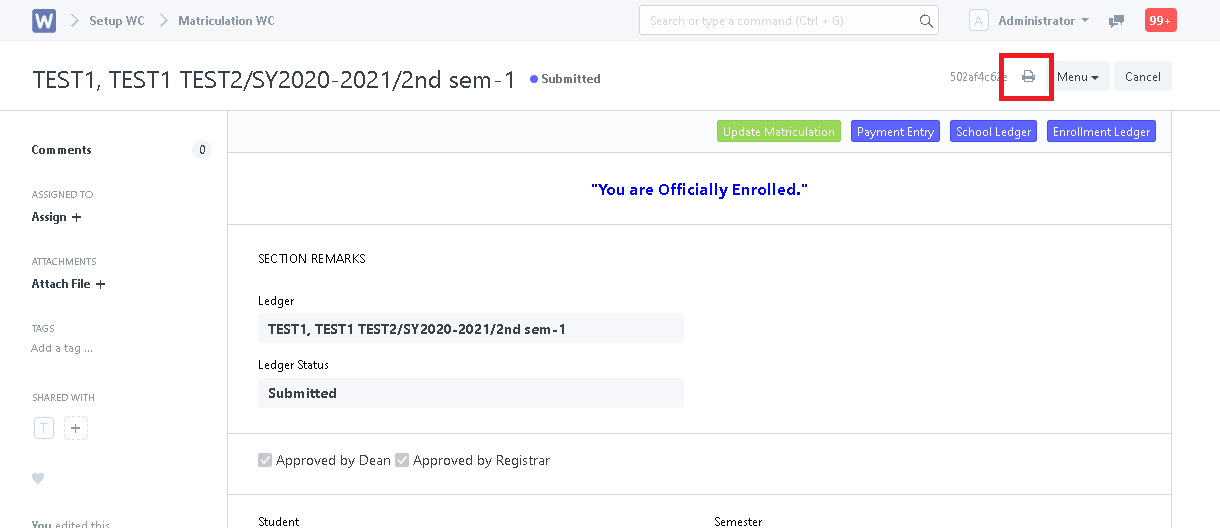
Step 4. You will then have a view of the print layout of the Certificate Of Matriculation.
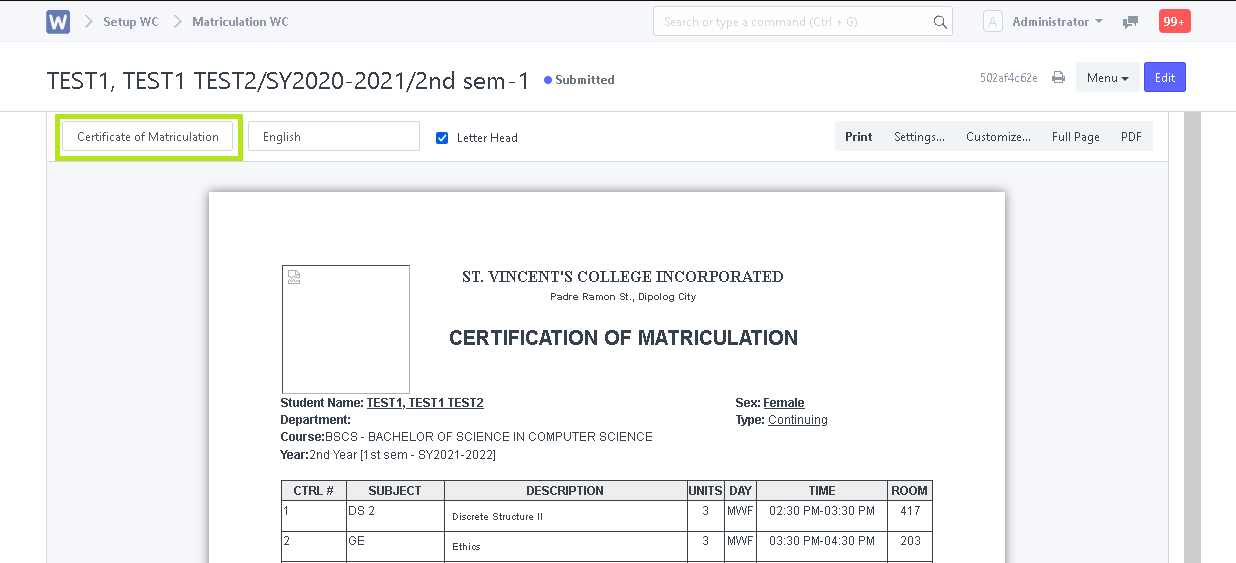
Step 5. To print, click on the "Print" button to proceed to printing.