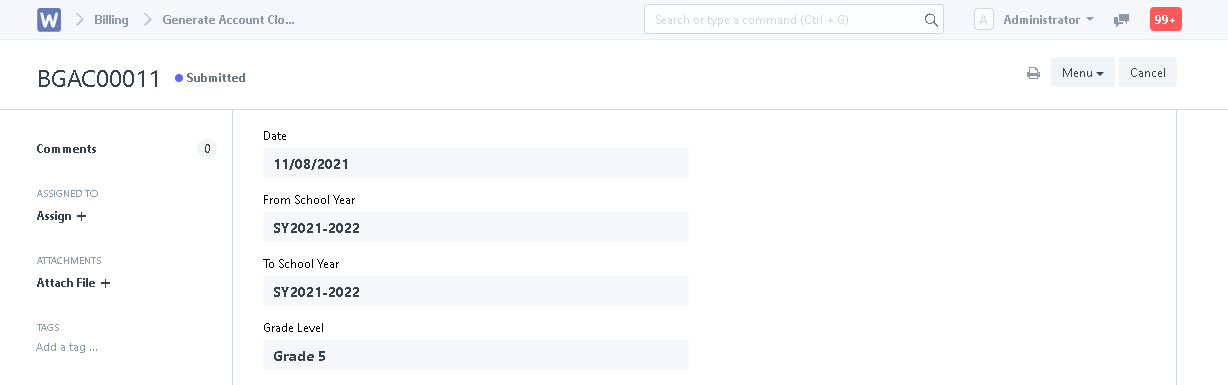Step 1. In the search bar, search for "Generate Account Closing K12 List".
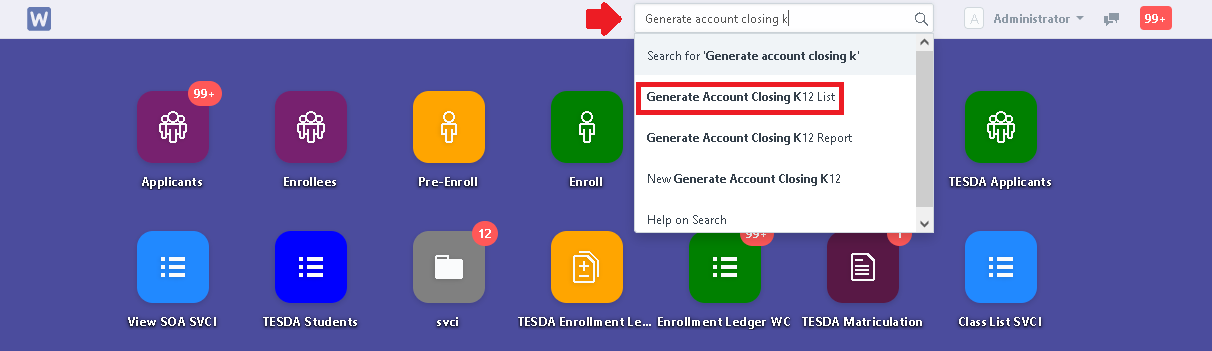
Step 2. Click "New".
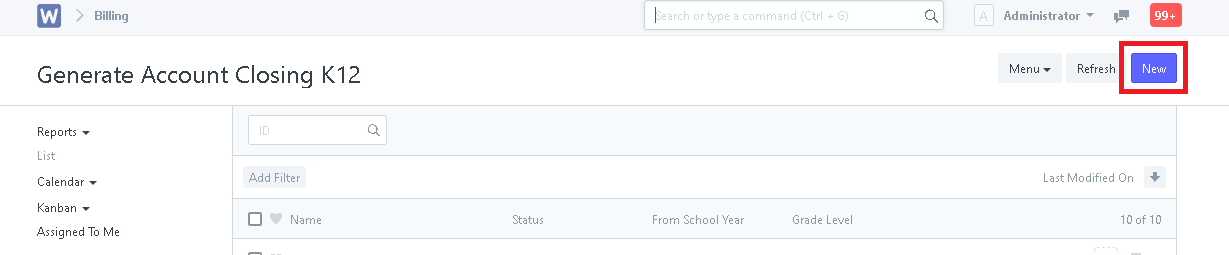
Step 3. Input the necessary details.
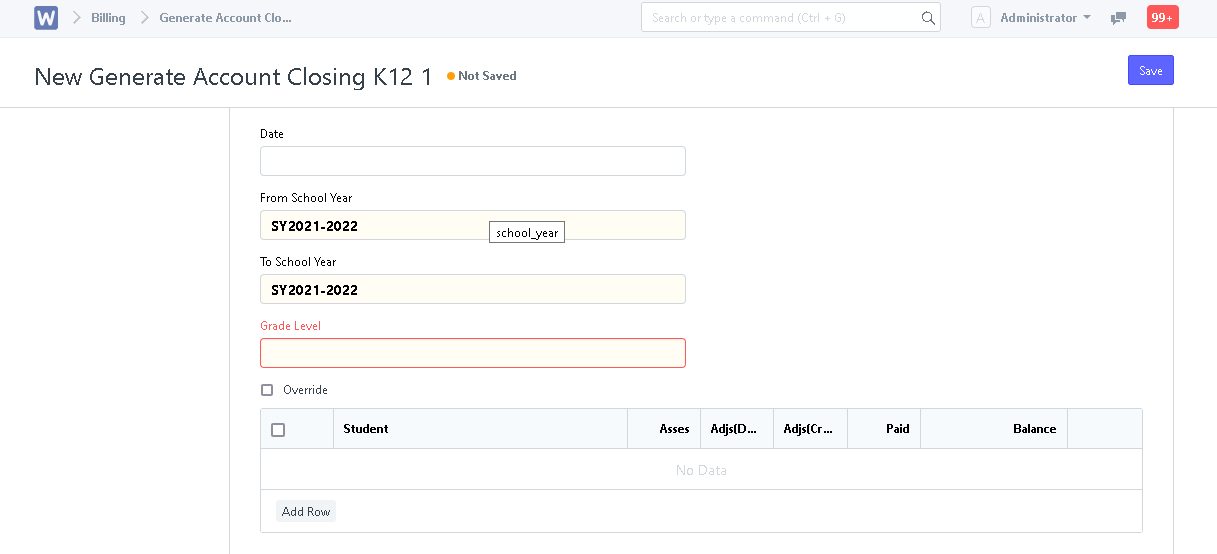
Step 4. After in putting in the necessary details, click "Save". A draft of the account closing will be generated. List of students and their corresponding balances will also be generated based on the inputted fields.
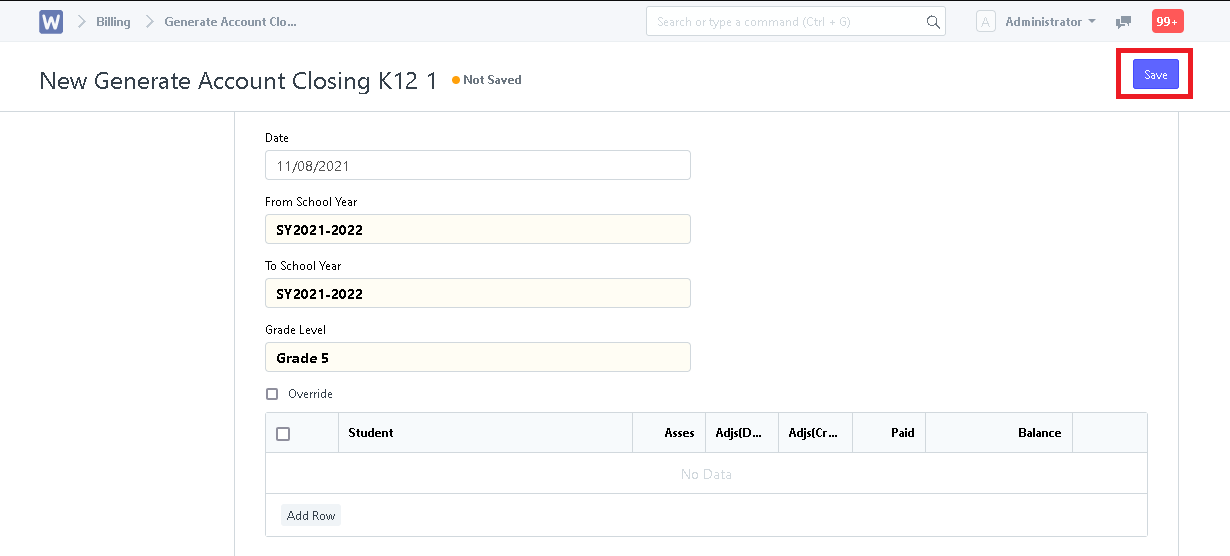
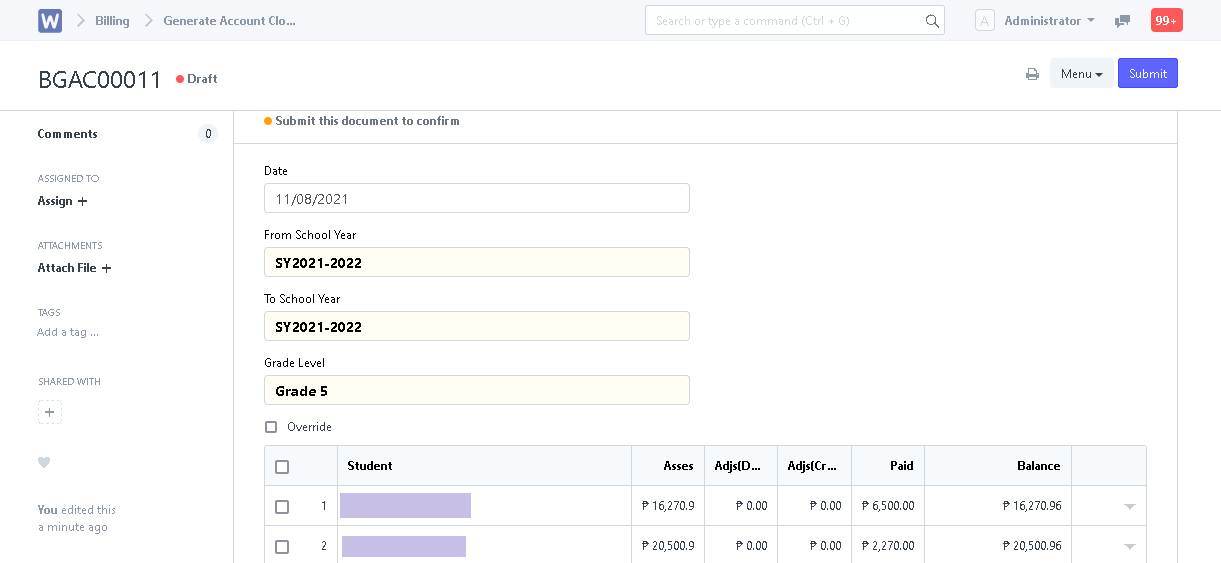
Step 5. Click "Submit". System will then ask the user to confirm submission. Click "Yes" to submit.
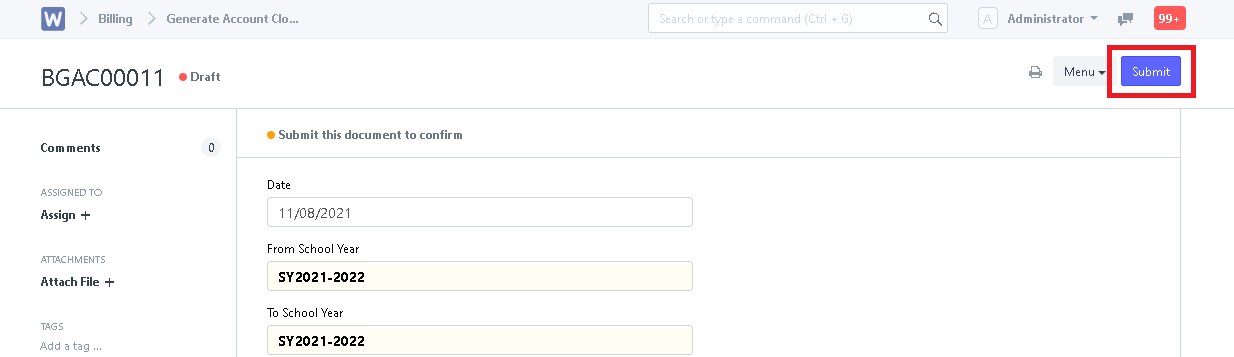
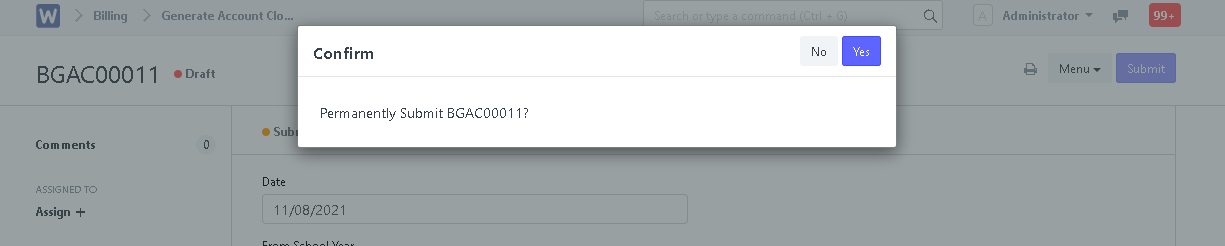
Account Closing has now been submitted.