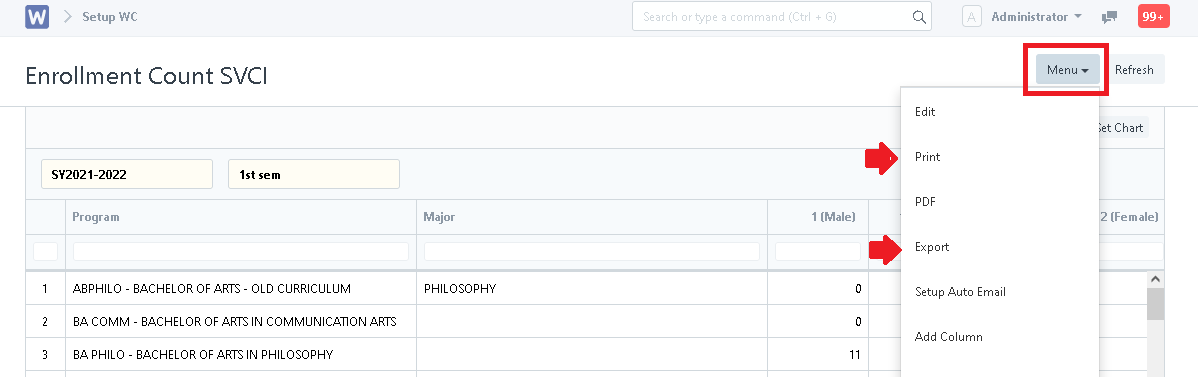Step 1. User will log into the school's WELA portal.
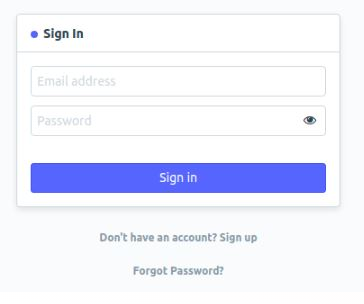
Step 2. Go to Enrollment Count SVCI:
- Option 1 - Click the "SVCI" icon. Under the Standard Reports, select "Enrollment Count SVCI".
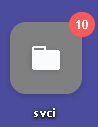
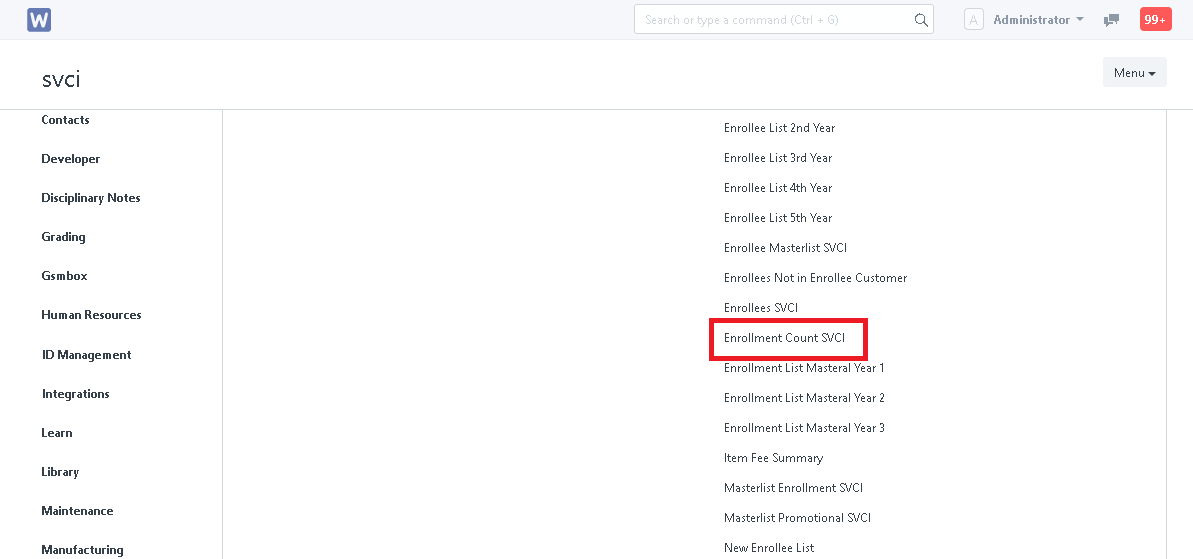
- Option 2 - Search "Enrollment Count SVCI" in the search bar.
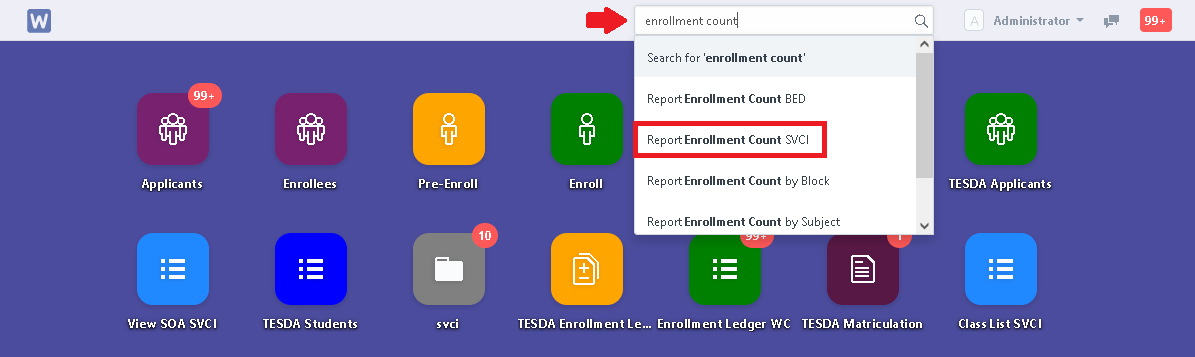
Step 3. In Enrollment Count SVCI, set the necessary filters.
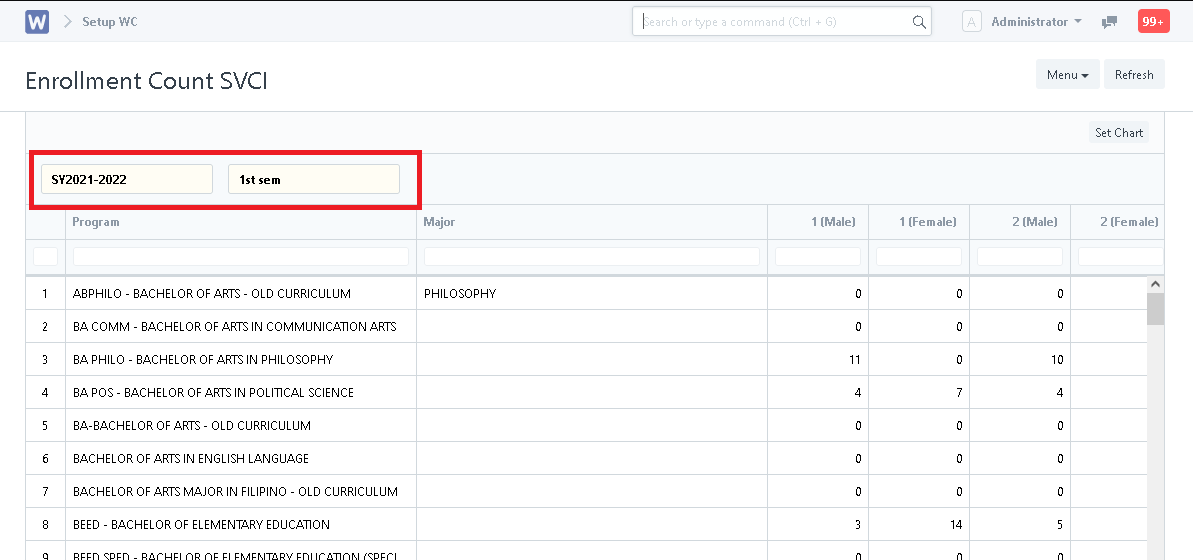
Step 4. To extract the data, click "Menu" and select "Print" or "Export".