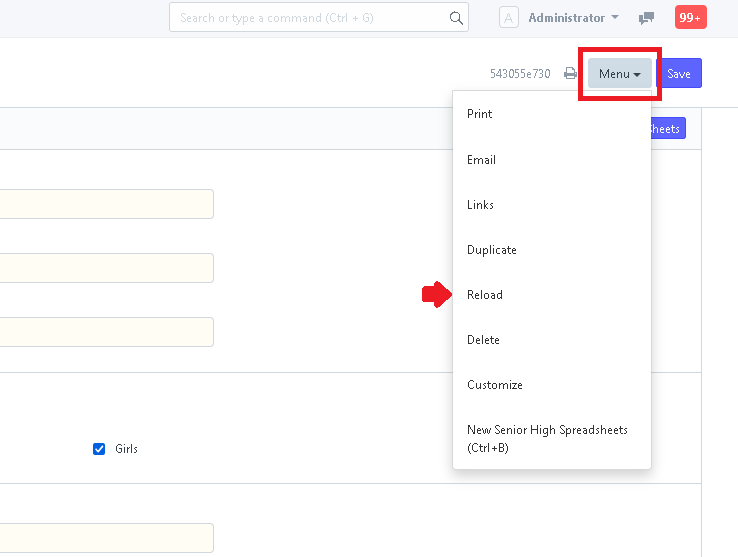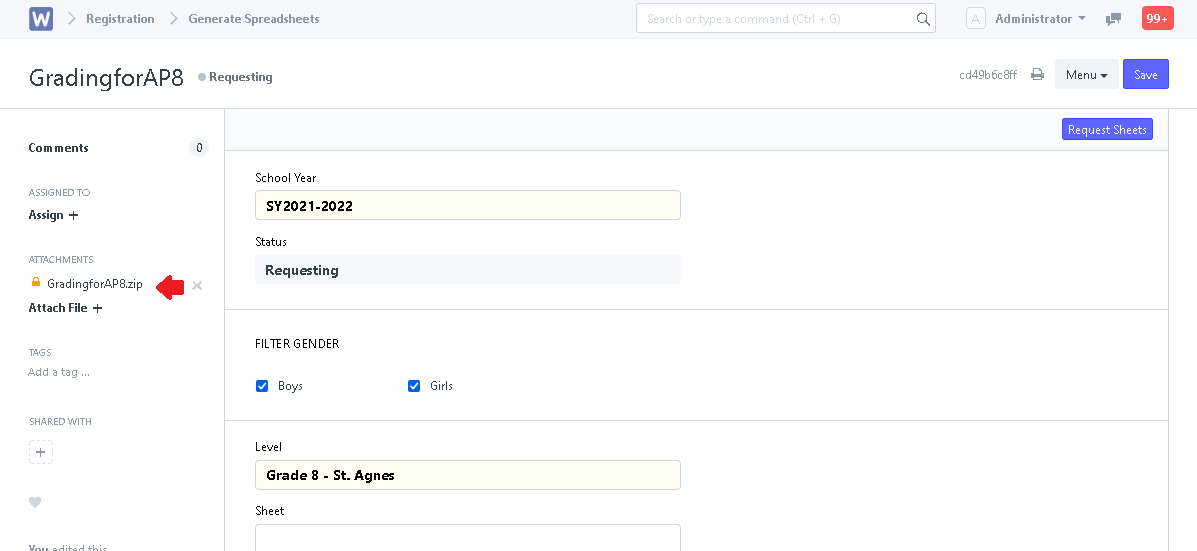Step 1. Click the "Generate Spreadsheets" icon.
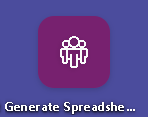
Step 2. Click "New".

Step 3. Fill in all the fields. After that, click "Save".
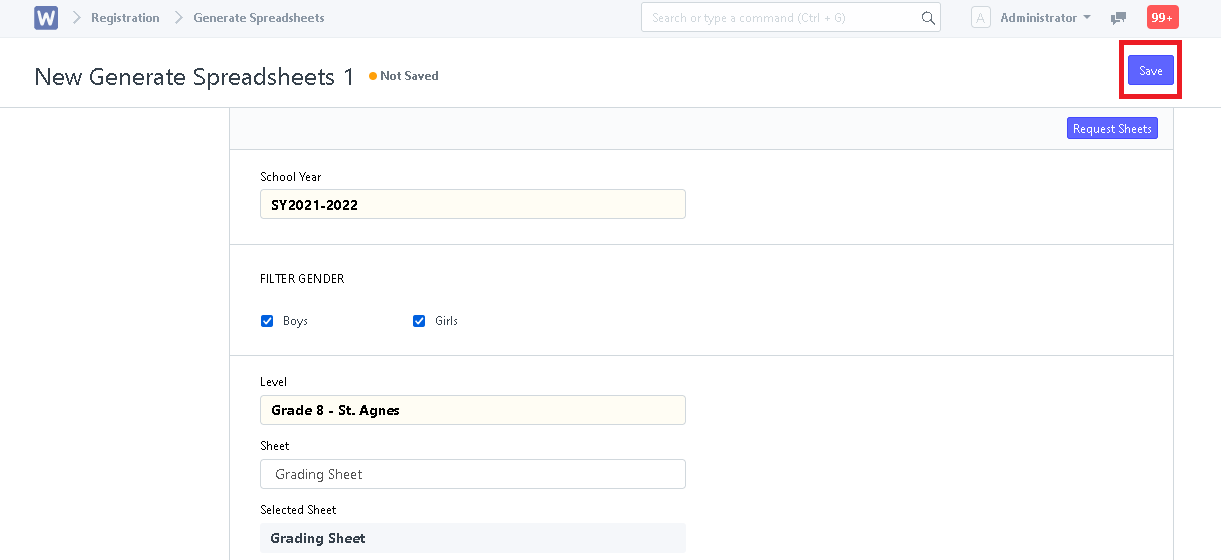
Step 4. Click "Request Sheets".
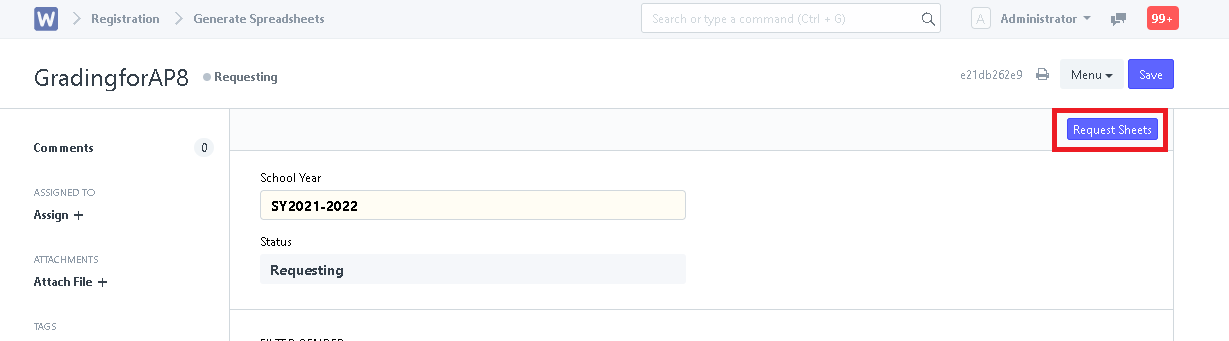
Step 5. Requested sheet is now generated. Click "Open File" to download and open the sheet.
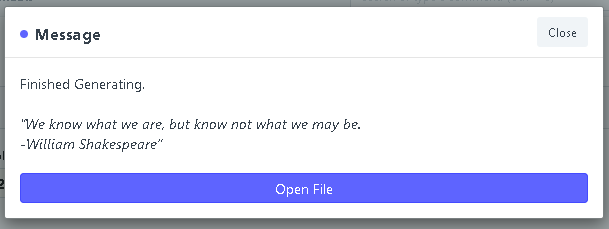
Step 6. After closing the pop-up message, click "Menu" and click "Reload" to see the generated sheet under ATTACHMENTS.