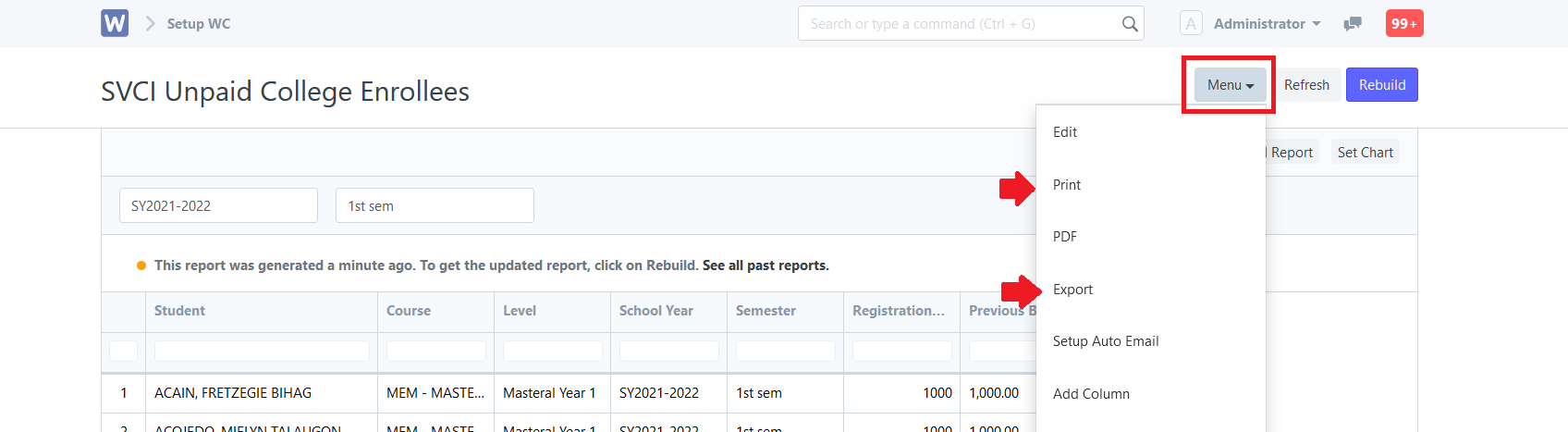Step 1. Click the "Enrollment Ledger WC" icon.
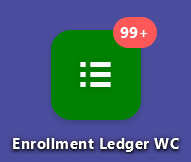
Step 2. Click the "Reports" tab then find and select "SVCI Unpaid College Enrollees".
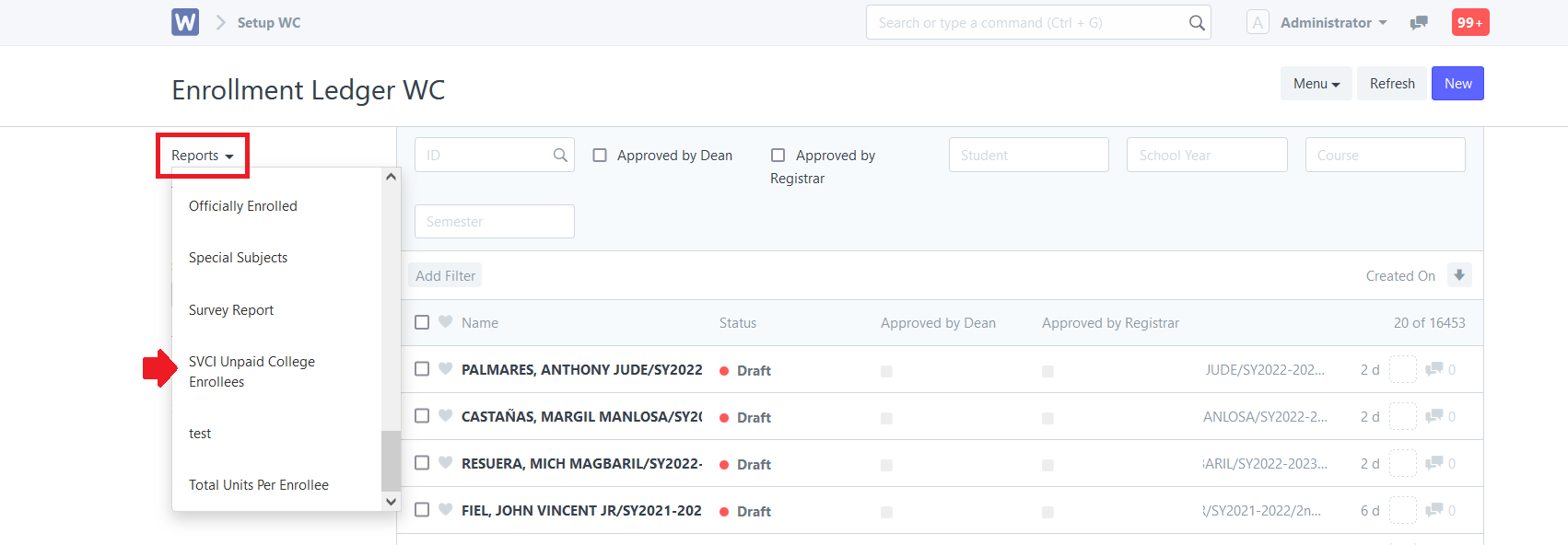
Step 3. Set the desired filters then click "Generate New Report" to get the latest report. The report will now generate.
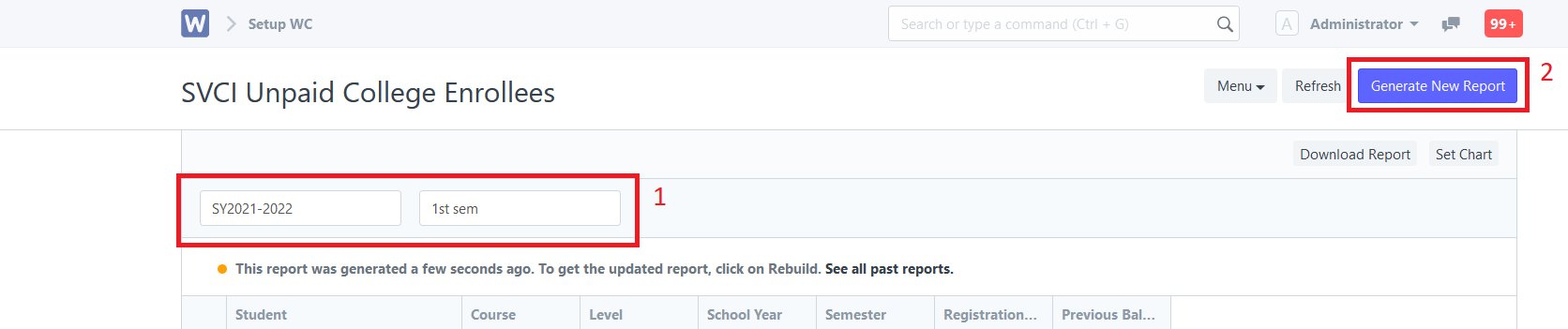
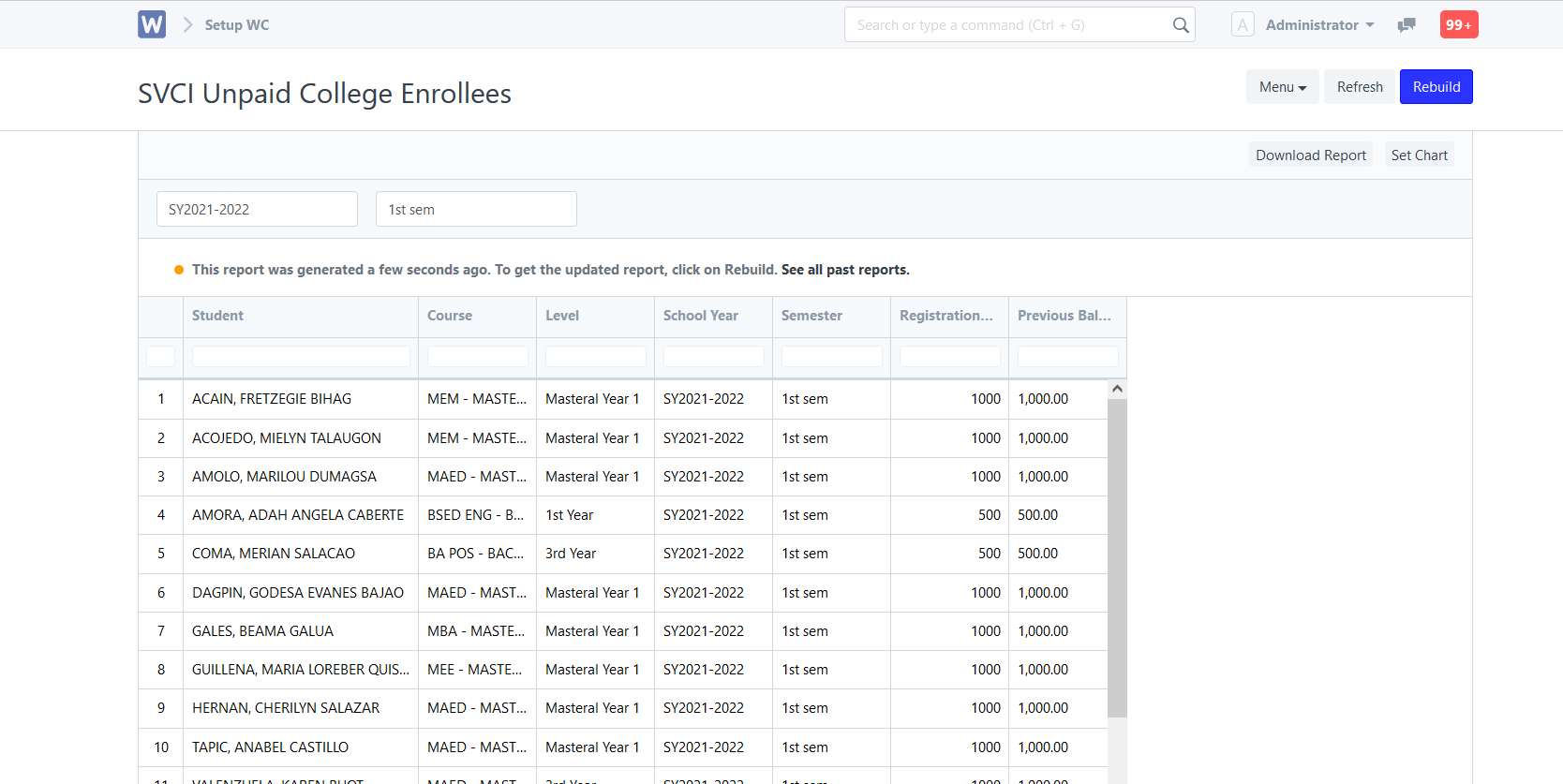
Step 4. To extract the generated data, click "Menu" then select "Print" or "Export" to excel.