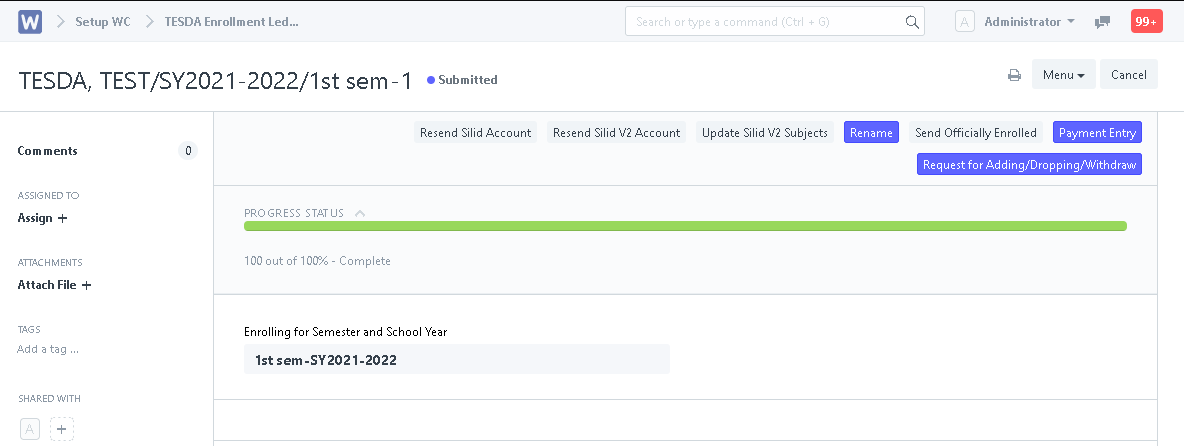Step 1. Go to https://svci.wela.online/tesda-enrollment-form. After accomplishing the form, click "Save" to send the application to the school.
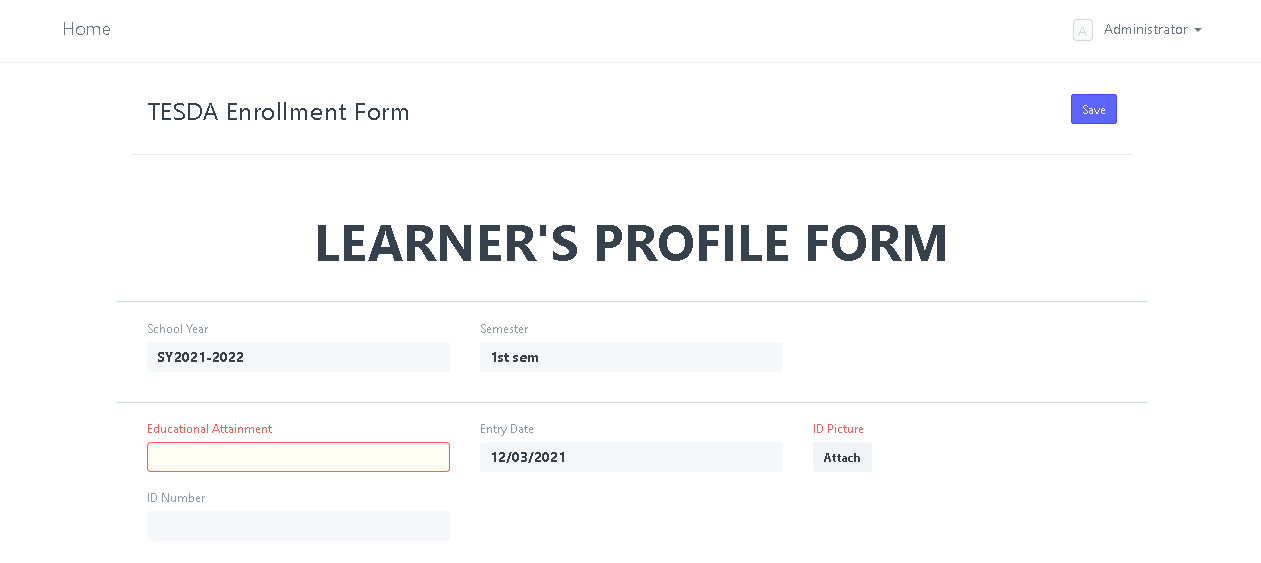
Step 2. Registrar will log in to the school's Wela portal.
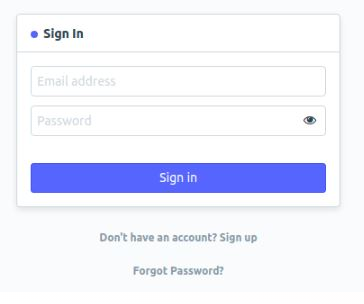
Step 3. Click the "TESDA Applicants" icon.
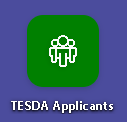
Step 4. Open a student applicant's entry.
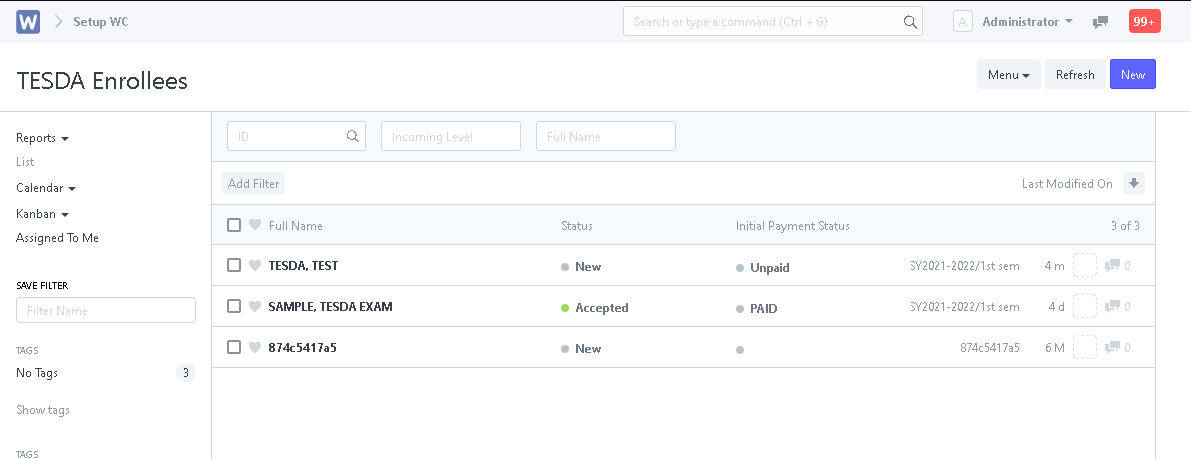
Step 4. Input the student's ID Number then click "Save".
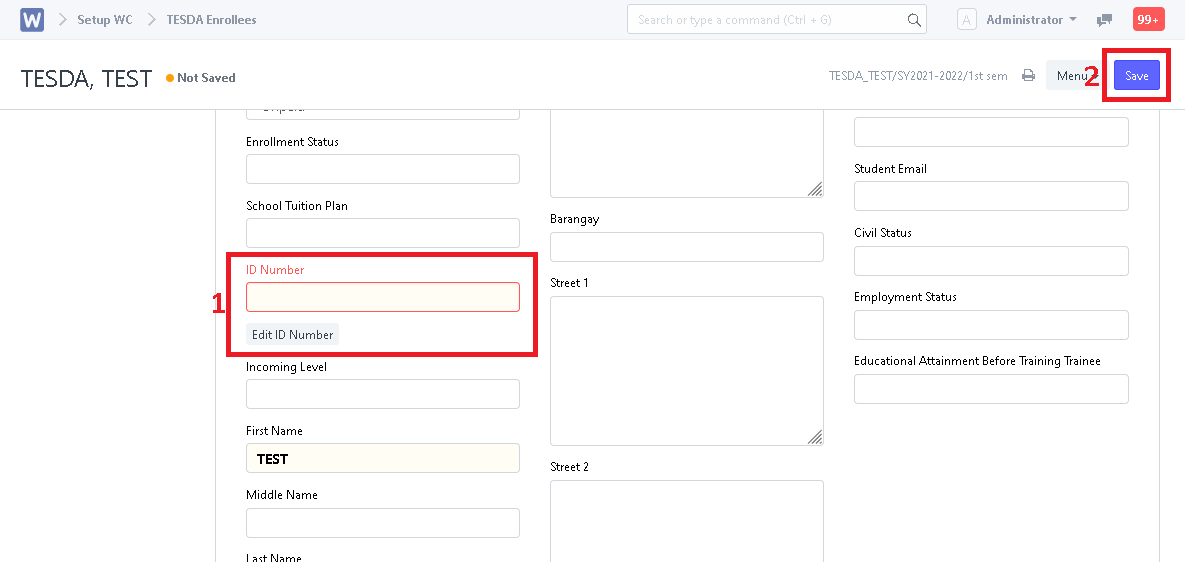
Step 5. Evaluate the applicant's details then click "Accept Student".
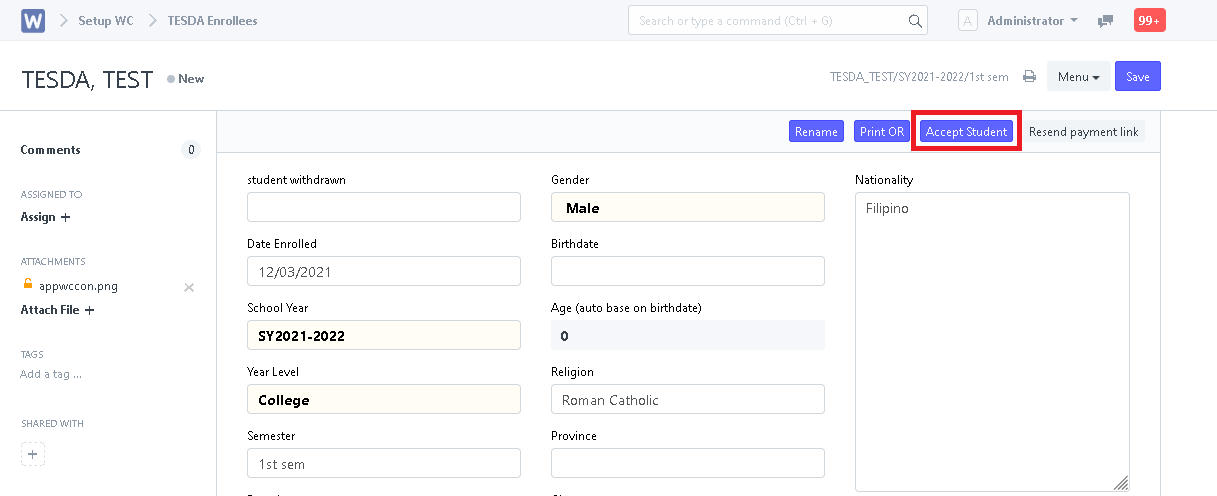
Step 6. System will prompt user to search for the applicant's previous student record by typing in the name (Last name, First name). If no record is found, leave it blank. Next is to click "Accept". The student will now be accepted for enrollment.
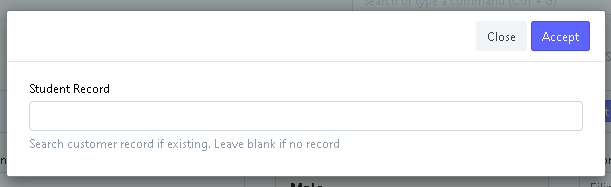
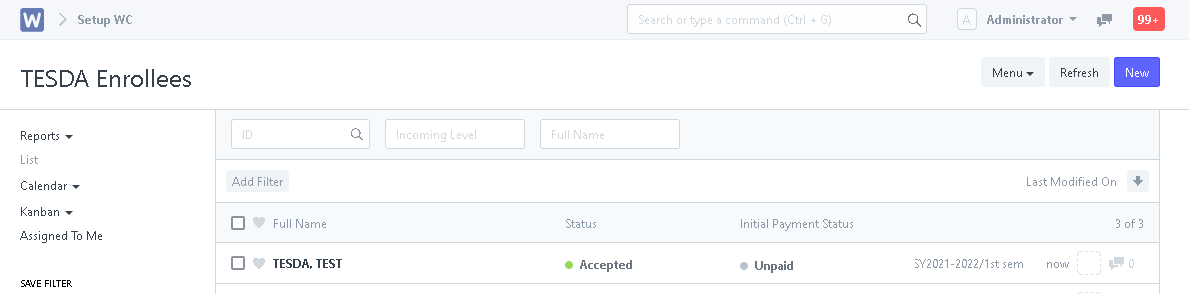
Step 7. Student will receive a WELA portal account. Student will now create an enrollment ledger entry. (See student steps here https://svcidoc.wela.ph/online-enrollment-using-student-account-for-college-graduate/ )
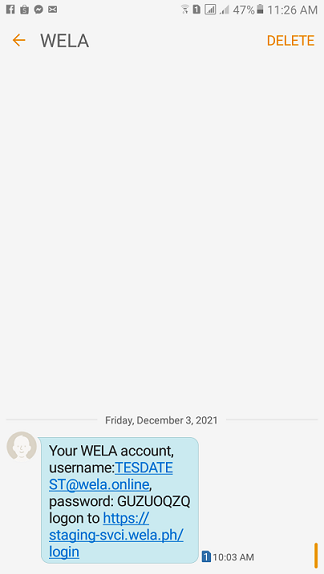
Step 8. In the desk, click "TESDA Enrollment Ledger" icon.
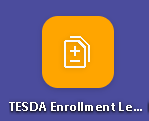
Step 9. Click "New'. (If registrar will create the enrollment ledger for the student)
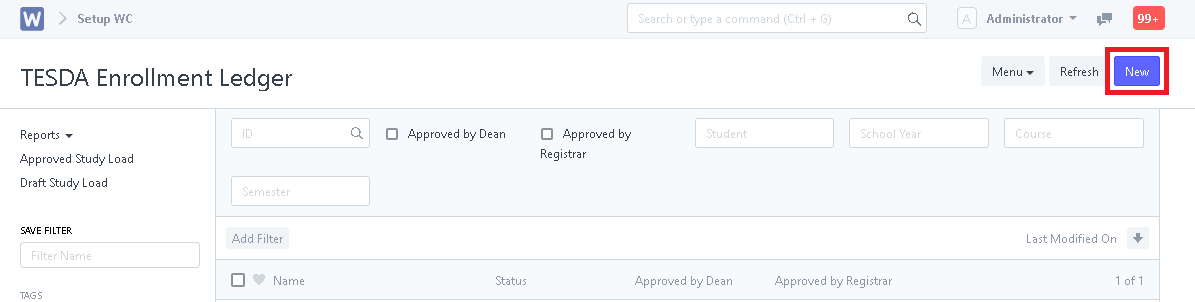
Step 10. Fill in the "Enrolling for Semester and School Year".
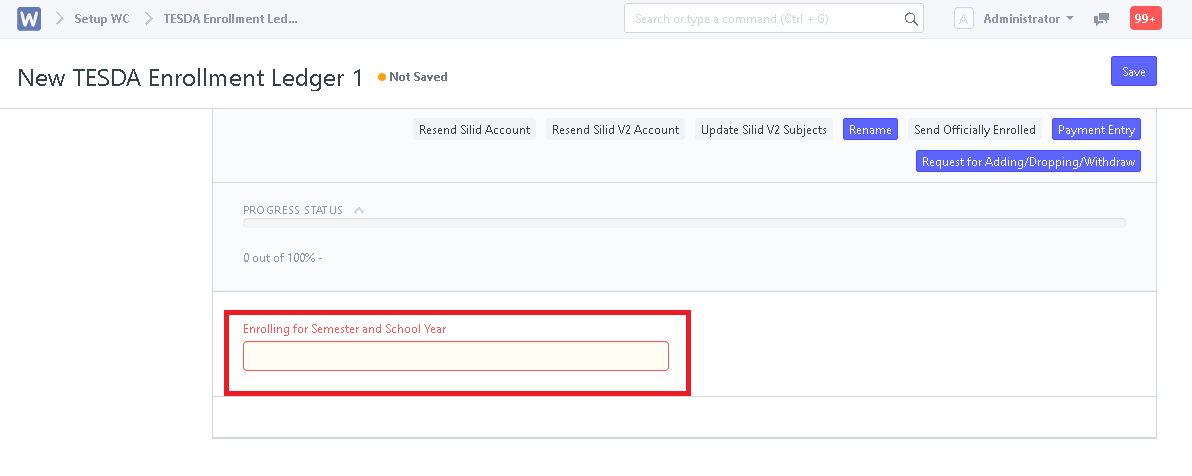
Step 11. In Student Info, fill in the "Student" field by typing in the name of the student (Last name, First name) and selecting the student. Student Info will automatically be filled up with the student's details.
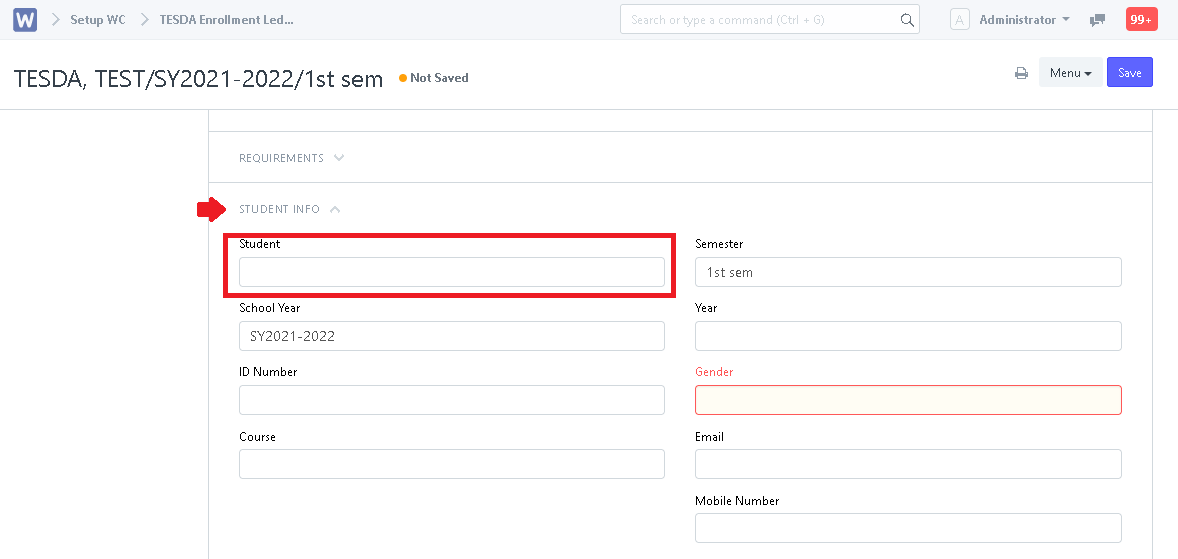
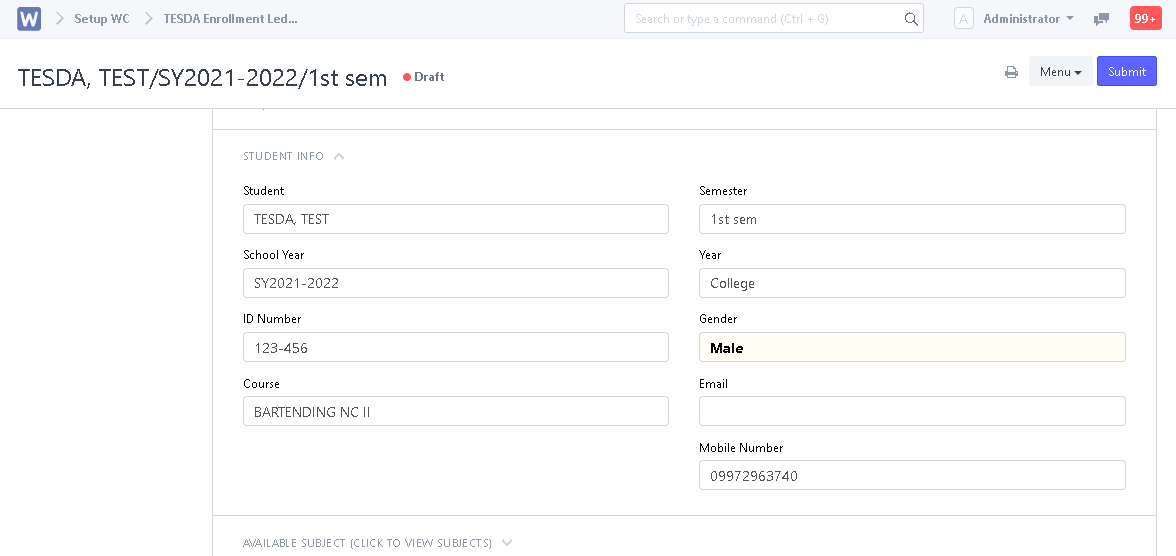
Step 12. Student must pay first for the registration fee. user can optionally Ignore Balance to proceed for the processing of the enrollment ledger.
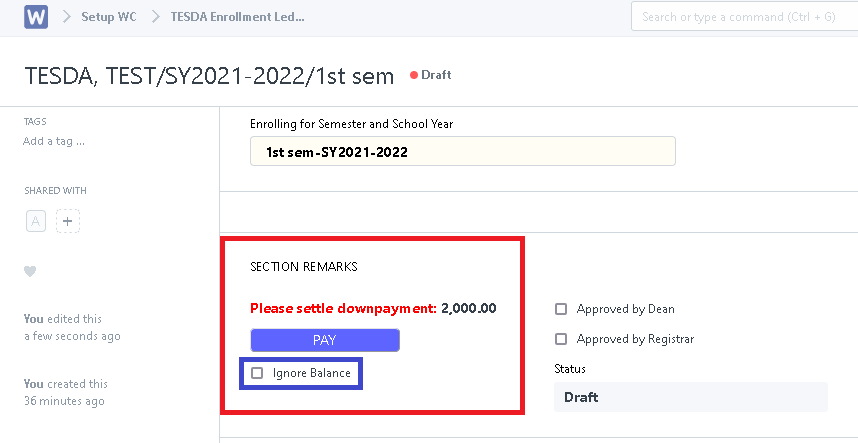
Step 13. Under the "Available Subject (Click to View Subjects)", choose a subject by clicking the "Add Subject" button along the subject. System will prompt user to choose the subject, click "Choose".
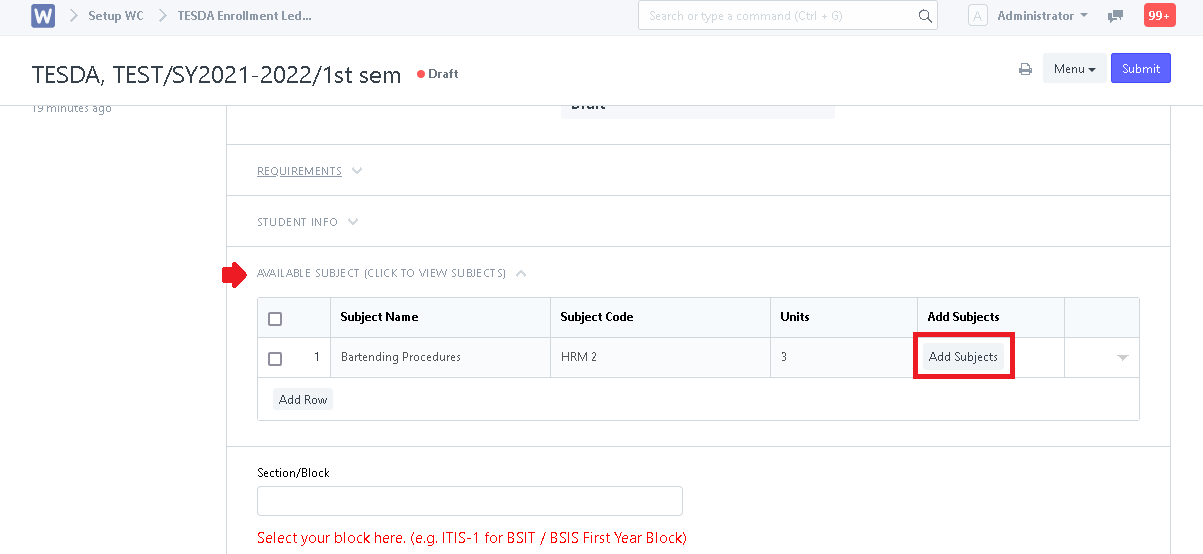
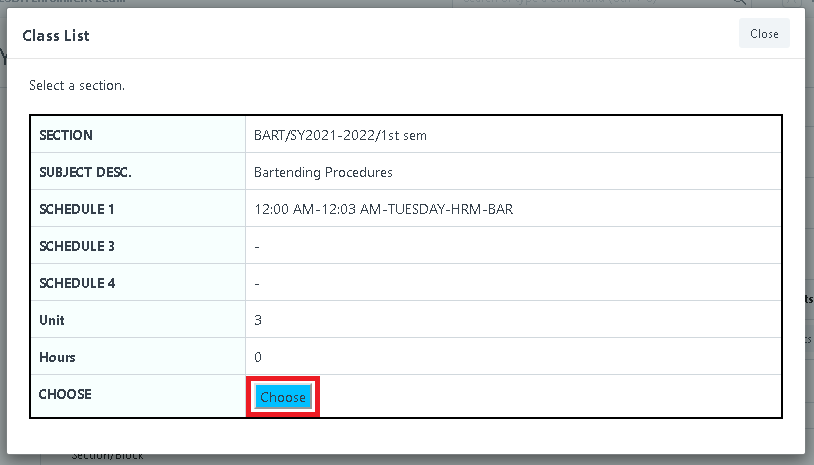
Step 14. Check the chosen subjects in the table below the page. Click "Save" after choosing.
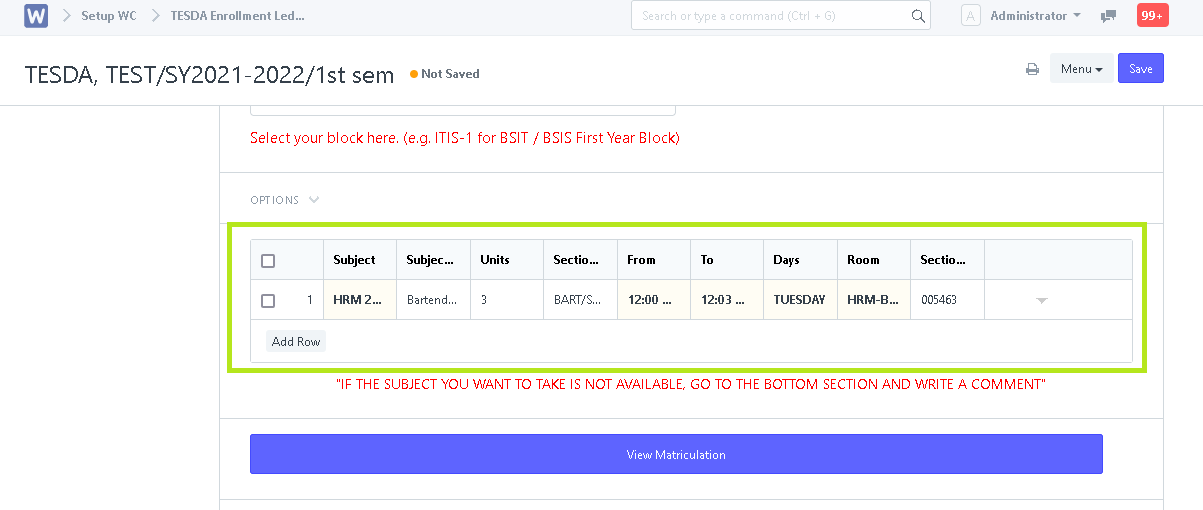
Note: In the event that this message pops-up, ignore it by clicking "Close" if registrar will handle the student's subject picking of the enrollment ledger.
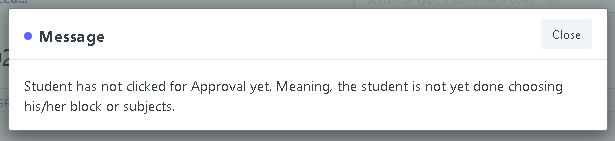
Step 15. The Dean must now click the "Approved by Dean" checkbox if the dean approves of the enrollment ledger. Then click "Save".
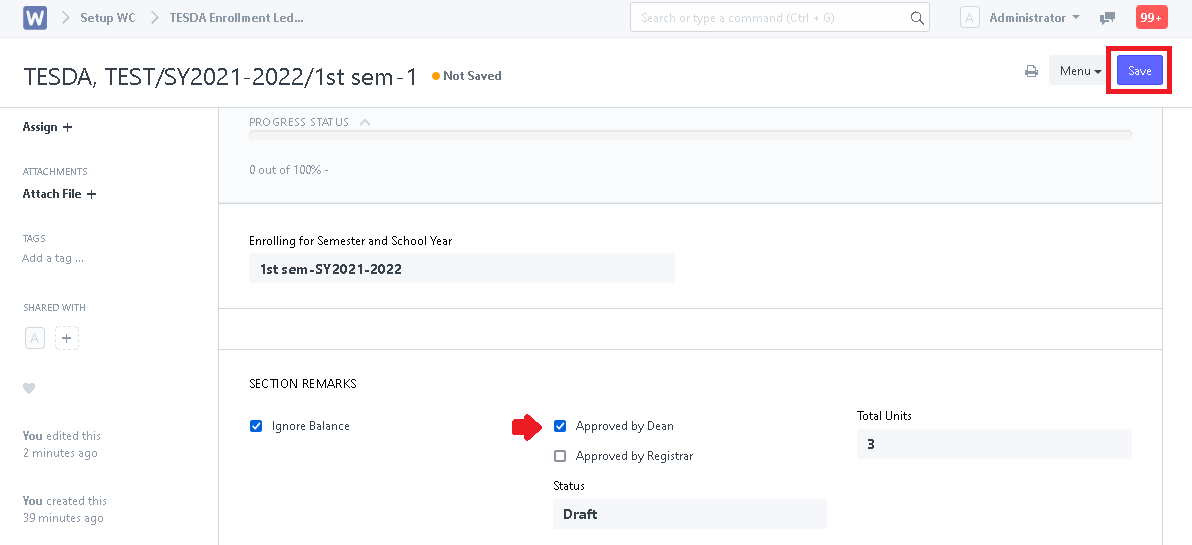
Step 16. The Dean must now click the "Approved by Registrar" checkbox if the registrar approves of the enrollment ledger. Then click "Save".
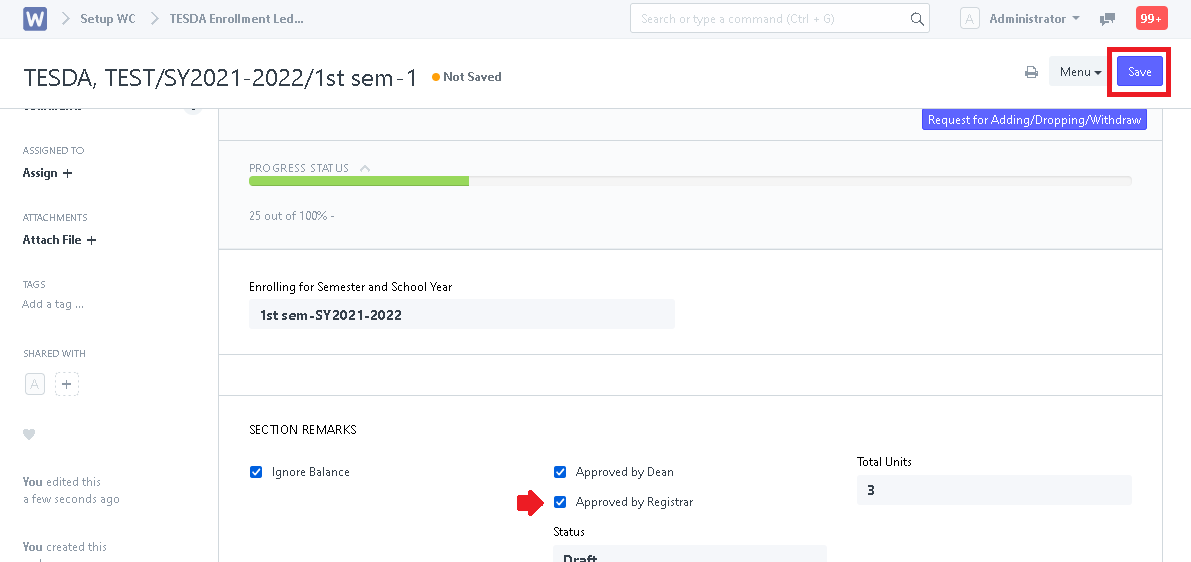
Step . Evaluate the enrollment ledger. After evaluating, click "Submit". System will prompt user to confirm submission. Click "Yes" to proceed.
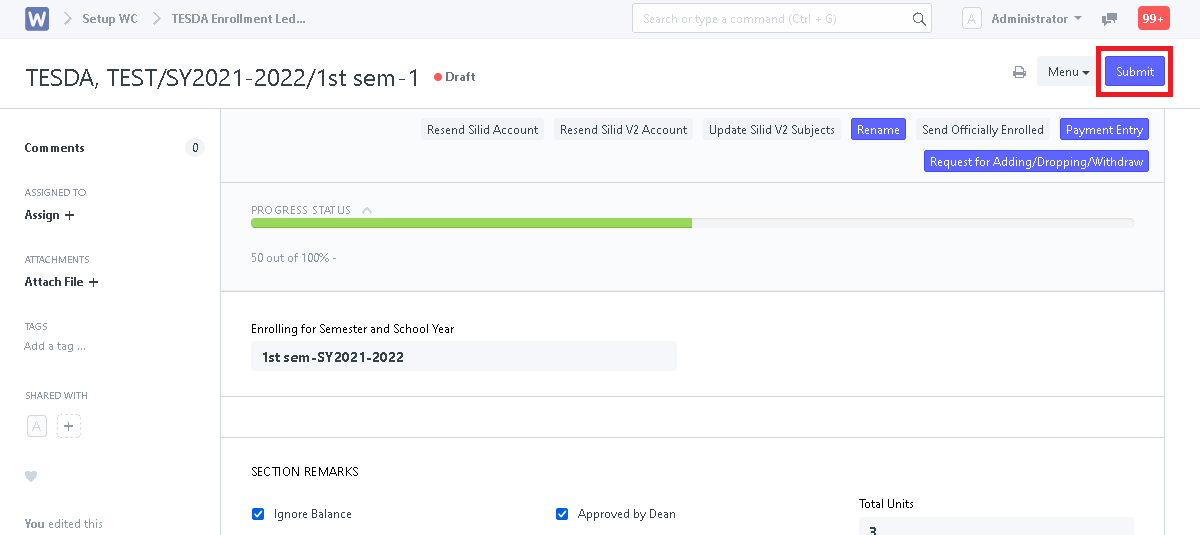
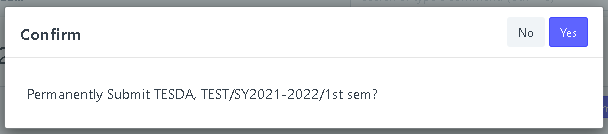
Student is now Officially Enrolled!