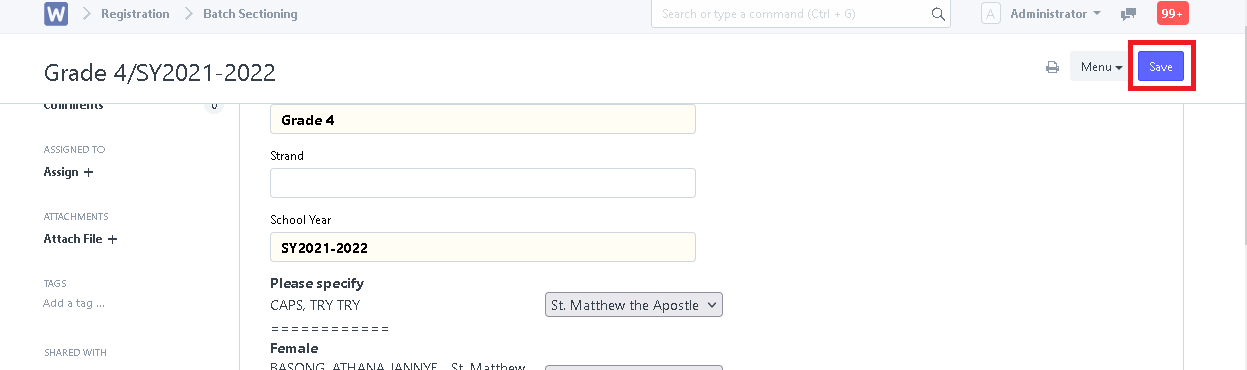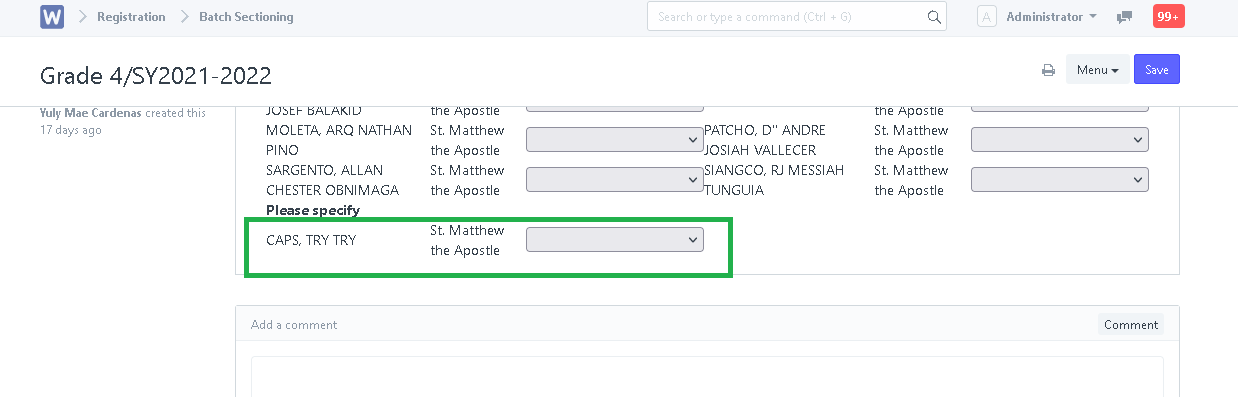Step 1. In search bar, search for "Batch Sectioning List".
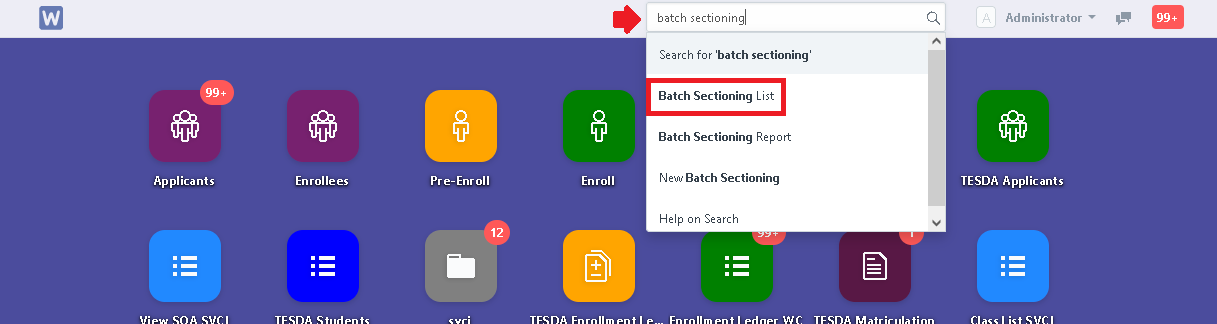
Step 2. Click "New" to Section a new grade level. Otherwise, open an existing entry.
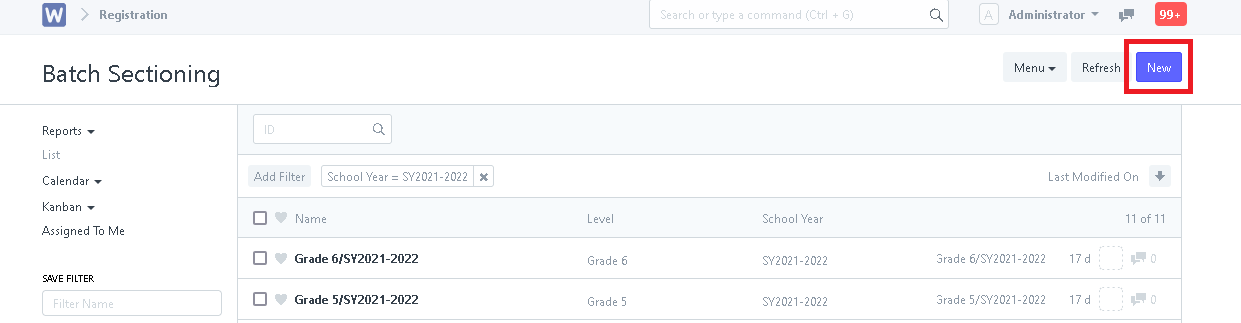
Step 3. Fill in the necessary details then click "Save". Students enrolled in the set grade level will appear and ready to be sectioned.
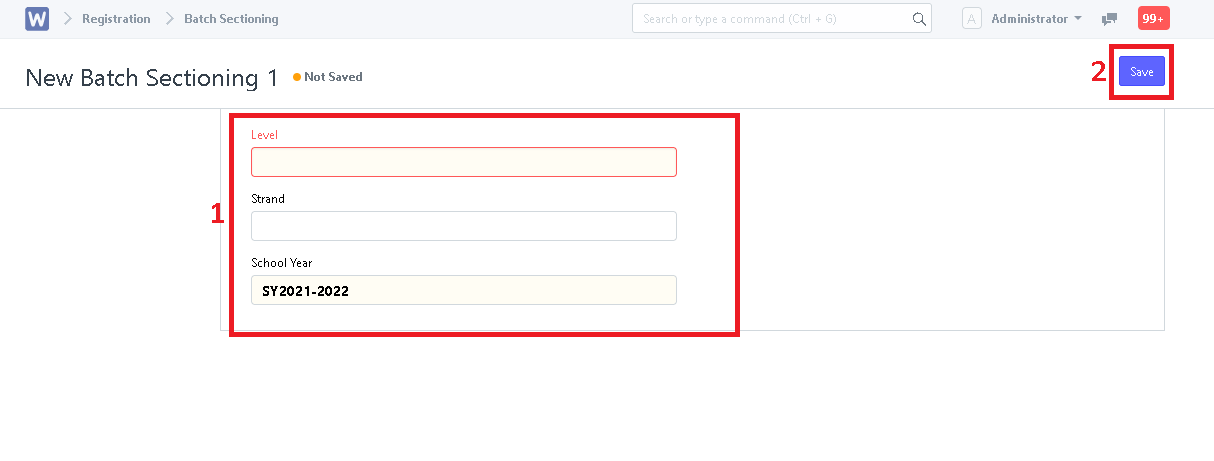
Step 4. To section students, click on the bar to the left of the student's name and choose a section.
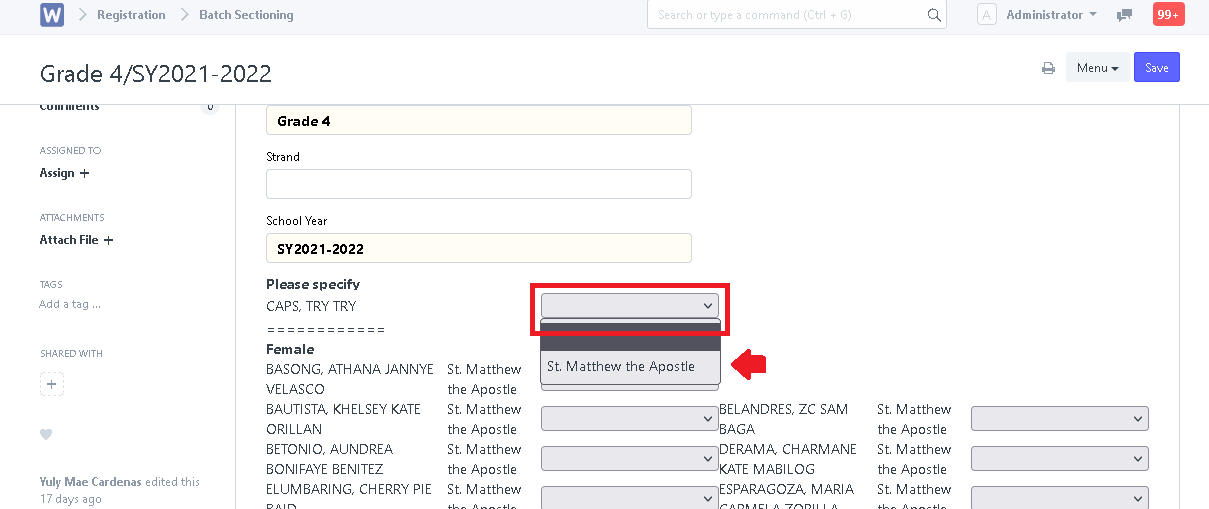
Step 5. After sectioning the student/s, click "Save" to save the sectioning.