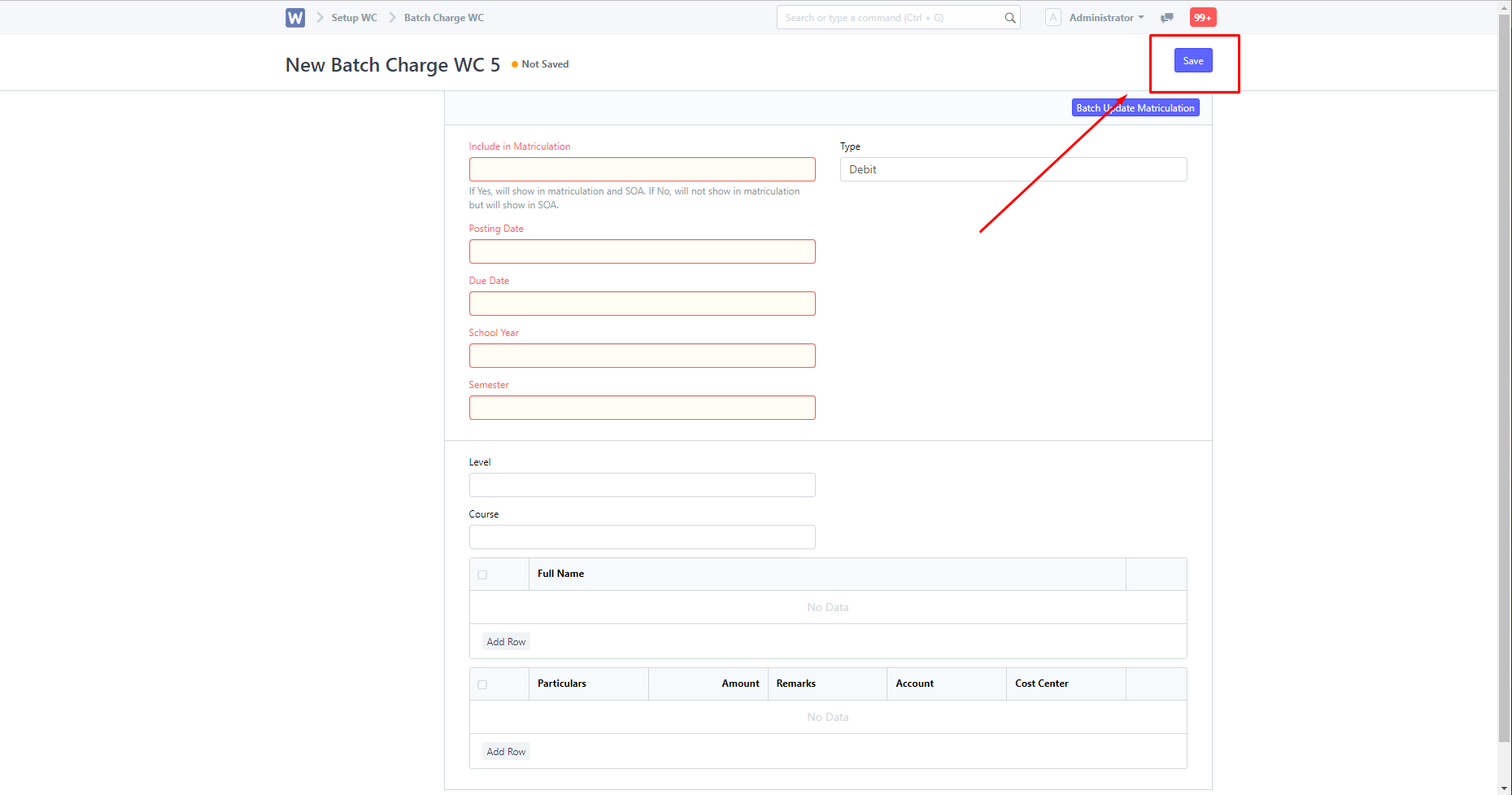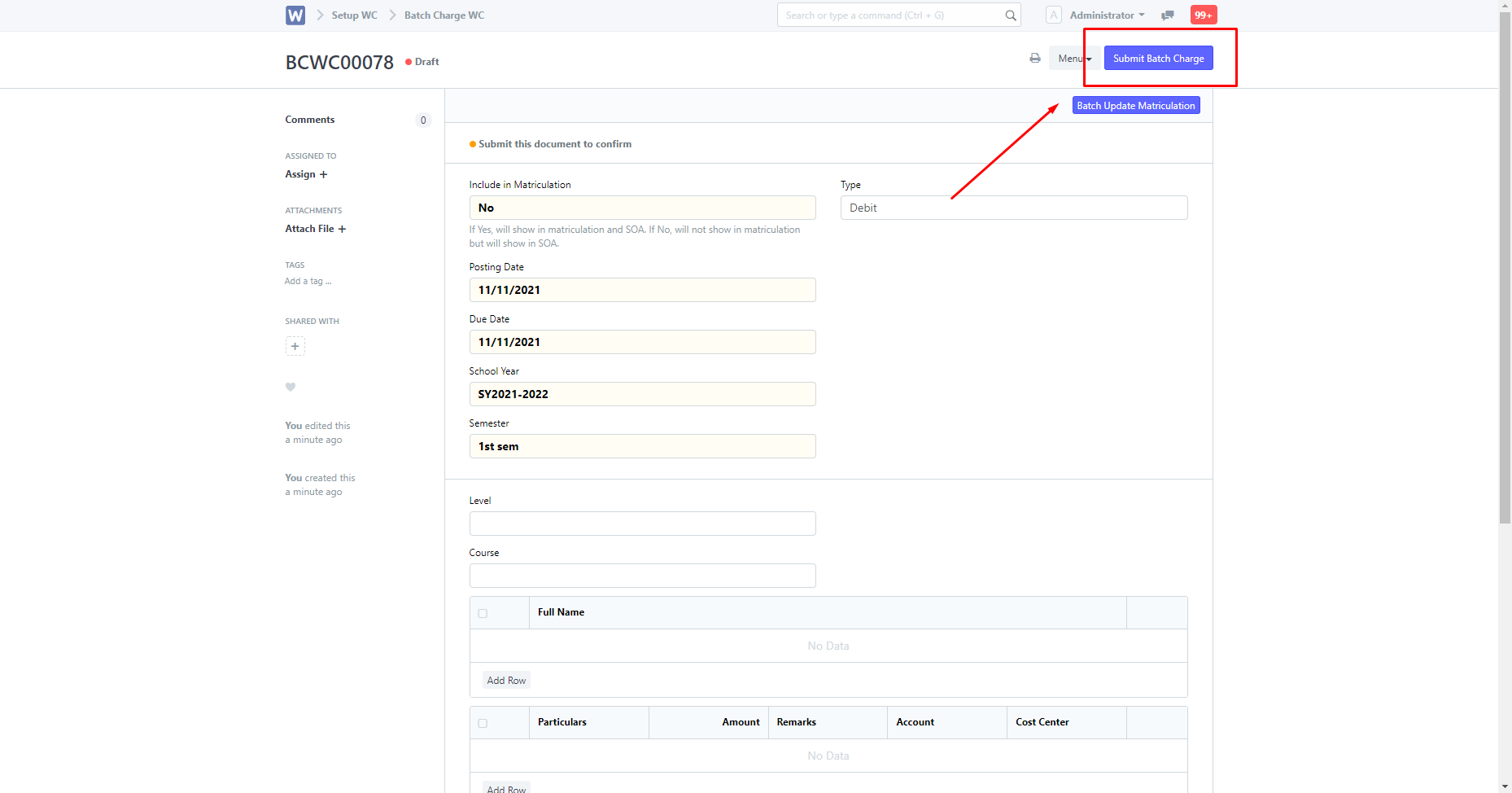You must first search for Batch Charge WC in the search bar.
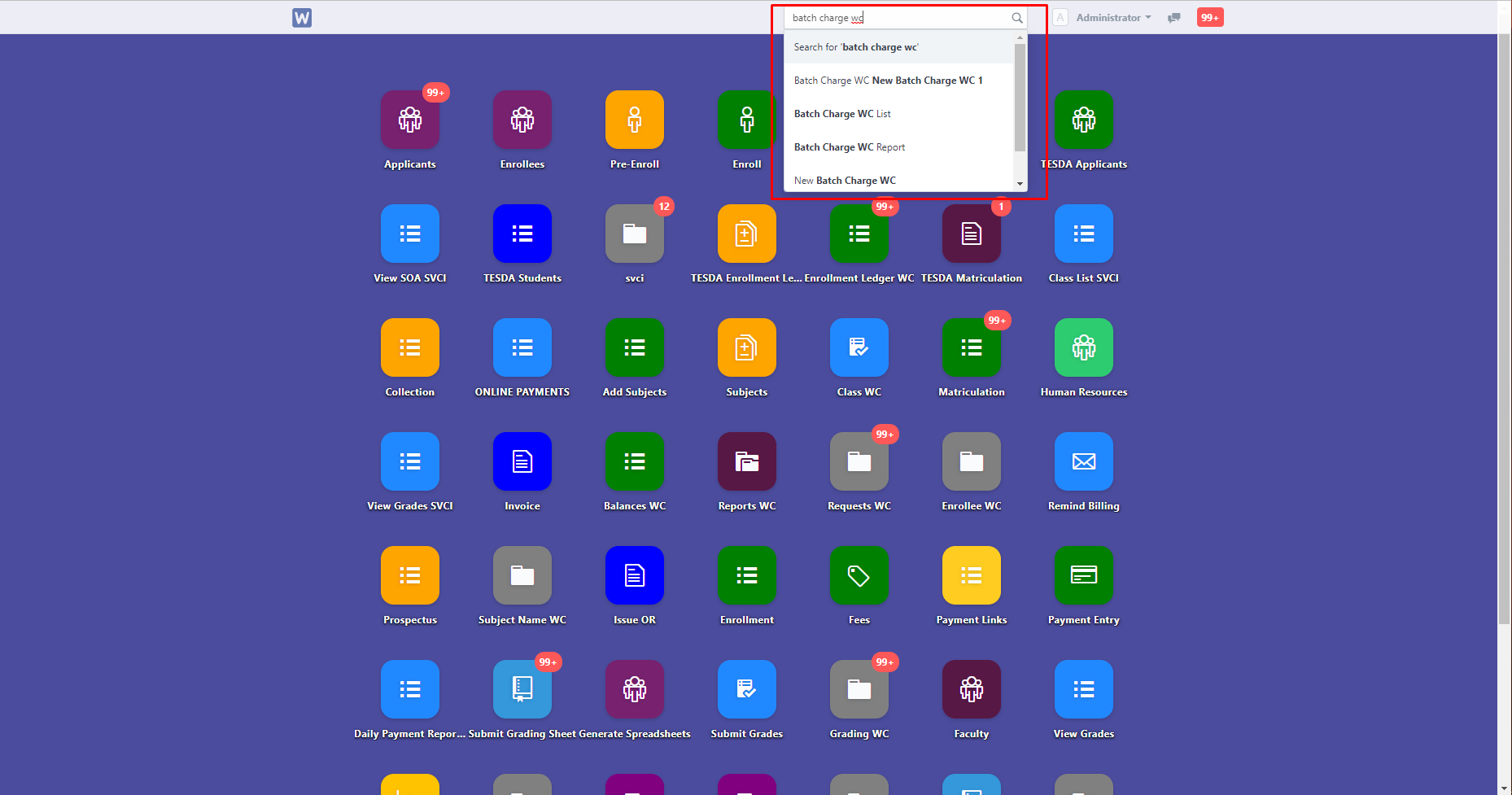
You will then be directed to this page, click "New" to create an entry.
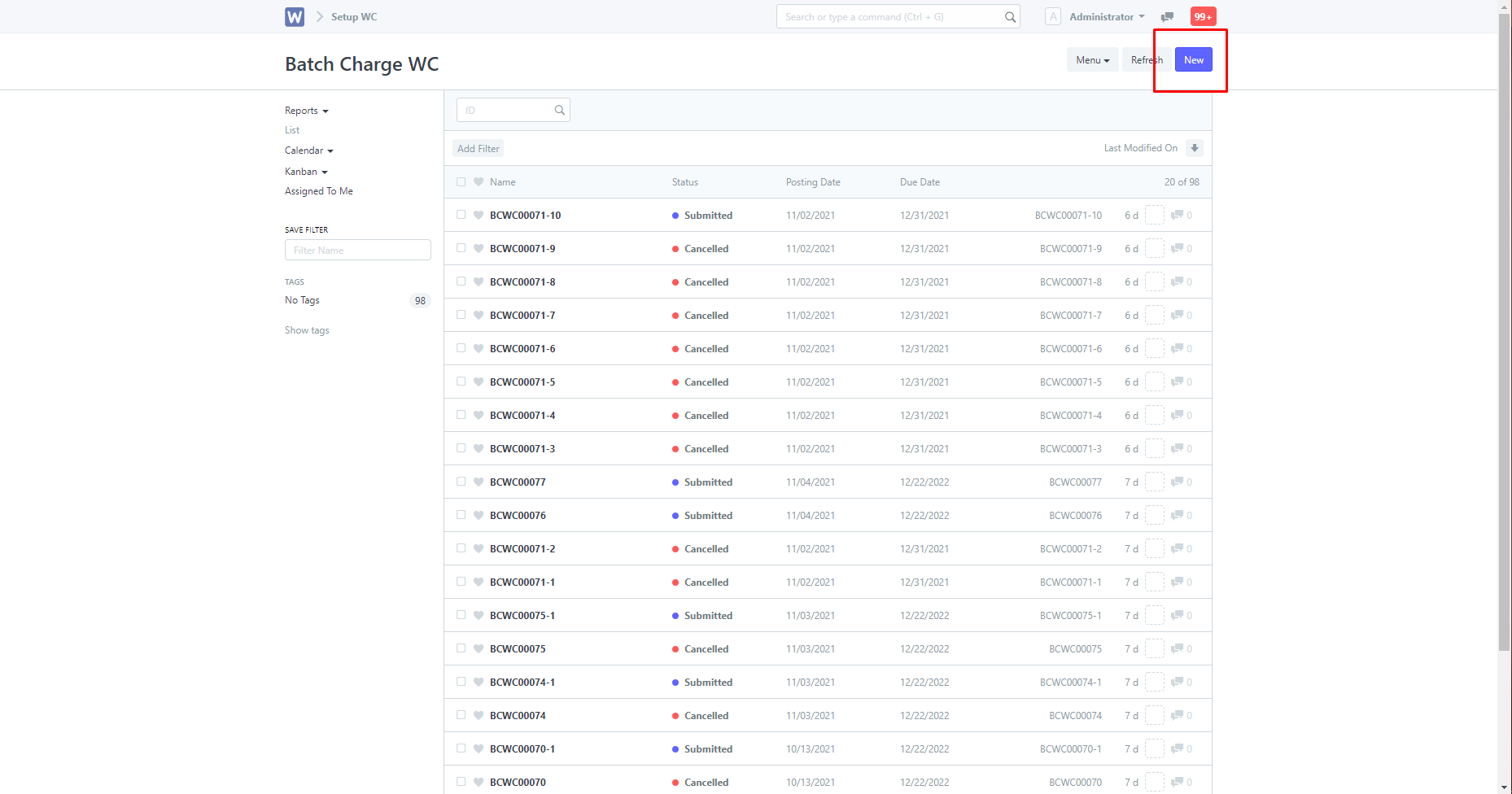
You must then fill in the following fields, the highlighted fields are mandatory, and are needed before saving.
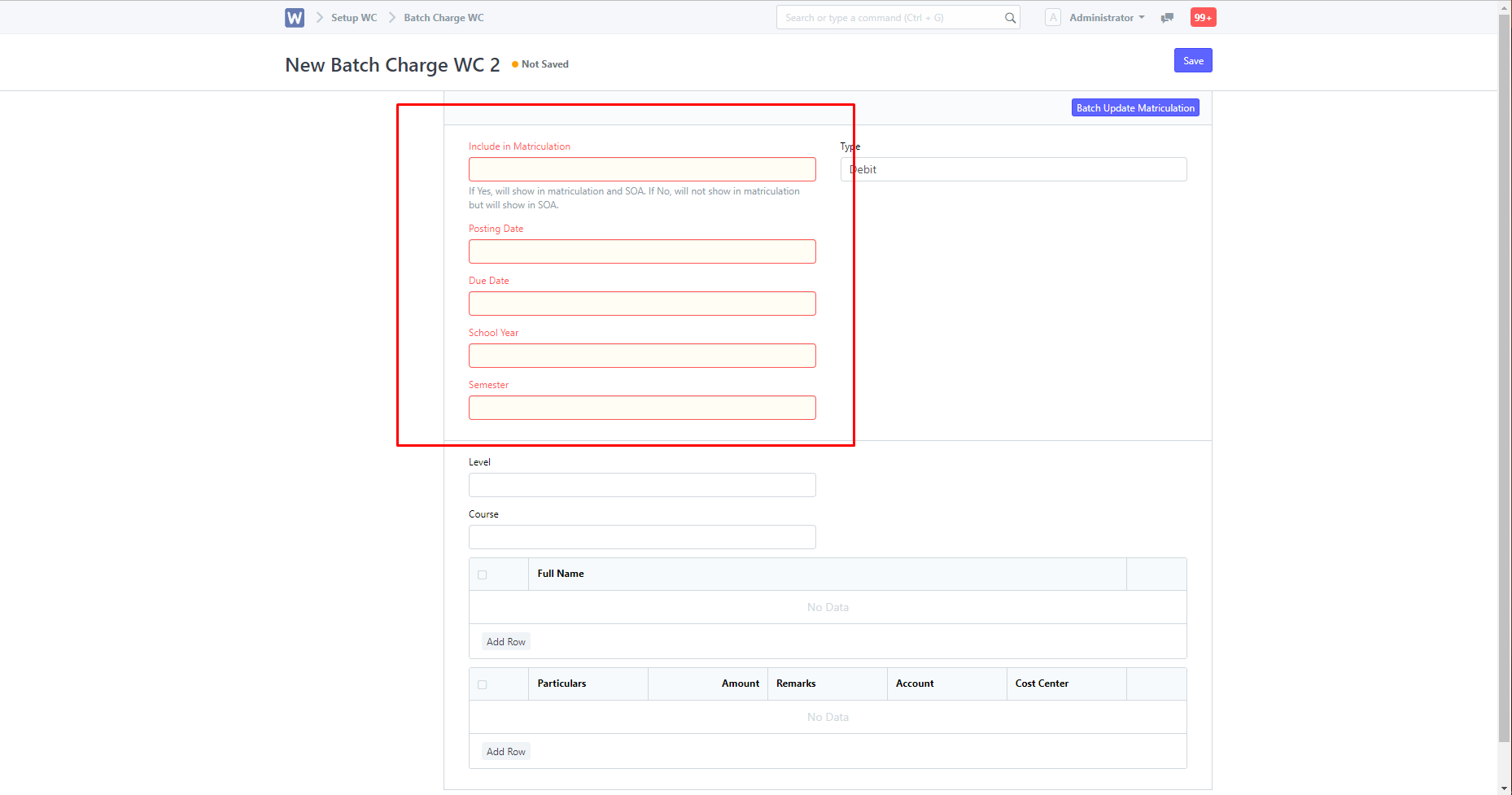
To add students, click the highlighted add row, then search for the student's name in the full name column.
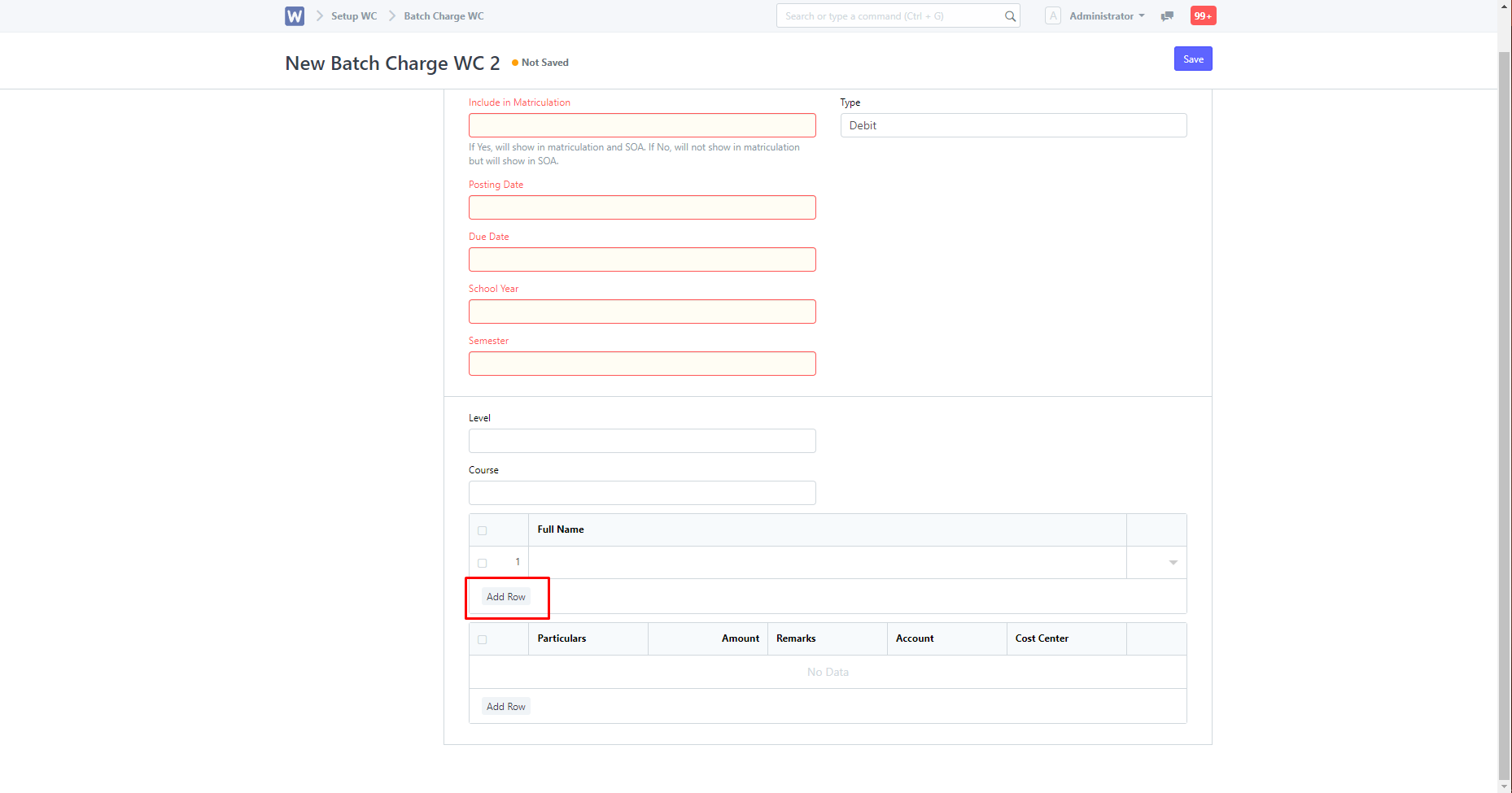
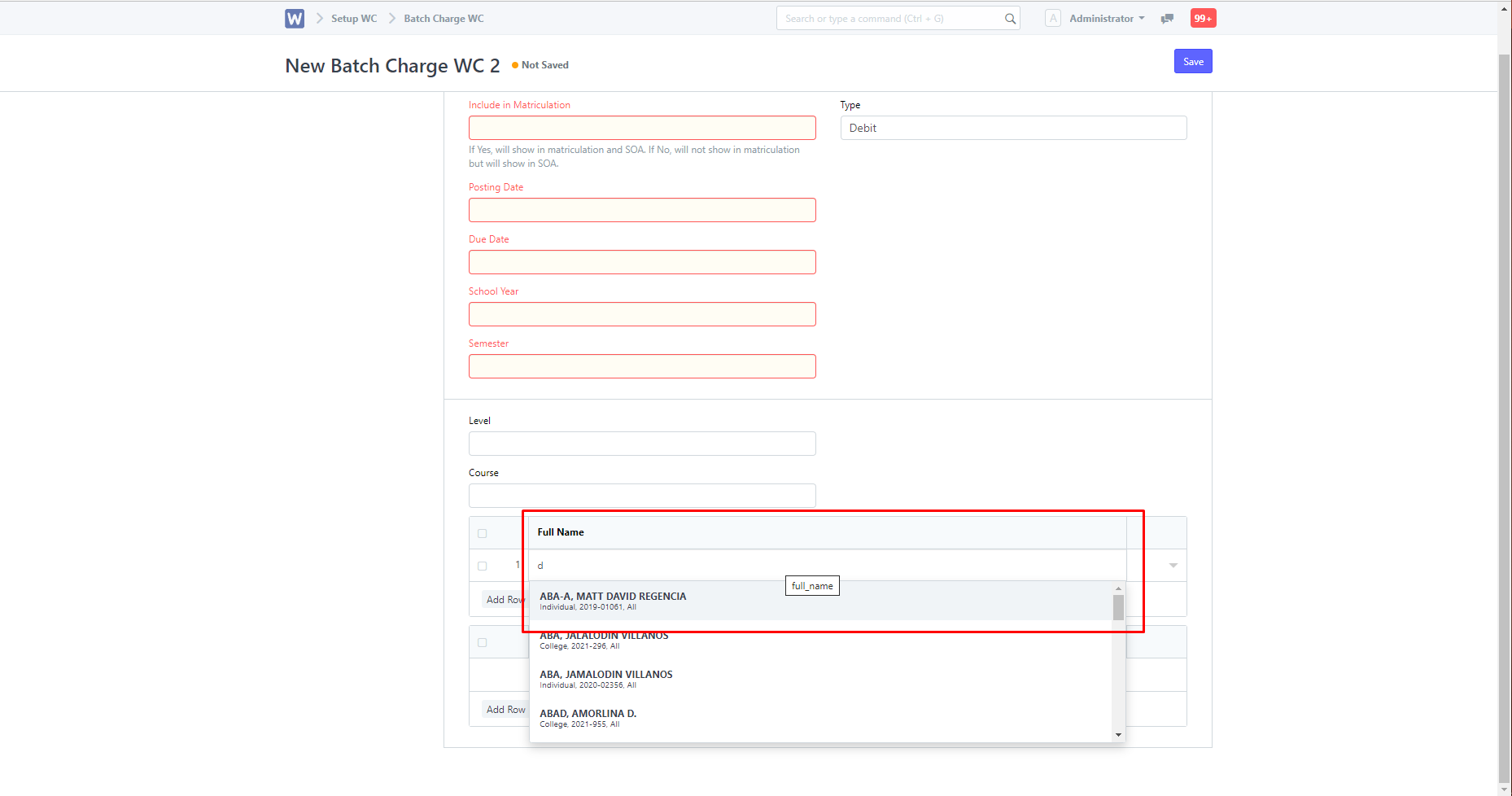
To add charges, click the highlighted "Add Row" on the table below.
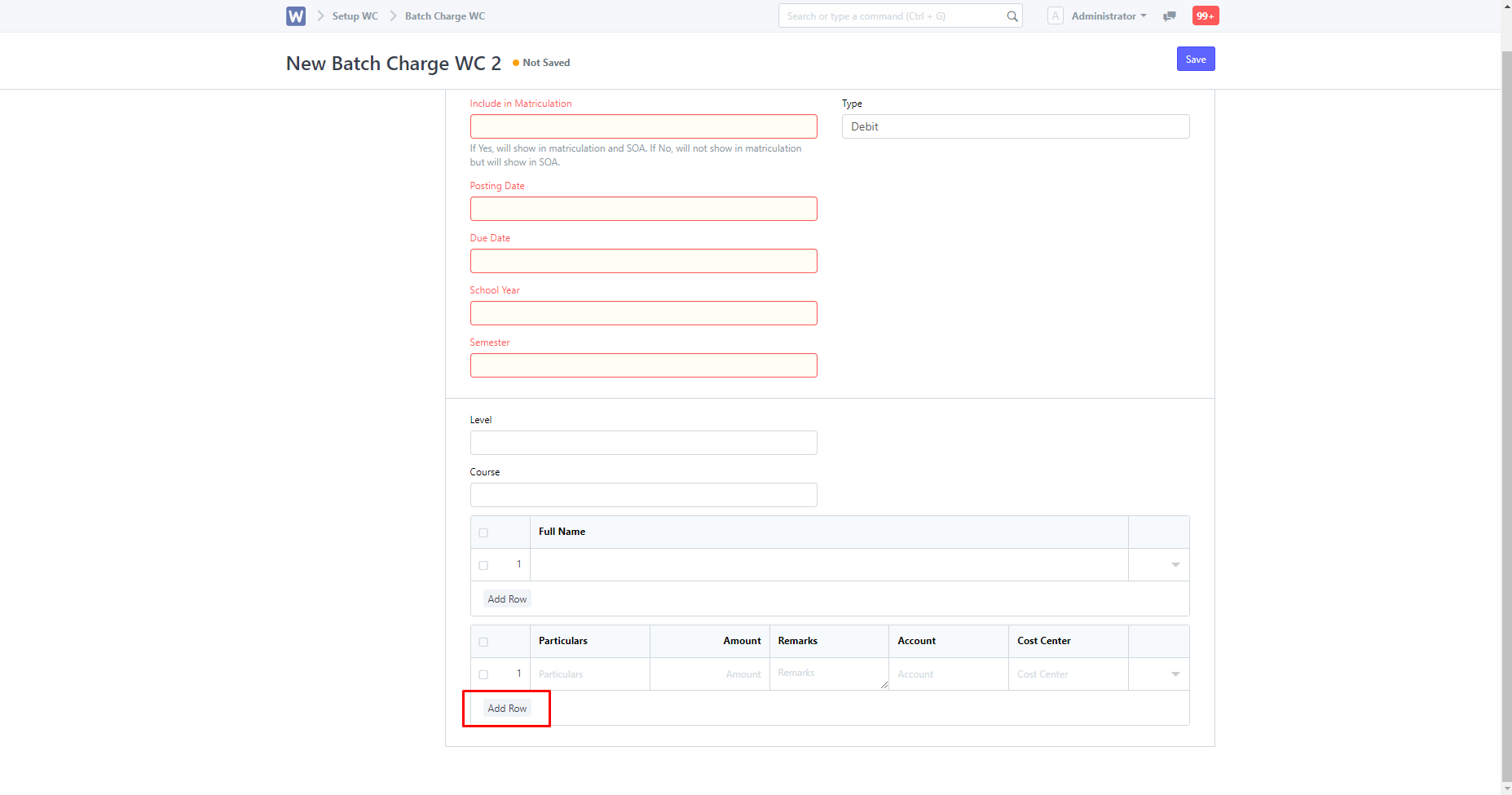
You can then fill up the details required.
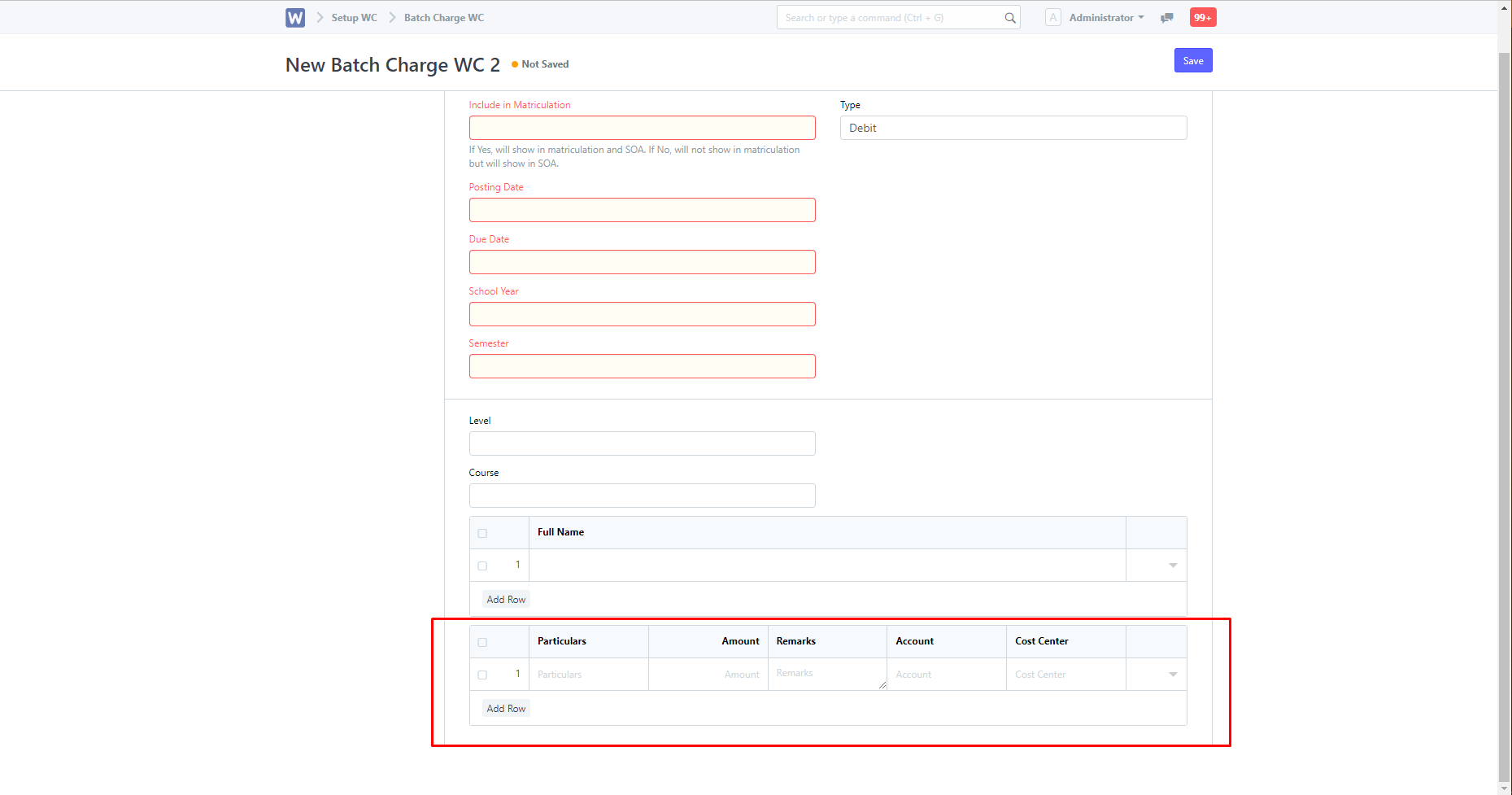
Once done you must first save, and then click "Submit Batch Charge".