Step 1. Go to SVCI.WELA.ONLINE
Entry Login Credentials
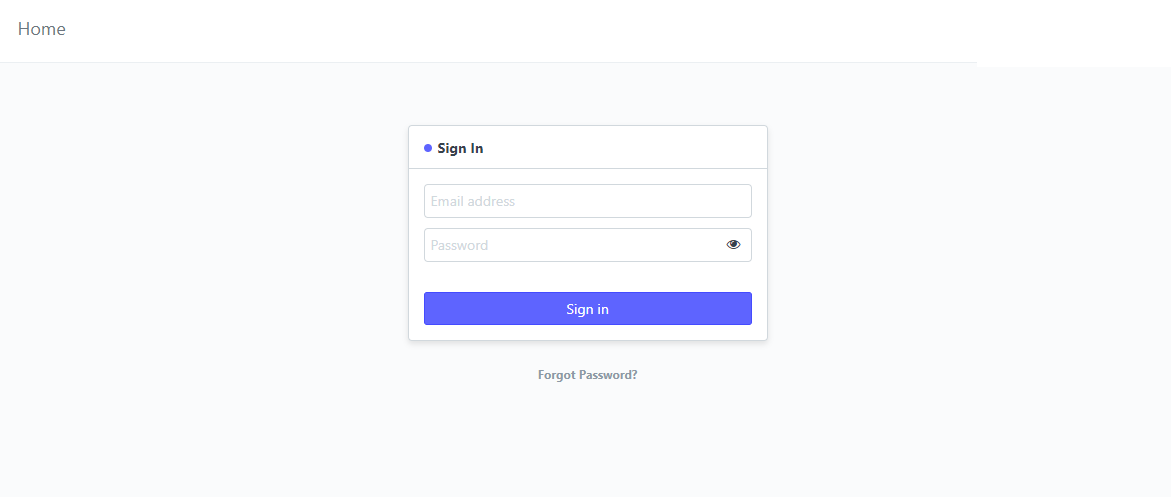
STEP 2
Click the VIEW GRADES SVCI Icon
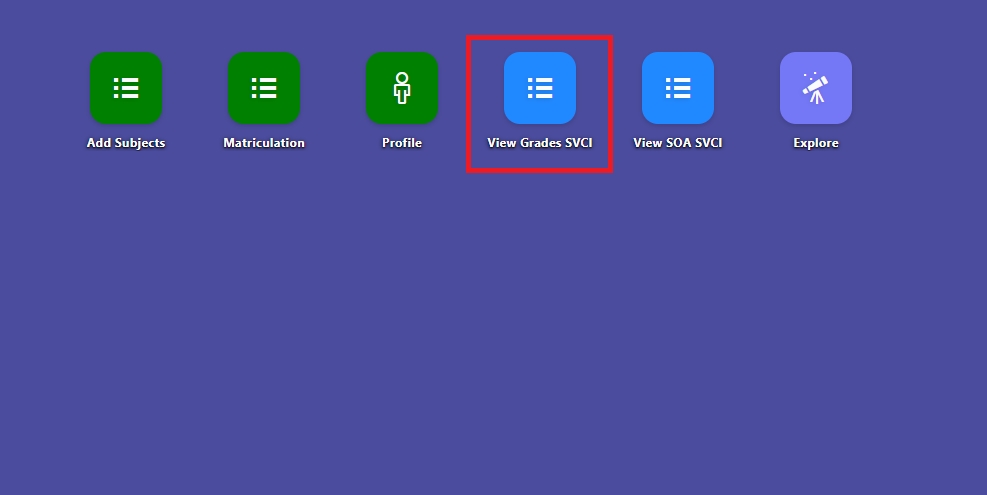
STEP 3
Entry Specific School year and Semester and Click Refresh button
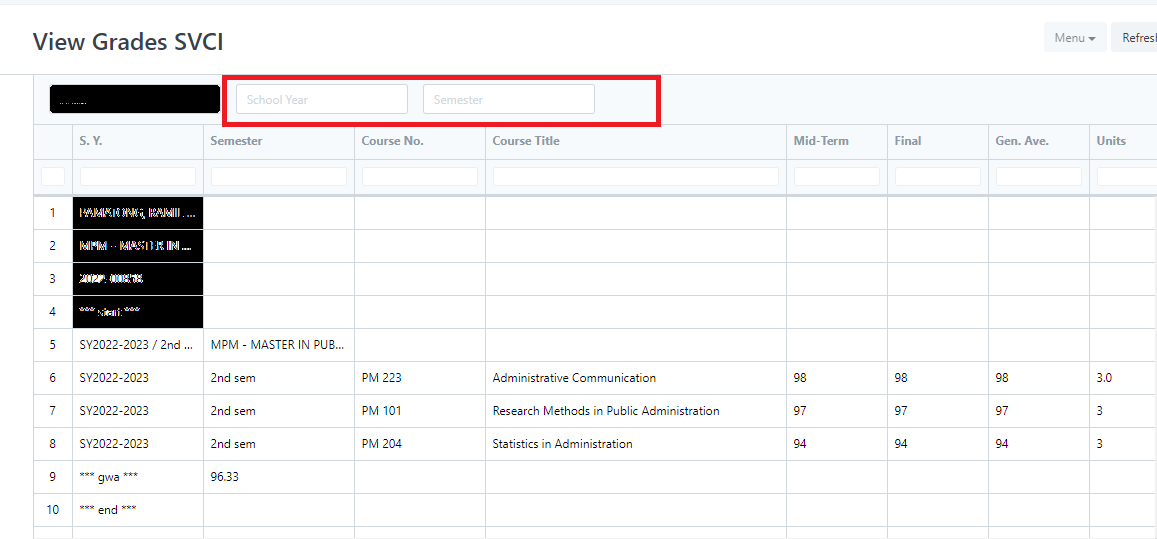
Step 1. Go to SVCI.WELA.ONLINE
Entry Login Credentials
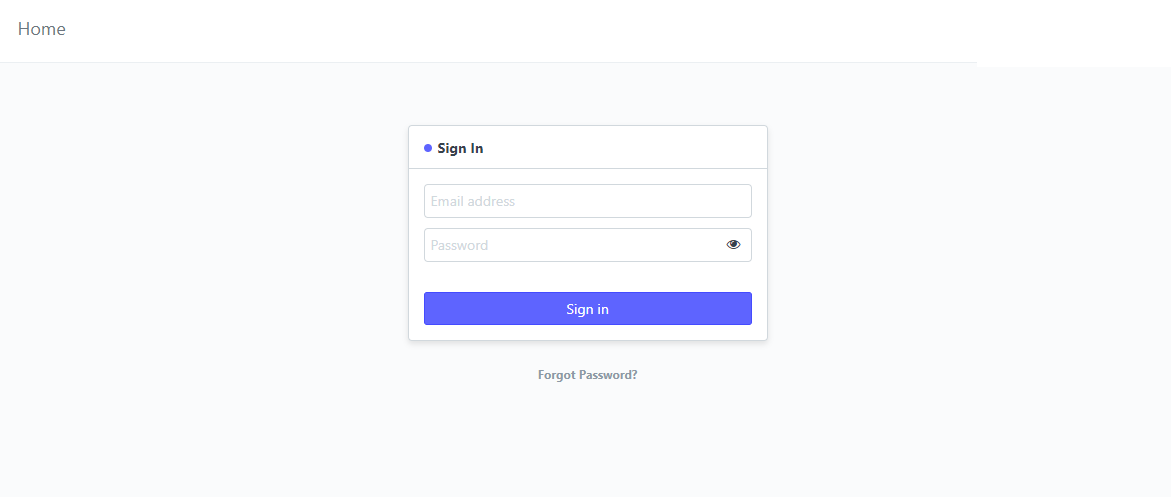
STEP 2
Click the VIEW GRADES SVCI Icon
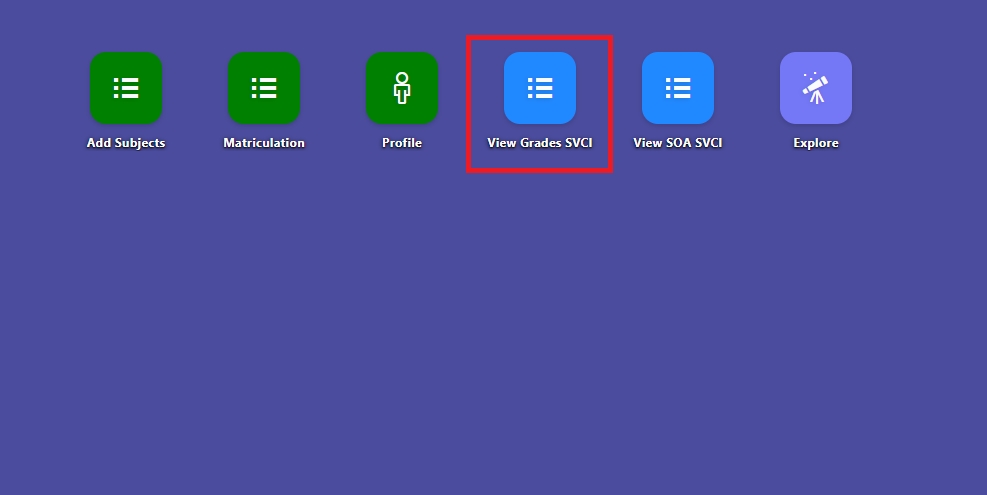
STEP 3
Entry Specific School year and Semester and Click Refresh button
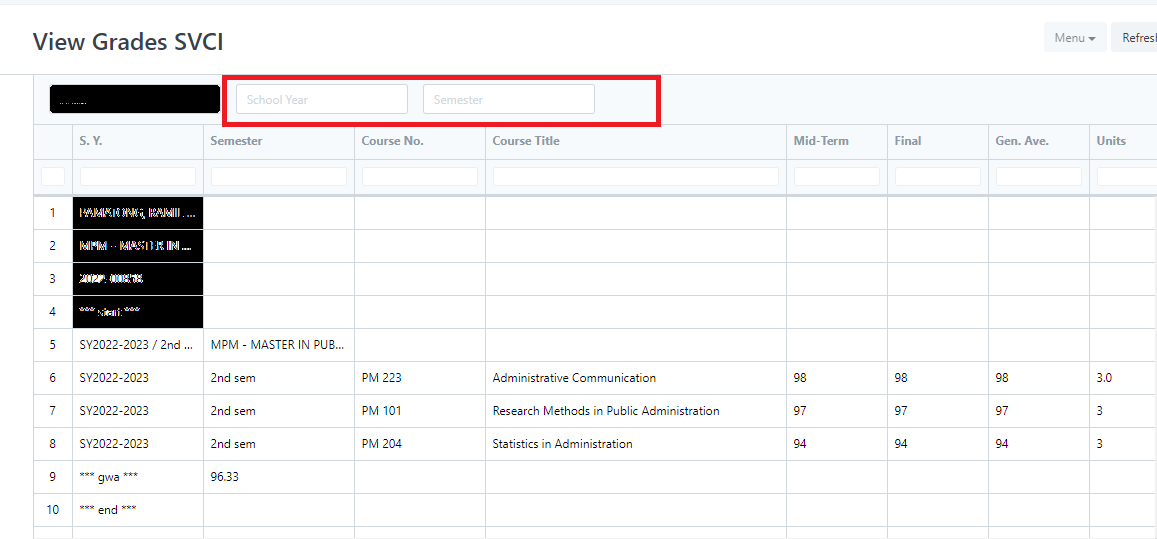
Have you any question which is not answered in this knowledge base? Contact us. We are here to help you.